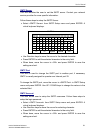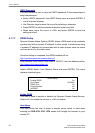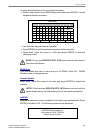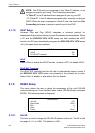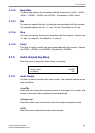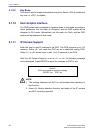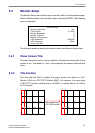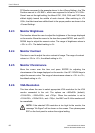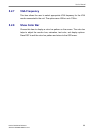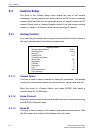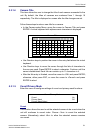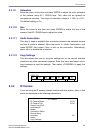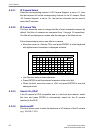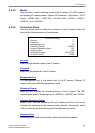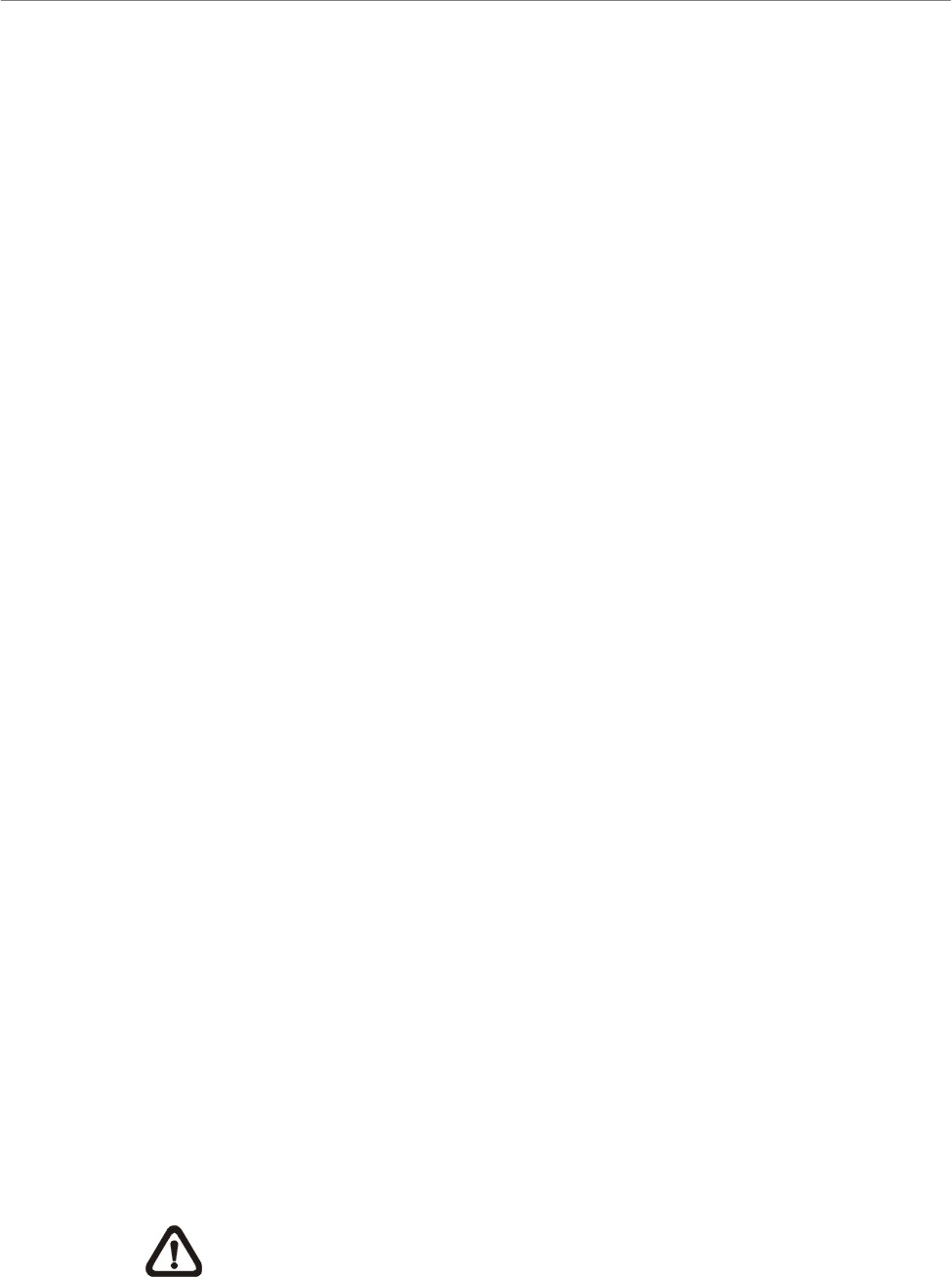
User’s Manual
DVR-4TH/8TH/16TH Series
SPECO TECHNOLOGIES 07/10
88
PC Monitor was used in the example above. In the <Wrong Setting>, the Title
Position was set to <Fit BNC>, which was supposed to be set to <Fit VGA>.
Since it was not the right setting, the titles of CH1, CH5, CH9, and CH13 were
shifted slightly toward the middle of each channel. After switching to <Fit
VGA>, the titles have been shifted back to the proper position as shown in the
<Correct Setting>.
5.2.3 Monitor Brightness
This function allows the user to adjust the brightness of the image displayed
on the monitor. Move the cursor to the item then press ENTER, and use UP /
DOWN keys to adjust the numeric value. The range of brightness values is
<-32> to <31>. The default setting is <0>.
5.2.4 Monitor Contrast
This item is used to adjust the color contrast of image. The range of contrast
values is <-32> to <31>; the default setting is <0>.
5.2.5 Monitor Chrominance
Move the cursor over this item and press ENTER for adjusting the
chrominance of the image displayed on the monitor. Use UP / DOWN keys to
adjust the numeric value. The range of chrominance values is <-32> to <31>;
the default setting is <0>.
5.2.6 VGA Resolution
This item allows the user to select appropriate VGA resolution for the VGA
monitor connected to the unit. The options are <800x600> (default),
<1024x768>, <1280x1024>, and <720p>. When the resolution is set to
<1024x768>, <1280x1024>, and <720p>, the BNC and S-Vide monitors will
be unavailable.
NOTE: if the selected VGA resolution is too high for the monitor, the
message “No Signal” will be shown on the screen. Then please press
ESC on the front panel to restore the original setting.