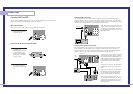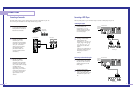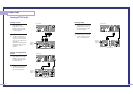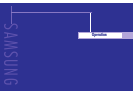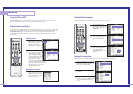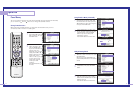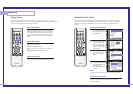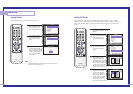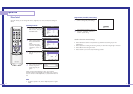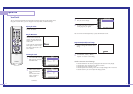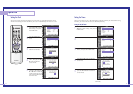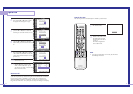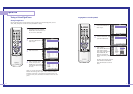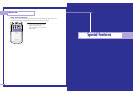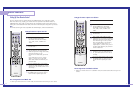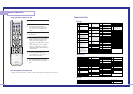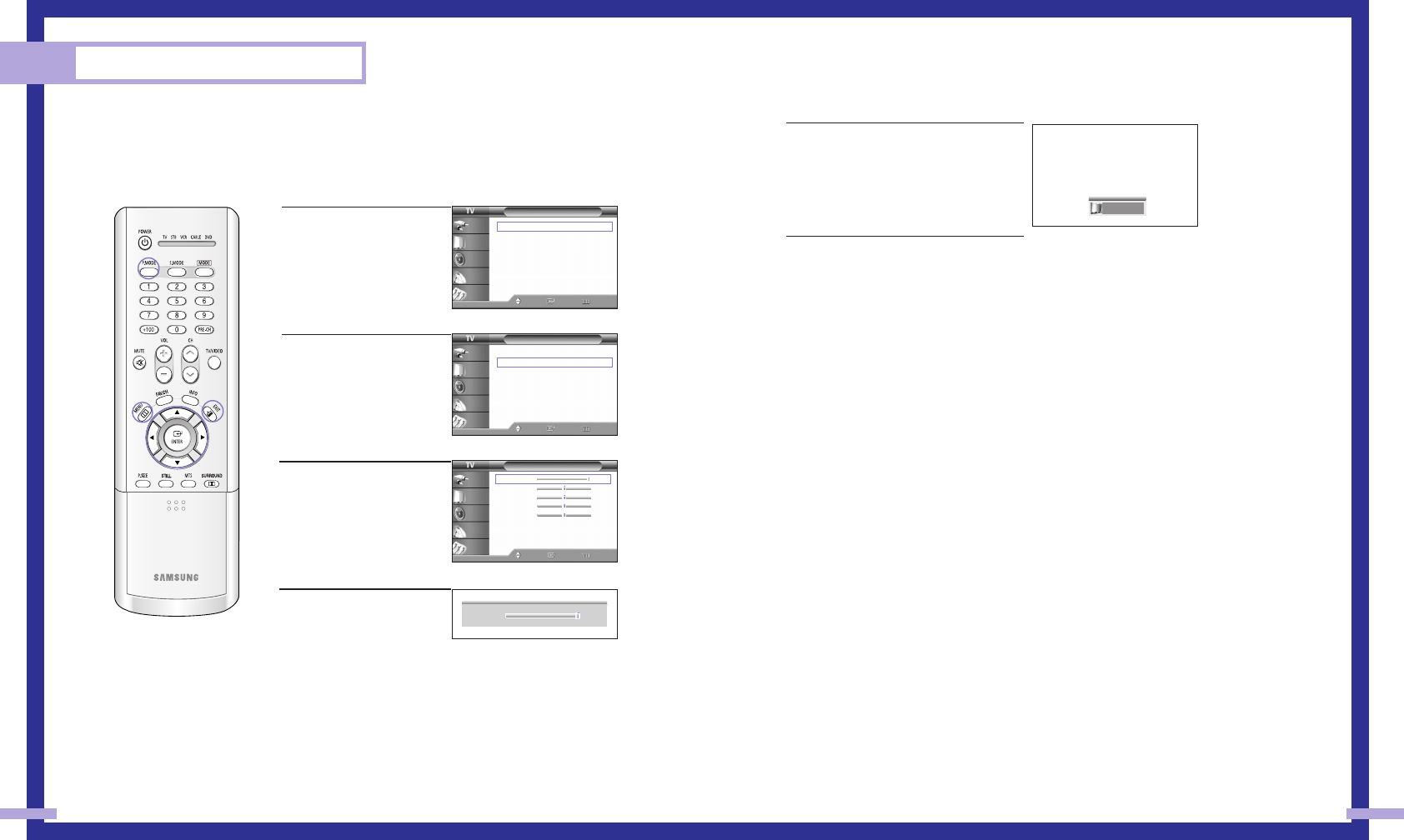
Picture Control
Using the remote, you can change the contrast, brightness, tint, color, and sharpness settings of
the TV.
Customizing the Picture
1
Press the MENU button.
Press the … or † button to
select “Picture”, then press
the ENTER button.
2
Press the … or † button to
select “Custom Picture”,
then press the ENTER
button.
You will see the items
“Contrast”, “Brightness”,
“Sharpness”, “Color” or
“Tint”.
3
Press the … or † button to
select the item you want to
change.
4
Press the œ or √ button to
raise or lower the value of
the item, using the on
screen gauge as your
guide.
When you are finished adjusting an item, wait a moment.
The level indicator will disappear and the Video menu will return.
You can continue to make adjustments, or press the EXIT button to
exit.
NOTE
•Tint doesn’t operate in PC, DVI or 480p-Component or higher
modes.
Using Automatic (“Standard”) Picture Settings
1
Press the P.MODE button on the remote
control to change the picture settings.
2
Press P.MODE repeatedly to select the
“Dynamic”, “Standard”, “Movie” or
“Custom” picture setting.
Guide to Automatic Picture Settings
•Choose Standard to set the TV to operate at top performance according to your TV’s
specifications.
• Choose Dynamic for viewing the TV during the day or when there is bright light in the room.
•Choose Movie when viewing the movie.
• Choose Custom if you want to adjust the settings yourself.
39
Operation
38
▲
Contrast
▼
100
Dynamic
Picture
Picture Mode : Dynamic
√
Custom Picture
√
Color Tone : Normal
√
Film Mode : Off
√
DNIe : On
√
Digital NR : On
√
Size
√
PIP
√
Move Enter Return
Input
Picture
Sound
Channel
Setup
Custom Picture
Contrast 100
Brightness 50
Sharpness 50
Color 50
Tint 50
Move Enter Return
Input
Picture
Sound
Channel
Setup
Picture
Picture Mode : Dynamic
√
Custom Picture
√
Color Tone : Normal
√
Film Mode : Off
√
DNIe : On
√
Digital NR : On
√
Size
√
PIP
√
Move Enter Return
Input
Picture
Sound
Channel
Setup