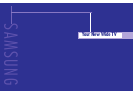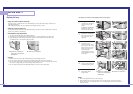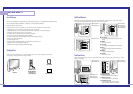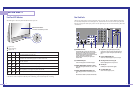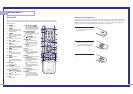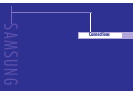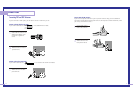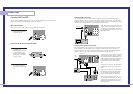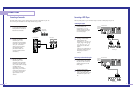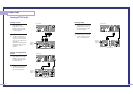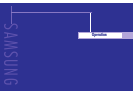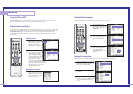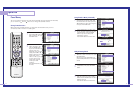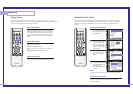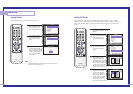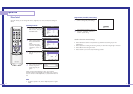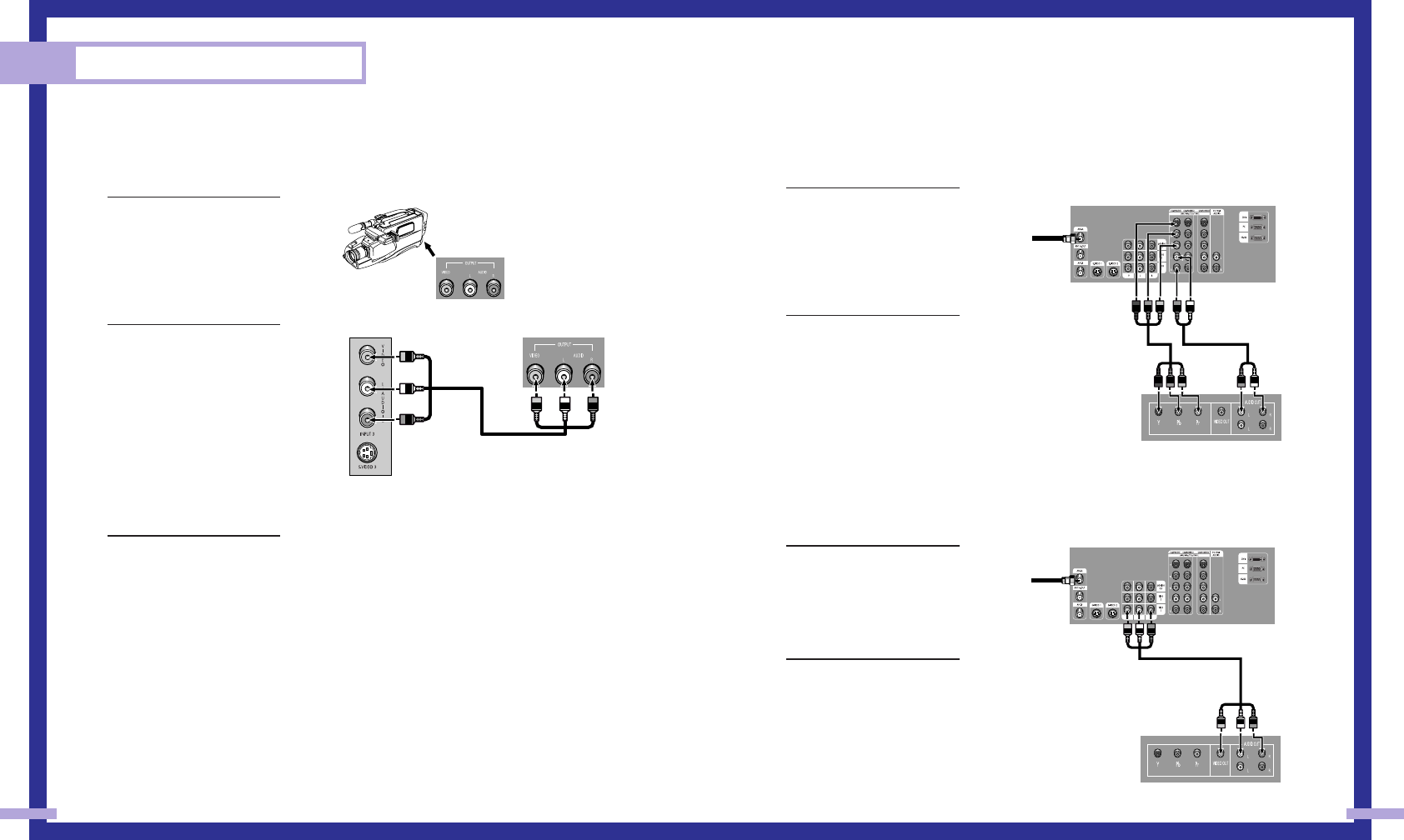
Connecting a DVD Player
The rear panel jacks on your TV make it easy to connect a DVD player to your TV.
Connecting to Y,PB,PR
1
Connect a set of audio
cables between the
Component (1, 2 or 3)
AUDIO IN jacks on the TV
and the AUDIO OUT jacks
on the DVD player.
2
To enable Component video
viewing, connect video
cables between the
Component (1, 2 or 3) Y, P
B
and P
R
jacks on the TV and
Y, P
B
and P
R
(or Y, C
B
, C
R
)
output jacks on the DVD
player.
Note: For an explanation of
Component video, see your
DVD player's owner's
manual.
Connecting to audio and video jacks
1
Connect a set of audio
cables between the AUDIO
IN jacks on the TV and the
AUDIO OUT jacks on the
DVD player.
2
Connect video cables
between the VIDEO OUT
jack on the DVD player and
the VIDEO IN jack on the
TV.
25
Connecting a Camcorder
The side panel jacks on your TV make it easy to connect a camcorder to your TV.
You can use your camcorder to view tapes without using a VCR.
1
Locate the A/V output jacks
on the camcorder. They are
usually found on the side or
back of the camcorder.
2
Connect an audio cable
between the AUDIO
OUTPUT jack on the
camcorder and the AUDIO
terminals on the side of the
TV. If your camcorder is
stereo, you must connect
two separate cables.
(The audio cables are
usually included with the
camcorder.)
3
Connect a video cable
between the VIDEO
OUTPUT jack on the
camcorder and the VIDEO
terminal on the side of the
TV. (A video cable is usually
included with the
camcorder.) To watch a
tape, follow your camera’s
instructions and the section
on “Viewing an External
Signal Source” in this
manual.
Connections
24
Camcorder
Output Jacks
TV Side Panel Camcorder
TV Rear Panel
DVD Player
Incoming
Cable or
Antenna
TV Rear Panel
DVD Player
Incoming
Cable or
Antenna