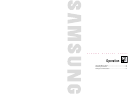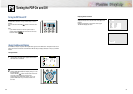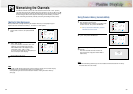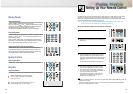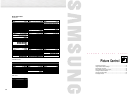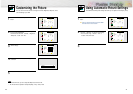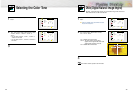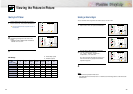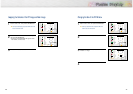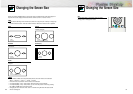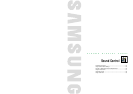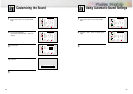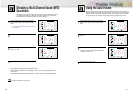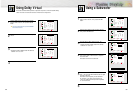4544
Selecting an External Signal
You can use PIP to view a signal from an external source, such as a VCR.
1
Press the MENU button. Press the UP or DOWN
button to select “PIP”, then press the ENTER button.
2
Press the UP or DOWN button to select “Source”.
3
Press the LEFT or RIGHT button to cycle through
all of the available signal sources:
“TV”, “Video”, “S-Video”, “Component 1”,
“Component 2”, “PC” and “DVI”.
The signal from these inputs will not appear if you
have not connected any equipment to the PDP's
respective input jacks.
4
Press the MENU button to exit.
Note
• The PIP function operates in Wide screen.
• Using Multi-Screen in the Normal, Zoom1 or Zoom2 screen will change the size of the main screen
to Wide screen.
PIP
Select
Source
Swap
Size
Locate
Ant/CATV
Channel
Move Select Menu
On
TV
Large
Ant
Ant 5
PIP
Select
Source
Swap
Size
Locate
Ant/CATV
Channel
Move Select Menu
On
TV
Large
Ant
Ant 5
PIP
Select
Source
Swap
Size
Locate
Move Select Menu
On
Video
Large
Viewing the Picture-in-Picture
Selecting the PIP Screen
1
Press the MENU button. Press the UP or DOWN
button to select “PIP”, then press the ENTER button.
2
Press the LEFT or RIGHT button to select “On”.
The PIP image will appear in the corner of the
screen.
•Pressing the LEFT or RIGHT button will alternate
between “On” and “Off.”
3
Press the MENU button to exit.
PIP Settings
PIP
Select
Select Menu
Off
PIP
Select
Source
Swap
Size
Locate
Ant/CATV
Channel
Move Select Menu
On
TV
Large
Ant
Ant 5
PIP screen
Main screen
TV Video S-Video Component 1 Component 2 PC DVI
TV
O
O
O
O
O
O
O
O
X
O
O
O
O
O
O
O
X
O
O
O
O
O
O
O
X
X
X
X
O
O
O
X
X
X
X
O
O
O
X
X
X
X
O
O
O
X
X
X
X
Video
S-Video
Component 1
Component 2
PC
DVI
O:
PIP and Swap Operate
X:
PIP doesn’t Operate
➤
➤
Quick way to access the PIP mode: Just press the “PIP” button on
the remote control.