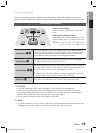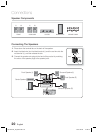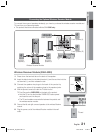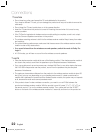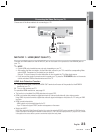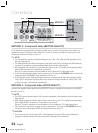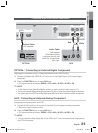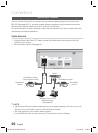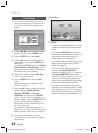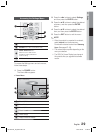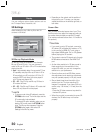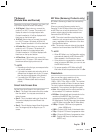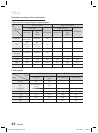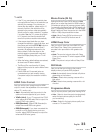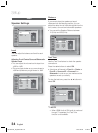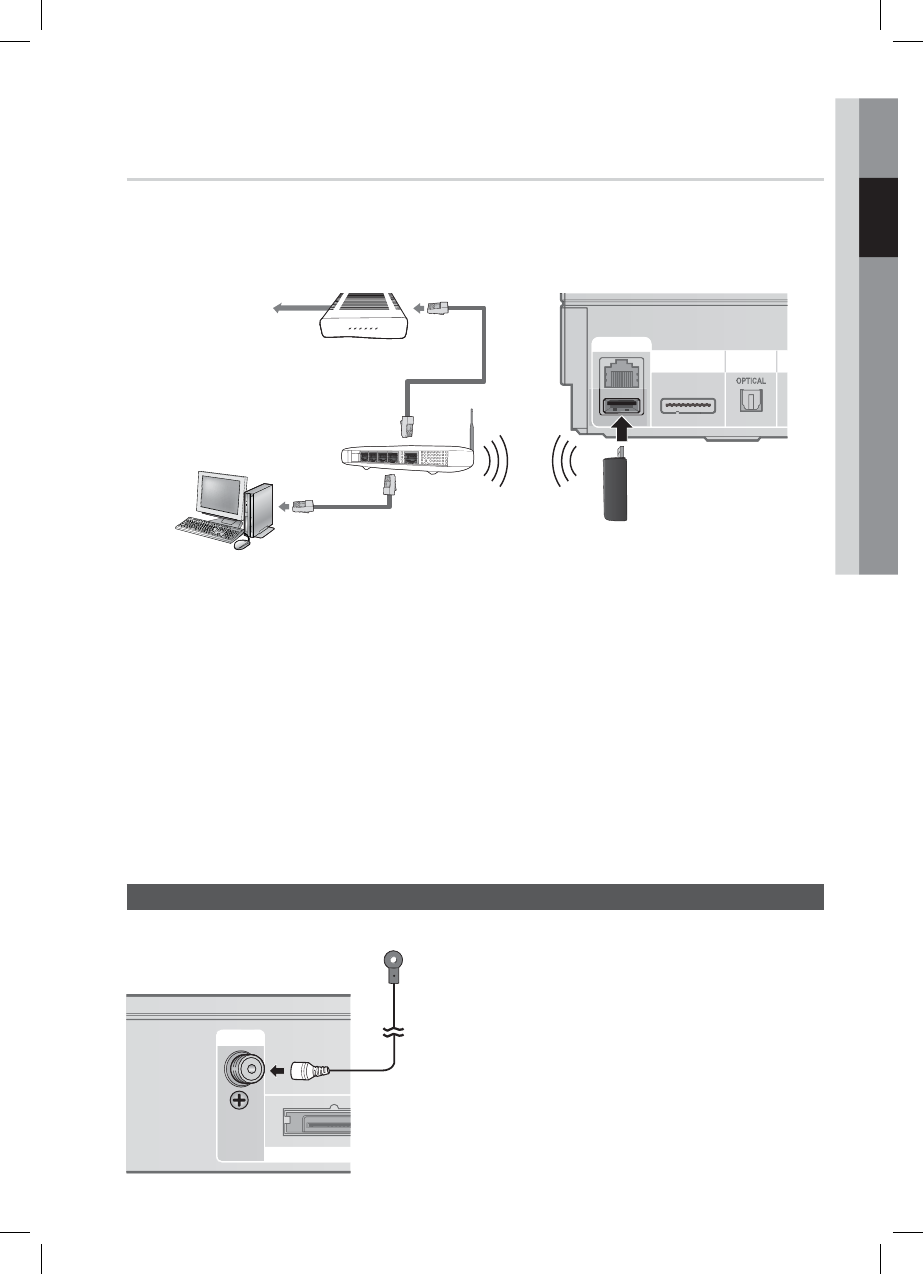
English 27
02 Connections
Wireless Network
You can connect the home theater to your network through a wireless IP sharer (router).
A wireless AP/IP router is required to make a wireless network connection. Connect the wireless
LAN adapter to the Wireless LAN Adapter on the rear panel of the product.
Set the network options. (See page 38)
NOTE
This product is compatible with only Samsung's Wireless LAN Adapter. (not supplied) (Model name: WIS09ABGN).
- The Samsung Wireless LAN Adapter is sold separately. Contact a Samsung Electronics retailer for purchasing.
You must use a wireless IP sharer that supports IEEE 802.11 a/b/g/n. (n is recommended for stable operation of
the wireless network.)
Wireless LAN, by its nature, may cause interference, depending on the use condition (router performance,
distance, obstacles, interference by other radio devices, etc).
Set the wireless IP sharer to Infrastructure mode. Ad-hoc mode is not supported.
The home theater supports the following security protocols only:
Authentication Mode : WEP, WPAPSK, WPA2PSK
Encryption Type : WEP, AES
For the AllShare function, a PC must be connected in the network as shown in the fi gure.
Connecting the FM Antenna
Connect the FM antenna supplied to the FM
ANTENNA Jack.
Slowly move the antenna wire around until you
fi nd a location where reception is good, then
fasten it to a wall or other rigid surface.
NOTE
This product does not receive AM broadcasts.
1.
2.
✎
1)
2)
1.
2.
✎
FM ANT
WIRELESSWIRELE
SS
FM Antenna (supplied)
WIRELESS LAN
OPTICAL
LAN
DIGITAL
AUDIO IN
iPod
D
IGITAL
AUDIO I
N
LAN
i
Po
d
Wireless IP sharer
Wireless LAN Adapter
(not supplied)
Broadband
service
Networking with PC for
AllShare function
(See page 69)
PC
HT-D5210C_ZA_0307.indd 27HT-D5210C_ZA_0307.indd 27 2011-03-08 12:18:222011-03-08 12:18:22