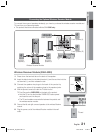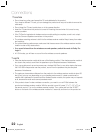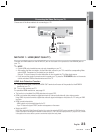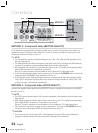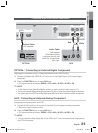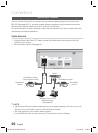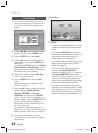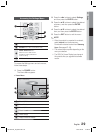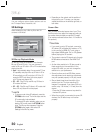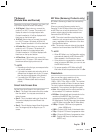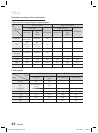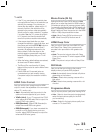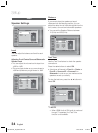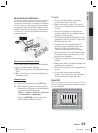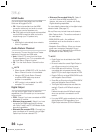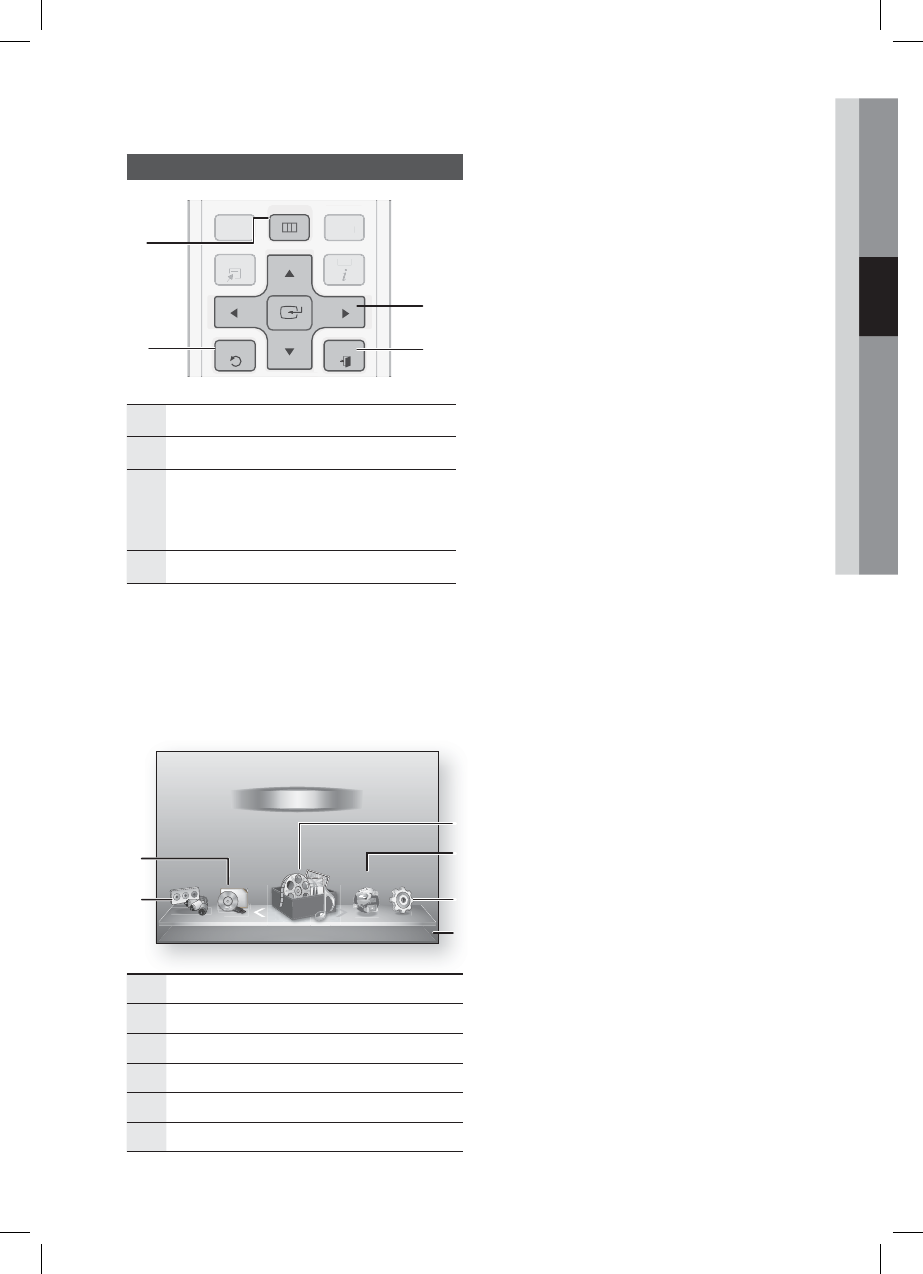
English 29
03 Setup
Accessing the Settings Menu
DISC MENU MENU TITLE MENU
TOOLS
RETURN
EXIT
INFO
TUNER
POPUP
DI
SC
MEN
U
T
ITLE MEN
U
T
OOL
S
INF
O
TUNER
PO
P
U
P
1
2
4
3
1
MENU Button : Press to move to the Home menu.
2
RETURN Button : Return to the previous menu.
3
ENTER / DIRECTION Button :
Move the cursor or select an item.
Activate the currently selected item.
Confi rm a setting.
4
EXIT Button : Press to exit the current menu.
To access the Settings menu and sub-menus,
follow these steps:
Press the POWER button.
The Home Menu appears.
Home Menu
d
WPS(PBC)
My Devices Internet Settings
Videos
Photos
Music
My Contents
5
6
2
4
3
Function
1
1
Selects My Devices.
2
Selects Function.
3
Selects My Contents.
4
Selects Internet.
5
Selects Settings.
6
Displays the buttons available.
1.
•
Press the ◄► buttons to select Settings,
and then press the ENTER button.
Press the ▲▼ buttons to select the desired
submenu, and then press the ENTER
button.
Press the ▲▼ buttons to select the desired
item, and then press the ENTER button.
Press the EXIT button to exit the menu.
NOTE
When the product is connected to a network,
select Internet from the Home menu.
Download the desired content from Samsung
Apps. (See pages 67~69)
The access steps may differ depending on the
menu you selected.
The OSD (On Screen Display) may change in
this product after you upgrade the software
version.
2.
3.
4.
5.
✎
HT-D5210C_ZA_0307.indd 29HT-D5210C_ZA_0307.indd 29 2011-03-08 12:18:252011-03-08 12:18:25