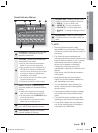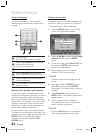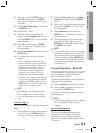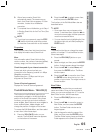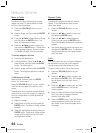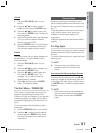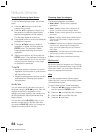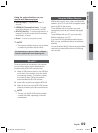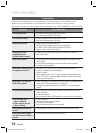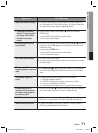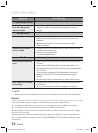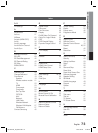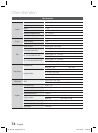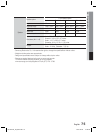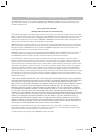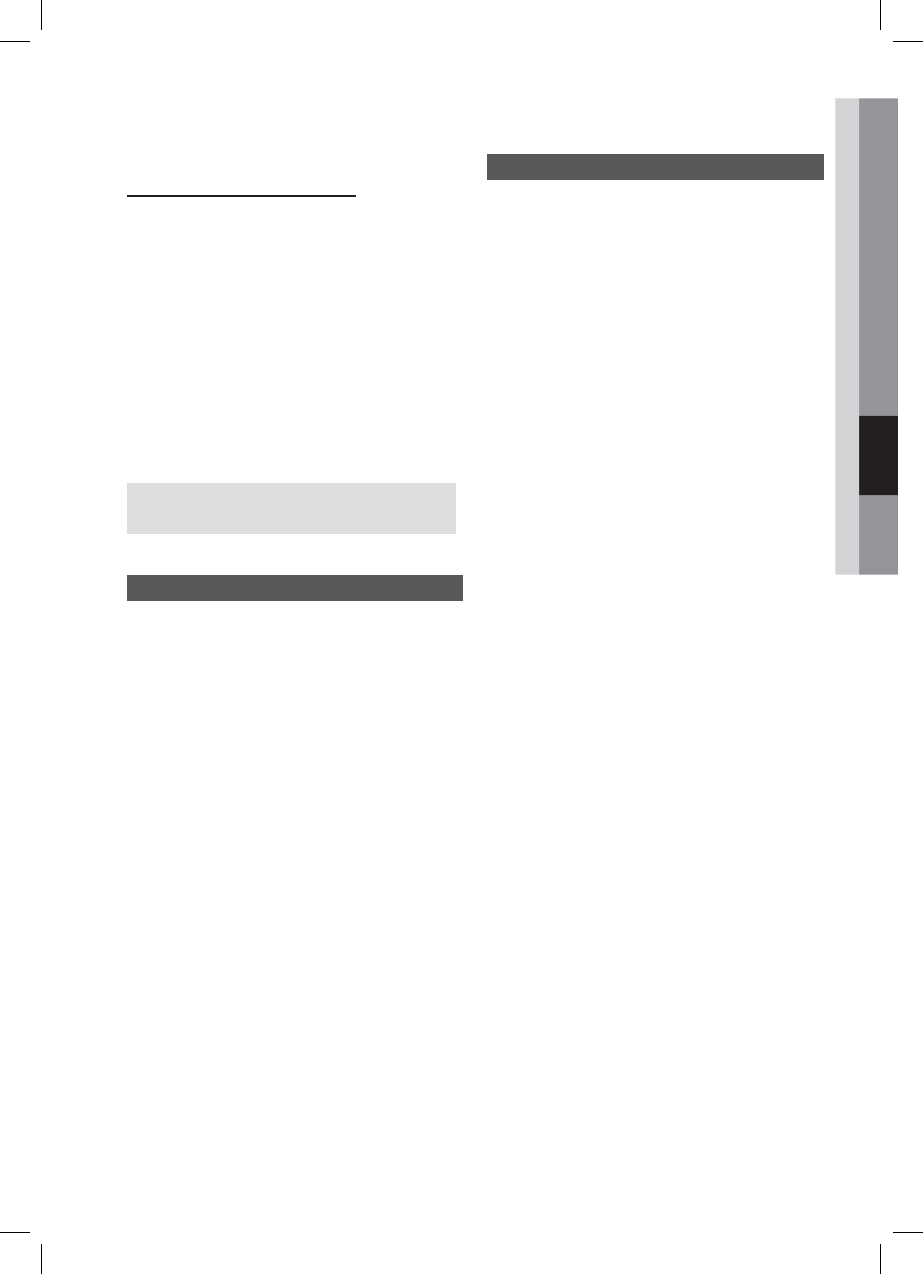
English 69
05 Network Services
Using the colored buttons on your
remote with Samsung Apps
RED (A) (Login) : To log into your Smart TV
Account.
GREEN (B) (Thumbnail/List View) : To toggle
applications between Thumbnail and List view.
BLUE (D) (Sort By) : To sort the applications in a
category by Recommended, Most Downloaded,
Most Recent, or Name.
Return : To return to the previous menu.
NOTE
The Internet contents services may be added
or deleted by providers without notice.
For instructions to use Your Video or Search
Function, please visit www.samsung.com
BD-LIVE™
Once the product is connected to the network,
you can enjoy various movie-related service
contents using a BD-LIVE compliant disc.
Attach a USB memory stick to the USB jack
on the front of the product, and then check
its remaining memory. The memory device
must have at least 1GB of free space to
accommodate the BD-LIVE services.
Insert a Blu-ray disc that supports BD-LIVE.
Select an item from various BD-LIVE service
contents provided by the disc manufacturer.
NOTE
The way you use BD-LIVE and the provided
contents may differ, depending on the disc
manufacturer.
•
•
•
•
✎
1.
2.
3.
✎
Using the AllShare Function
AllShare lets you play music, video, and photo fi les
located in your PC or your DLNA compatible mobile
phone or NAS on the product.
To use AllShare with your product, you must
connect the product to your network (See pages
26~27).
To use AllShare with your PC, you must install
AllShare software on your PC.
If you have a DLNA compatible mobile phone or
NAS, you can use AllShare without any additional
software.
You can download the PC software and get detailed
instructions for using AllShare from the Samsung.
com web site.
HT-D5210C_ZA_0307.indd 69HT-D5210C_ZA_0307.indd 69 2011-03-08 12:19:052011-03-08 12:19:05