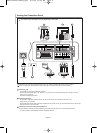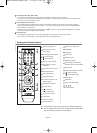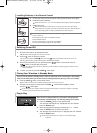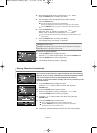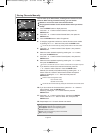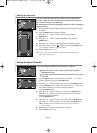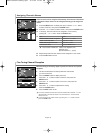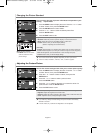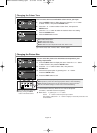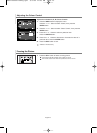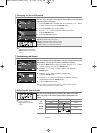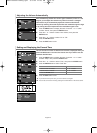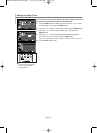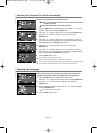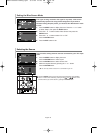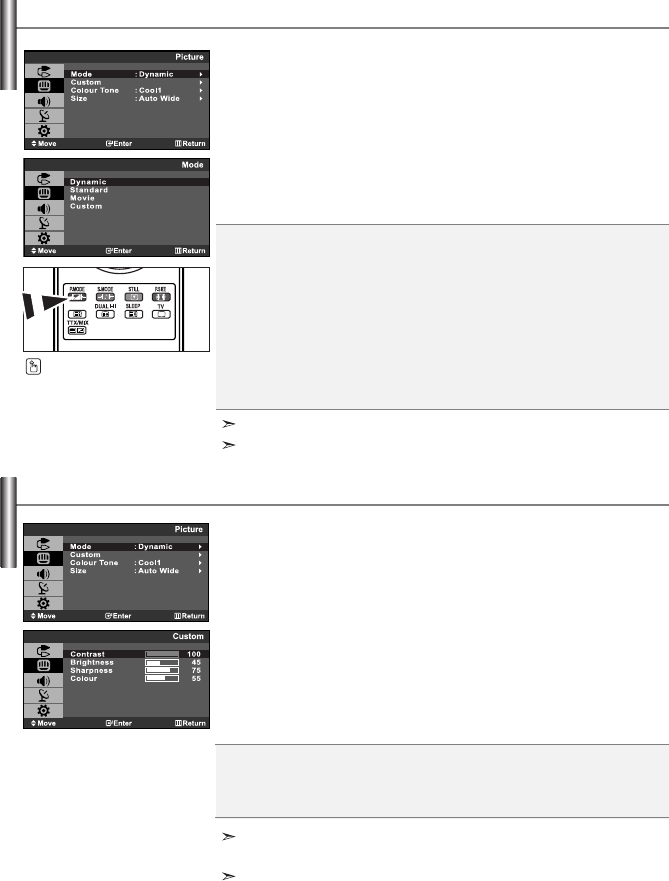
English-11
You can select the type of picture which best corresponds to your
viewing requirements.
1. Press the MENU button to display the menu. Press the or button
to select “Picture”, then press the
ENTER button.
2.
Press the ENTER button to select “Mode”.
3.
Press the
or
button to select the desired picture effect.
Press the
ENTER
button.
4.
Press the EXIT button to exit.
Dynamic: Selects the picture for high-definition in a bright room.
Standard: Selects the picture for optimum display in a normal environment.
Movie: Selects the picture for comfortable display in a dark room.
Custom: Select to view your favorite display settings.
(Refer to “Adjusting the Custom Picture”)
[PC mode]
• Entertain: High brightness. (For watching motion pictures such as a DVD or Video CD.)
• Internet: Medium brightness.
(For working with a mixture of images such as text and graphics.)
• Text: Normal brightness. (For documentations or works involving heavy text.)
• Custom: Select to view your favorite display settings.
You can also press the
P.MODE button on the remote
control to select one of the
picture settings.
The Picture mode must be adjusted separately for each input source.
In the PC mode, “Entertain”, “Internet”, “Text”, “Custom” appears.
If you make any changes to these settings, the picture mode is automatically
switched to “Custom”.
In the PC mode, only “Contrast” and “Brightness” can be adjusted.
Contrast: Adjusts the lightness and darkness between objects and the background.
Brightness: Adjusts the brightness of the whole screen.
Sharpness: Adjusts the outline of objects to either sharpen them or make them more dull.
Colour: Adjusts the colours, making them lighter or darker.
Your set has several settings which allow you to control picture quality.
1. Press the MENU button to display the menu. Press the or button
to select “Picture”, then press the
ENTER button.
2.
Press the or button to select “Custom”, then press the
ENTER button.
3.
Press the
or button
to select a particular item.
Press the
ENTER
button.
4.
Press the
or button
to decrease or increase the value of a
particular item.
Press the ENTER button.
5.
Press the EXIT button to exit.
Changing the Picture Standard
Adjusting the Custom Picture
BN68-000000-00Eng.qxd 9/1/06 11:45 AM Page 11