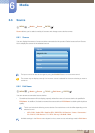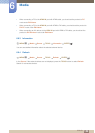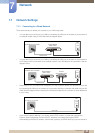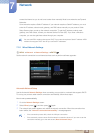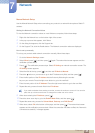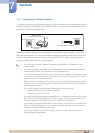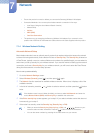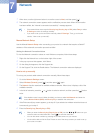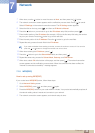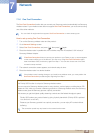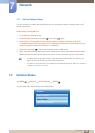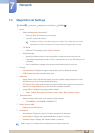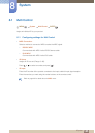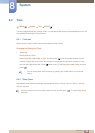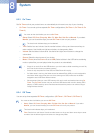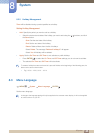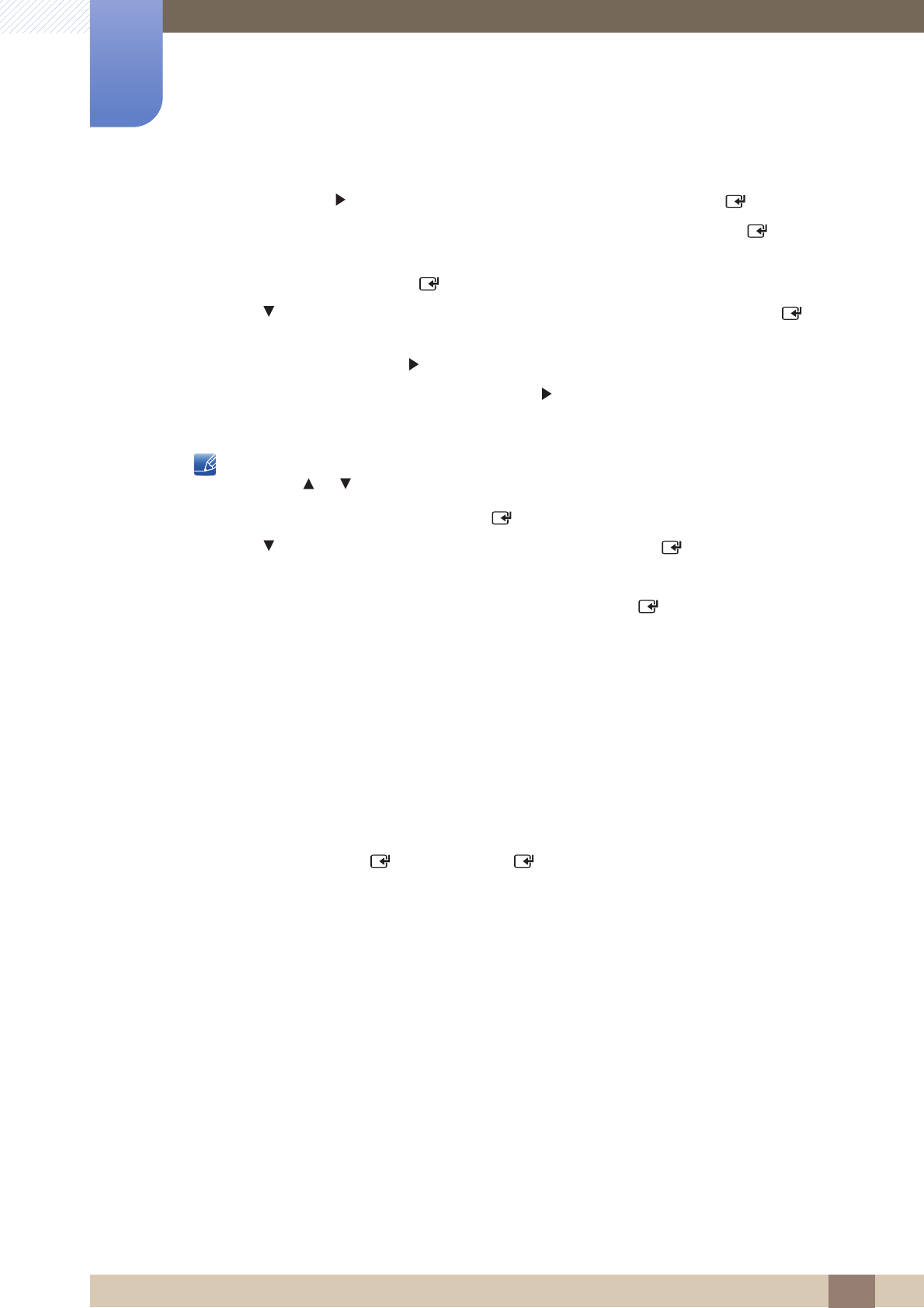
139
Network
7
7 Network
7 When done, use the button to move the cursor to Next, and then press the [ ] button.
8 The network connection screen appears and the verification process starts. Press [ ] to cancel.
Select IP Settings on the network connection screen. The IP Settings screen appears.
9 Select the field on the top, press [ ], and then set IP Mode to Manual.
10 Press the button on your remote to go to the IP Address entry field, and then press [ ].
11 Enter the first portion of the IP Address (for example, 105) into the first entry field using the number
keys on your remote. Press the button to go to the next field.
12 Enter the next portion of the IP Address. Press the button to go to the next field.
13 Repeat the entry process for each field in the IP Address.
If you make a mistake when entering a number, re-enter the number to correct it. You can also
press the or button to change the number one unit at a time.
14 When done entering the IP Address, press [ ].
15 Press the button to go to the Subnet Mask fields, and then press [ ].
16 Repeat the same entry process for Subnet Mask, Gateway, and DNS Server.
17 When done, select OK at the bottom of the page, and then press [ ]. The network connection
screen appears and the verification process starts. When the connection has been verified, the
“Internet is connected successfully.” message appears.
7.1.5 WPS(PBC)
How to set up using WPS(PBC)
If your router has a WPS(PBC) button, follow these steps:
1 Go to Network Setting screen.
2 Select WPS(PBC), press [ ], and then press [ ] again.
3 Press the WPS(PBC) button on your router within 2 minutes. Your product automatically acquires all
the network setting values it needs and connects to your network.
4 The network connection screen appears, and network setup is done.