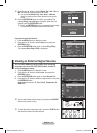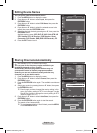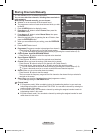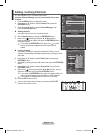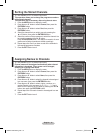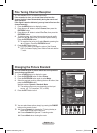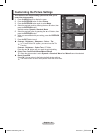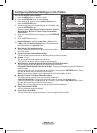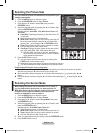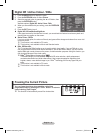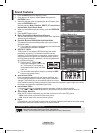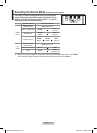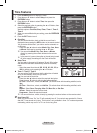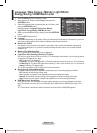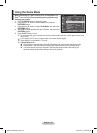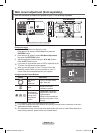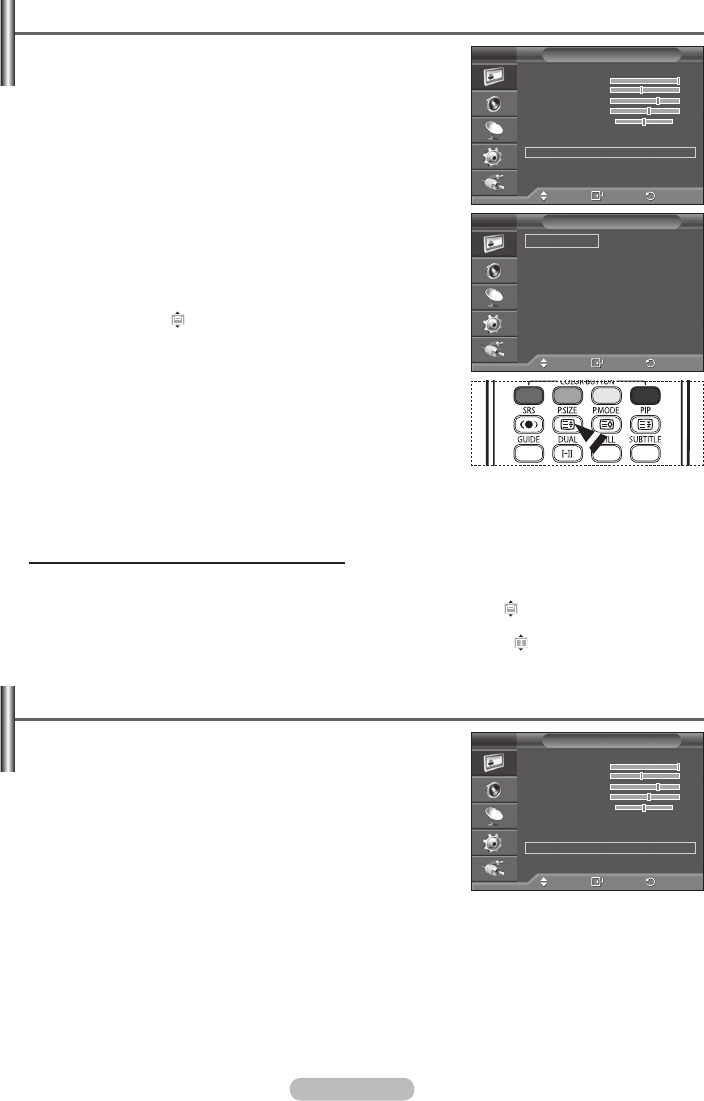
English - 20
Selecting the Picture Size
You can select the picture size which best corresponds to your
viewing requirements.
1 Press the MENU button to display the menu.
2 Press the ENTER/OK button to select Picture.
3 Press the ▲ or ▼ button to select Size, then press the
ENTER/OK button.
4 Select the required option by pressing the ▲ or ▼ button, then
press the ENTER/OK button.
Available options: Auto Wide
, 16:9, Wide Zoom, Zoom, 4:3,
Just Scan
Auto Wide: Expanding and pulling up the picture from 4:3
to 16:9 ratio.
16:9: Sets the picture to 16:9 wide mode.
Wide Zoom: Magnify the size of the picture more than 4:3.
Move the screen up/down using the ▲ or ▼ button after
selecting the by pressing the ► or ENTER/OK button.
Zoom: Magnify the size of the picture vertically on screen.
4:3: Sets the picture to 4:3 normal mode.
Just Scan: Displays the input scenes as they are without
any cutoff when HDMI 720p, 1080i signals are input.
➢
With the HDMI Just Scan picture size, depending on
the AV devices, the screen may be cut off or a specific
colour appears on the screen.
5 Press the EXIT button to exit.
➢
You can change the picture size simply by pressing the
P.SIZE button on the remote control.
➢
Depending on the input source, the picture size options may vary.
➢
The items available may differ depending on the selected mode.
Positioning and Sizing the screen using Zoom
Resizing the screen using the Zoom enables the positioning and sizing of the screen to up/down
direction using the ▲ or ▼ button as well as the screen size.
Move the screen up/down using the ▲ or ▼ button after selecting the by pressing the ◄ or ►
button.
Resize the screen vertically using the ▲ or ▼ button after selecting the by pressing the ◄ or ►
button.
Selecting the Screen Mode
When setting the picture size to Auto Wide in a 16:9 wide TV,
you can determine the picture size you want to see the 4:3
WSS (Wide Screen Service) image or nothing. Each individual
European country requires different picture size so this
function is intended for users to select it.
1 Press the MENU button to display the menu.
2 Press the ENTER/OK button to select Picture.
3 Press the ▲ or ▼ button to select Screen Mode, then press
the ENTER/OK button.
4 Select the required option by pressing the ▲ or ▼ button, then
press the ENTER/OK button.
Available options:
16:9, Wide Zoom, Zoom, 4:3
16:9: Sets the picture to 16:9 wide mode.
Wide Zoom: Magnify the size of the picture more than 4:3.
Zoom: Magnify the size of the picture vertically on screen.
4:3: Sets the picture to 4:3 normal mode.
5 When you are satisfied with your setting, press the ENTER/OK button.
6 Press the EXIT button to exit.
Move
Enter
Return
Auto Wide
16:9
Wide Zoom
Zoom
4:3
Just Scan
Size
T V
Move
Enter
Return
Mode :
Dynamic
Contrast 100
Brightness 45
Sharpness 75
Colour 55
Tint G50 R50
Colour Tone :
Cool1
Detailed Settings
Size : Auto Wide
Screen Mode : 16:9
Digital NR : Auto
More
Picture
T V
Move
Enter
Return
Mode : Dynamic
Contrast 100
Brightness 45
Sharpness 75
Colour 55
Tint G50 R50
Colour Tone : Cool1
Detailed Settings
Size : Auto Wide
Screen Mode : 16:9
Digital NR : Auto
More
Picture
T V
BN68-01330A-00Eng.indd 20 2007-08-15 ¿ÀÈÄ 5:04:09