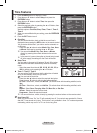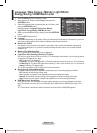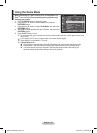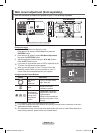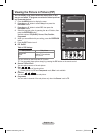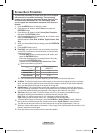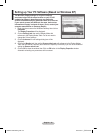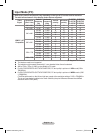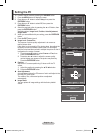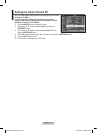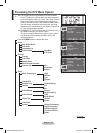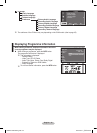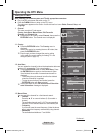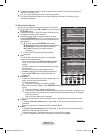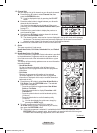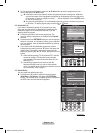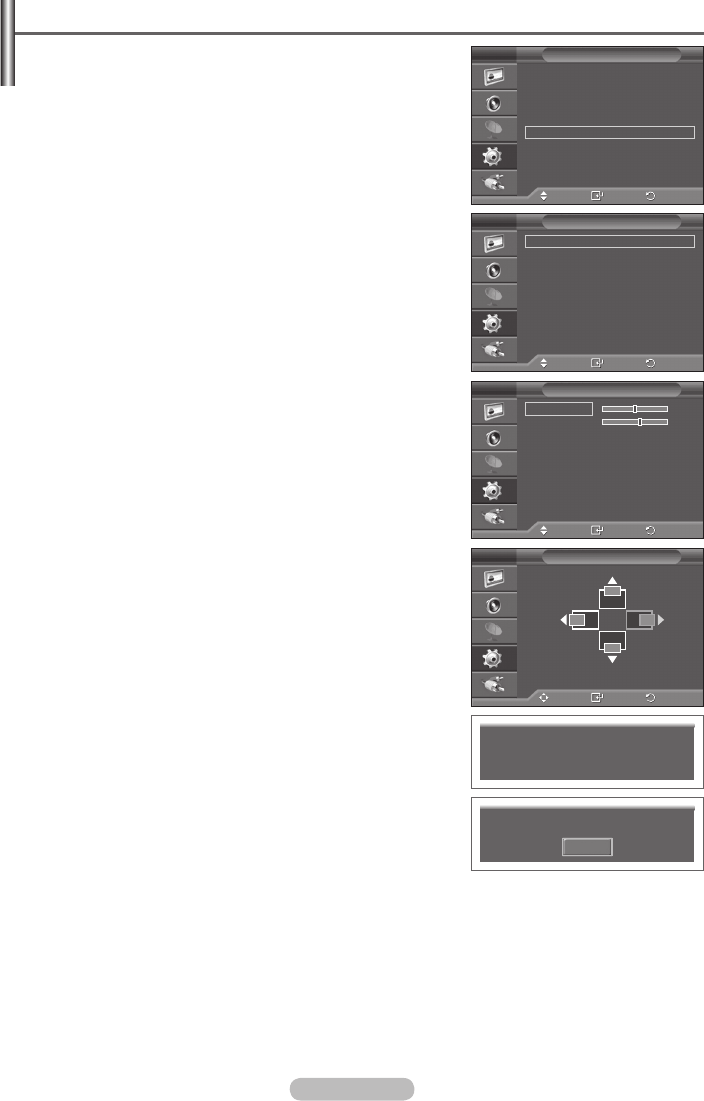
English - 32
Setting the PC
➢
Preset to the PC mode by pressing the SOURCE button.
1 Press the MENU button to display the menu.
2 Press the ▲ or ▼ button to select Setup, then press the
ENTER/OK button.
3 Press the ▲ or ▼ button to select PC, then press the
ENTER/OK button.
4 Select the required option by pressing the ▲ or ▼ button, then
press the ENTER/OK button.
Available options:
Image Lock, Position, Auto Adjustment,
Image Reset
5 When you are satisfied with your setting, press the ENTER/OK
button.
6 Press the EXIT button to exit.
Image Lock: Coarse/Fine
The purpose of picture quality adjustment is to remove or
reduce picture noise.
If the noise is not removed by Fine-tuning alone, then adjust the
frequency as best as possible (coarse) and Fine-tune again.
After the noise has been reduced, re-adjust the picture so that it
is aligned on the center of screen.
1 Press the ▲ or ▼ button to select Coarse or Fine, then
press the ENTER/OK button.
2 Press the ◄ or ► button to adjust the screen quality,
vertical stripes may appear or the picture may be blurry.
Press the ENTER/OK button.
Position
Adjust the PC’s screen positioning if it does not fit the TV
screen.
1 Adjust the position by pressing the ▲/▼/◄/► button.
2 Press the ENTER/OK button.
Auto Adjustment
Auto adjustment allows the PC screen of set to self-adjust to the
incoming PC video signal.
The values of fine, coarse and position are adjusted
automatically.
Image Reset
You can replace all image settings with the factory default
values.
Move
Enter
Return
Image Lock
Position
Auto Adjustment
Image Reset
PC
T V
Move
Enter
Return
Coarse 50
Fine 63
Image Lock
T V
Move
Enter
Return
Position
T V
Auto Adjustment in Progress
Please wait.
Move
Enter
Return
Plug & Play
Language : English
Time
Game Mode : On
Blue Screen : Off
Melody : Medium
PC
Home Theatre PC : Off
Light Effect
:
In Standby
Wall-Mount Adjustment
Energy Saving : Off
More
Setup
T V
Image Reset is completed.
OK
BN68-01330A-00Eng.indd 32 2007-08-15 ¿ÀÈÄ 5:04:27