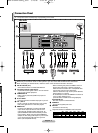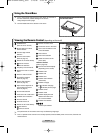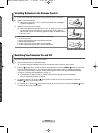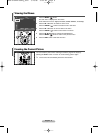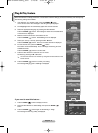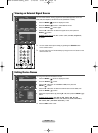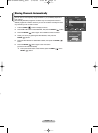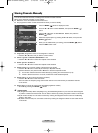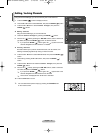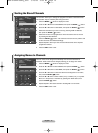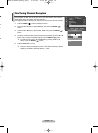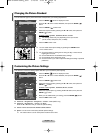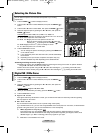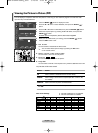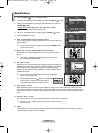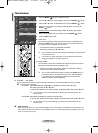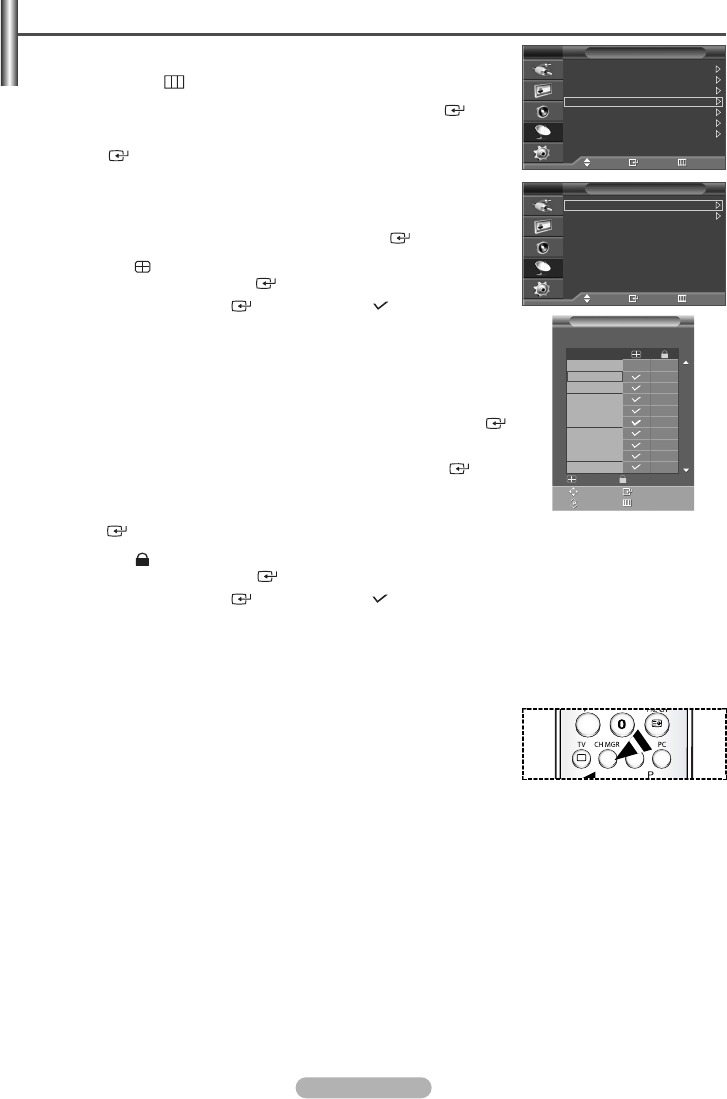
English - 13
Using the Channel Manager, you can conveniently lock or add channels.
1 Press the MENU () button to display the menu.
2
Press the … or † button to select Channel, then press the ENTER () button.
3 Press the
… or †
button to select Channel Manager, then press the
ENTER ()
button.
◆ Adding channels
Using the Channel Manager, you can add channels.
4 Select the Channel Manager by pressing the
ENTER ()
button.
5 Move to the
()
field by pressing the
…/†/
œ
/
√ buttons, select a channel to
be added, and press the
ENTER ()
button to add the channel.
➢
If you press the
ENTER ()
button again, the
()
symbol next to the
channel disappears and the channel is not added.
◆ Locking channels
This feature allows you to prevent unauthorized users, such as children, from
watching unsuitable programmes by muting out video and audio.
6 Press the
… or †
button to select Child Lock, then press the
ENTER ()
button.
7 Select On by pressing the
… or †
buttons, then press the
ENTER ()
button.
8 Press the
… or †
buttons to select the Channel Manager, then press the
ENTER ()
button.
9 Move to the
()
field by pressing the
…/†/
œ
/
√ buttons, select a channel to
be locked, and press the
ENTER ()
button.
➢
If you press the
ENTER ()
button again, the
()
symbol next to the
channel disappears and the channel lock is canceled.
➢
A blue screen is displayed when Child Lock is activated.
10 Press the EXIT button to exit.
➢
You can select these options simply by pressing the CH MGR button
on the remote control.
Adding / Locking Channels
Channel
Move Enter Return
Country : Belgium
Auto Store
Manual Store
Channel Manager
Sort
Name
Fine Tune
TV
Channel Manager
Move Enter Return
Channel Manager
Child Lock : On
TV
Move Enter
Page Return
Add Lock
Channel Manager
P1 C 16 BBC 1
1 / 10
Prog.
0 C
--
1 BBC 1
2C 3
3S 1
4S 3
5S 6
6S 7
7S 9
8S 11
9S 12
BN68-01042A-00Eng_0316 3/16/06 9:56 AM Page 13