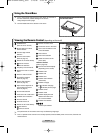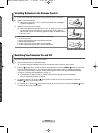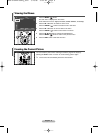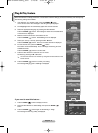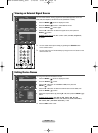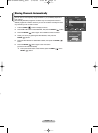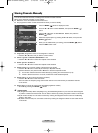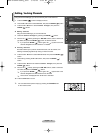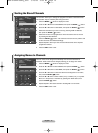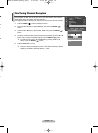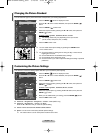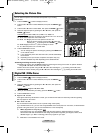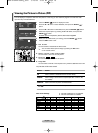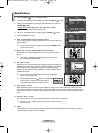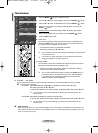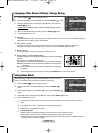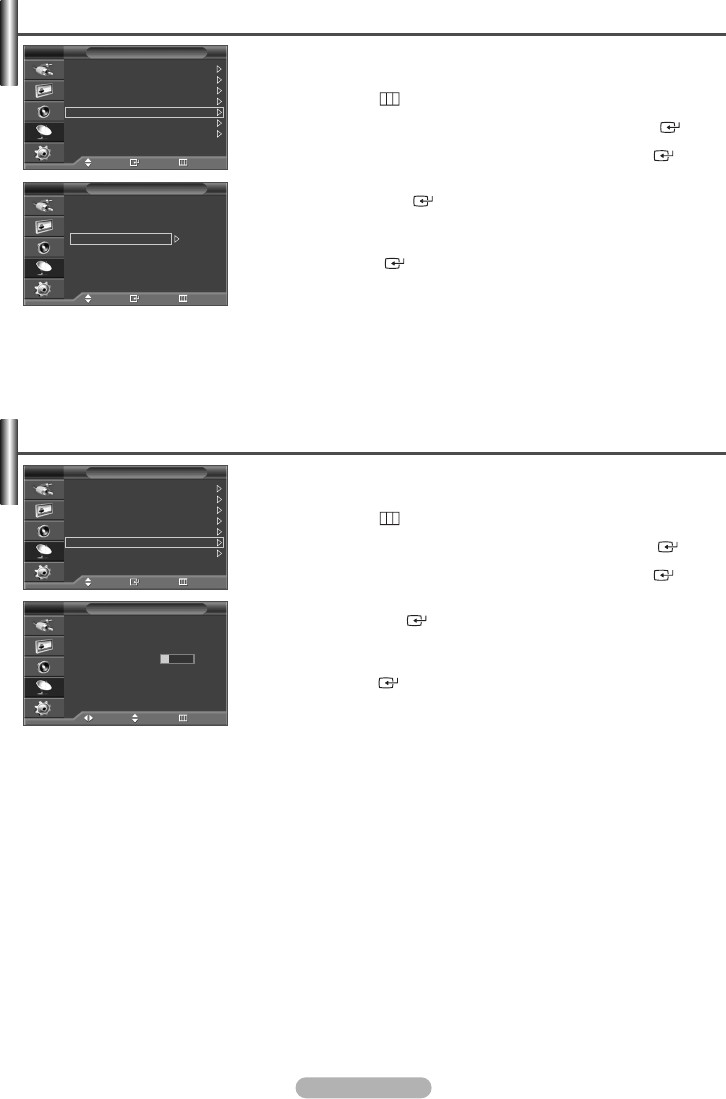
English - 14
This operation allows you to change the programme numbers of stored channels.
This operation may be necessary after using auto store.
1 Press the MENU () button to display the menu.
2
Press the … or † button to select Channel, then press the ENTER () button.
3
Press the … or † button to select Sort, then press the ENTER () button.
4 Select the channel that you wish to move by pressing the
… or †
button,
then press the
ENTER ()
button.
5 Select the number of the programme to which the channel is to be moved
by pressing the
… or †
button.
Press the
ENTER ()
button. The channel is moved to its new position and
all other channels are shifted accordingly.
6 Repeat steps 4 to 5 until you have moved all the channels to the required
programme numbers.
7 Press the EXIT button to exit.
Sorting the Stored Channels
Channel names will be assigned automatically when channel information is
broadcast. These names can be changed, allowing you to assign new names.
1 Press the MENU () button to display the menu.
2
Press the … or † button to select Channel, then press the ENTER () button.
3
Press the … or † button to select Name, then press the ENTER () button.
4
Press the … or † button to select
the channel to be assigned to a new name,
then press the ENTER () button.
5
Press the … or † button to select a letter (A~Z), a number (0~9), or a symbol.
Move on to the previous or next letter by pressing the
œ or √
button
, then
press the ENTER () button.
6 Repeat steps 4 to 5 for each channel to be assigned to a new name.
7 Press the EXIT button to exit.
Assigning Names to Channels
Channel
Move Enter Return
Country : Belgium
Auto Store
Manual Store
Channel Manager
Sort
Name
Fine Tune
TV
Sort
Move Enter Return
Prog. Ch. Name
0C
--
1C 4
2C 74
3C 75
4S 1
TV
Name
Move Adjust Return
Prog. Ch. Name
0C
-- -----
1C 4
-----
2C 74
-----
3C 75
-----
4S 1
-----
TV
Channel
Move Enter Return
Country : Belgium
Auto Store
Manual Store
Channel Manager
Sort
Name
Fine Tune
TV
A
BN68-01042A-00Eng_0316 3/16/06 9:56 AM Page 14