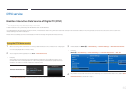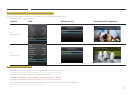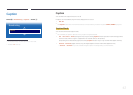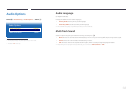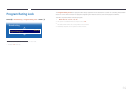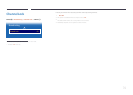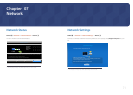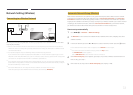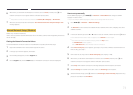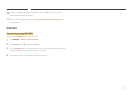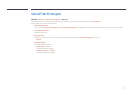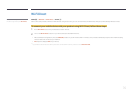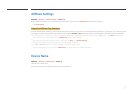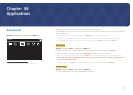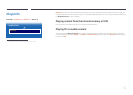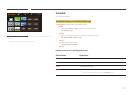73
6
When done, use the down arrow button to move the cursor to Done, and then press E. The
network connection screen appears and the verification process starts.
―
This product cannot connect to the Internet via Soft AP (Wi-Fi Hotspot) or Wi-Fi Direct.
7
When the connection has been verified, the “Your wireless network is setup and ready to use.”
message appears.
Manual Network Setup (Wireless)
Offices may use static IP addresses.
If this is the case, ask the network administrator for the IP address, subnet mask and gateway. Enter these
values manually.
Getting the Network Connection Values
To view the Network connection values on most Windows computers, follow these steps.
1
Right click the Network icon on the bottom right of the screen.
2
In the pop-up menu that appears, click Status.
3
On the dialog that appears, click the Support tab.
4
On the Support Tab, click the Details button. The Network connection values are displayed.
How to set up manually
On the SMART Signage TV, go to MENU m → Network → Device Name and change the SMART
Signage TV's device name.
―
If you use multiple SMART Signage TVs, make sure to change their device names.
1
Go to MENU m → Network → Network Settings.
2
The Network function searches for available wireless networks. When done, it displays a list of the
available networks.
3
In the list of networks, press the u or d button to select a network, and then press the E button.
―
If the desired wireless router does not appear, select Refresh to search again.
―
If the router cannot be found after retrying, select the Stop button.
The Add Network button appears.
Select Add Network to add a wireless router to connect to.
4
If the Enter security key. screen appears, go to step 5. If you select a wireless router that does not
have security, go to step 7.
5
If the router has security, enter the Enter security key. (Security key or PIN).
6
When done, use the down arrow button to move the cursor to Done, and then press E. The
network connection screen appears and the verification process starts.
7
Select Stop while network connections are being attempted. This will stop the connection.
8
Select IP Settings on network connection screen. The IP Settings screen appears.
9
Select the field at the top, press E, and then set IP Settings to Enter manually. Repeat the entry
process for each field in the IP Address.