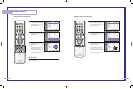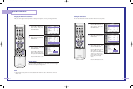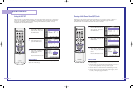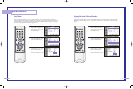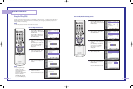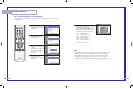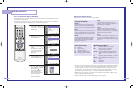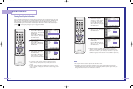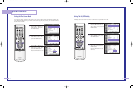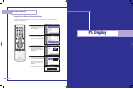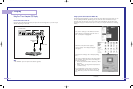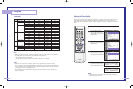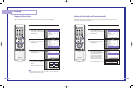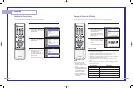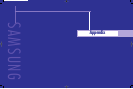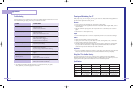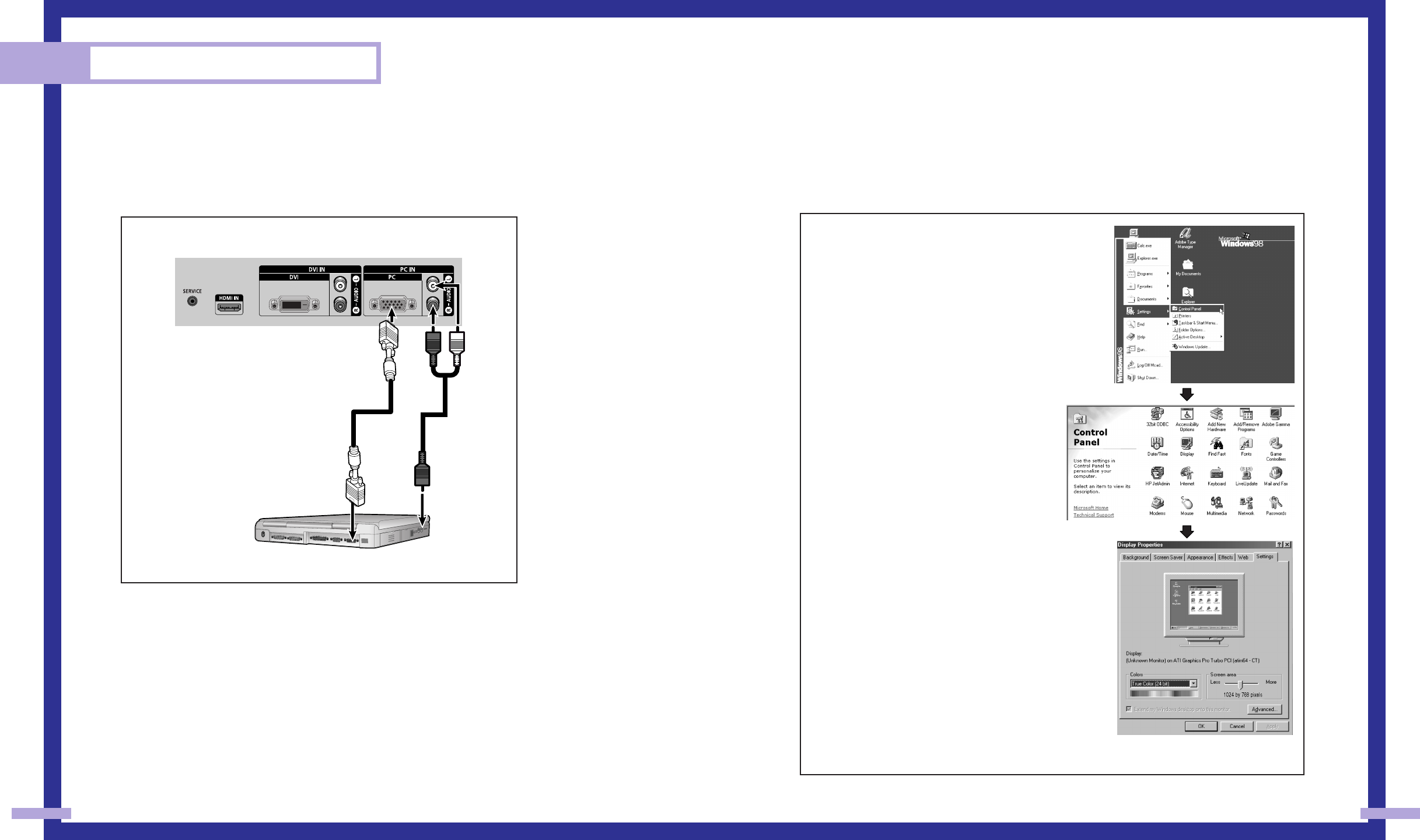
PC Display
80 81
Using Your TV as a Computer (PC) Display
How to Connect Your PC to the TV
This figure shows the Standard Connector-jack panel. The actual configuration on your TV may be
different, depending on the model.
NOTE
• The “SERVICE” jack is for repairs and software upgrades.
Setting up Your PC Software (Based on Widows 98)
The Windows display-settings for a typical computer are shown below. The actual screens on your
PC will probably be different, depending upon your particular version of Windows and your
particular video card. However, even if your actual screens look different, the same basic setup
information will apply in almost all cases. (If not, contact your computer manufacturer or Samsung
Dealer.)
15Pin(D-Sub)
Cable
TV Rear Panel
PC
Audio Cable
First, click on “Settings” on the Windows start menu.
While “Settings” is highlighted, move the cursor so
that “control panel” is highlighted.
Navigate to the “Settings” tab on the display dialog
box.
The two key variables that apply to the TV-PC interface
are “resolution” and “colors”. The correct settings for
these two variables are:
* Screen area (sometimes called “resolution”): 1024 x
768 pixels
* Colors: “24-bit” color (might also be expressed as
“16 million colors”).
If a vertical-frequency option exists on your display
settings dialog box, the correct value is “60” or “60
Hz”. Otherwise, just click “OK” and exit the dialog
box.
continued...
When the control panel screen appears,
click on “Display” and a display dialog-box
will appear.
BP68-00283A-02(80~91) 5/6/04 12:12 PM Page 80