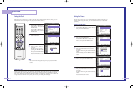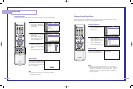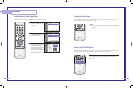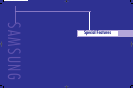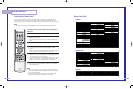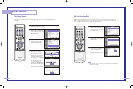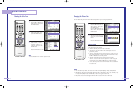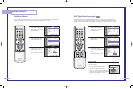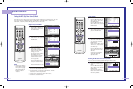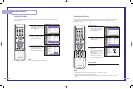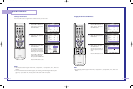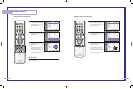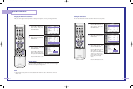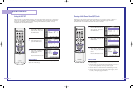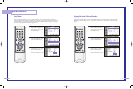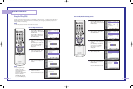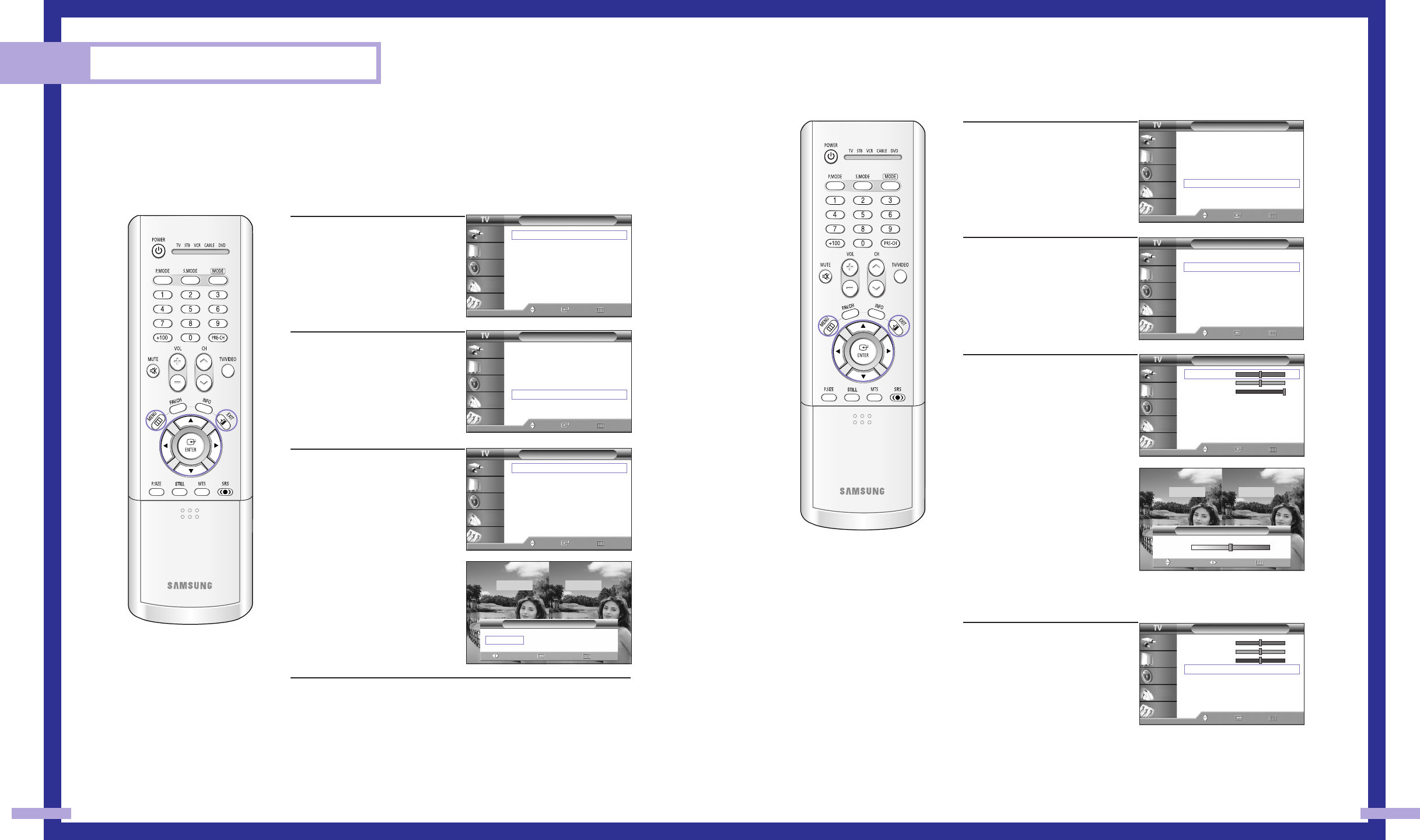
Special Features
Setting the MCC (My Color Control) Mode
MCC allows users to adjust colors to according to their preferences, by adjusting skin, sky, and
grass tones using the predefined settings (“Turkish Blue”, “Emerald Green”, “Indian Pink”,
“Standard”, “Custom”) without affecting other colors on the screen.
Using the Easy Control Menu
1
Press the MENU button.
Press the … or † button to
select “Picture”, then press
the ENTER button.
2
Press the … or † button to
select “MCC”, then press the
ENTER button.
3
Press the ENTER button to
select “Easy Control”.
Press the œ or √ button to
select one of the picture
settings you want.
The original picture (before
adjustment) is shown
on the left side, while the
selected mode is shown
on the right side.
Press the ENTER button to
accept the selected mode.
Press the EXIT button to exit.
•“Turkish Blue”: Emphasizing Clear Blues. Feel the clear sun
shine on the blue Mediterranean sea.
• “Emerald Green”: Emphasizing Mild Greens. Feel the
translucent, romantic turquoise sea.
• “Indian Pink”: Emphasizing Warm Skin Colors.
• “Standard”: Standard Picture
Picture
Mode : Standard
√
Color Tone : Warm1
√
Size
√
Digital NR : Off
√
DNIe : On
√
MCC
√
Film Mode : Off
√
PIP
√
Move Enter Return
Input
Picture
Sound
Channel
Setup
Picture
Mode : Standard
√
Color Tone : Warm1
√
Size
√
Digital NR : Off
√
DNIe : On
√
MCC
√
Film Mode : Off
√
PIP
√
Move Enter Return
Input
Picture
Sound
Channel
Setup
MCC
Easy Control : Turkish Blue
√
Detail Control
√
Move Enter Return
Input
Picture
Sound
Channel
Setup
5554
Custom Settings
1
Press the MENU button.
Press the … or † button to
select “Picture”, then press
the ENTER button.
Press the … or † button to
select “MCC”, then press the
ENTER button.
2
Press the … or † button to
select “Detail Control”, then
press the ENTER button.
3
Press the … or † button to
select one of the MCC color
you want, then press the
ENTER button.
There are three MCC colors:
“Skin Tone”, “Green Grass”
and “Blue Sky”.
Press the œ or √ button to
adjust the value of a color
selected.
Changing the adjustment
value will refresh the
adjusted screen.
Resetting the MCC Colors to the Factory Defaults
You can return to the factory default settings for MCC colors.
4
Press the MENU button to
display the “Detail Control”
menu.
Press the … or † button to
select “Reset”, then press the
ENTER button.
The previously adjusted
MCC Colors will be reset to
the factory defaults.
Picture
Mode : Standard
√
Color Tone : Warm1
√
Size
√
Digital NR : Off
√
DNIe : On
√
MCC
√
Film Mode : Off
√
PIP
√
Move Enter Return
Input
Picture
Sound
Channel
Setup
MCC
Easy Control : Turkish Blue
√
Detail Control
√
Move Enter Return
Input
Picture
Sound
Channel
Setup
NOTE
• Changing the settings
in the “Detail Control”
menu (see next page)
will automatically set
the MCC mode to
“Custom”.
Detail Control
Skin Tone 50
Green Grass 50
Blue Sky 100
Reset
Move Enter Return
Input
Picture
Sound
Channel
Setup
Detail Control
Skin Tone 50
Green Grass 50
Blue Sky 50
Reset
Move Enter Return
Input
Picture
Sound
Channel
Setup
Turkish Blue Emerald Green Indian Pink √
Easy Control
Move Return
Enter
Original Turkish Blue
▲
Skin Tone
▼
Detail Control
Move Return
Adjust
Original Adjusted
50
BP68-00283A-02(46~67) 5/6/04 11:38 AM Page 54