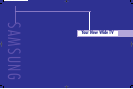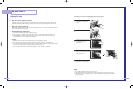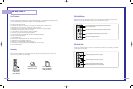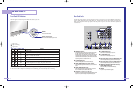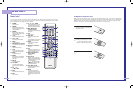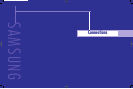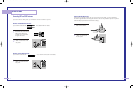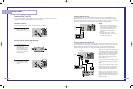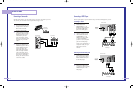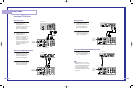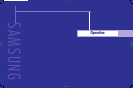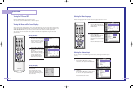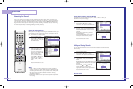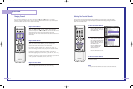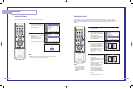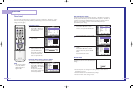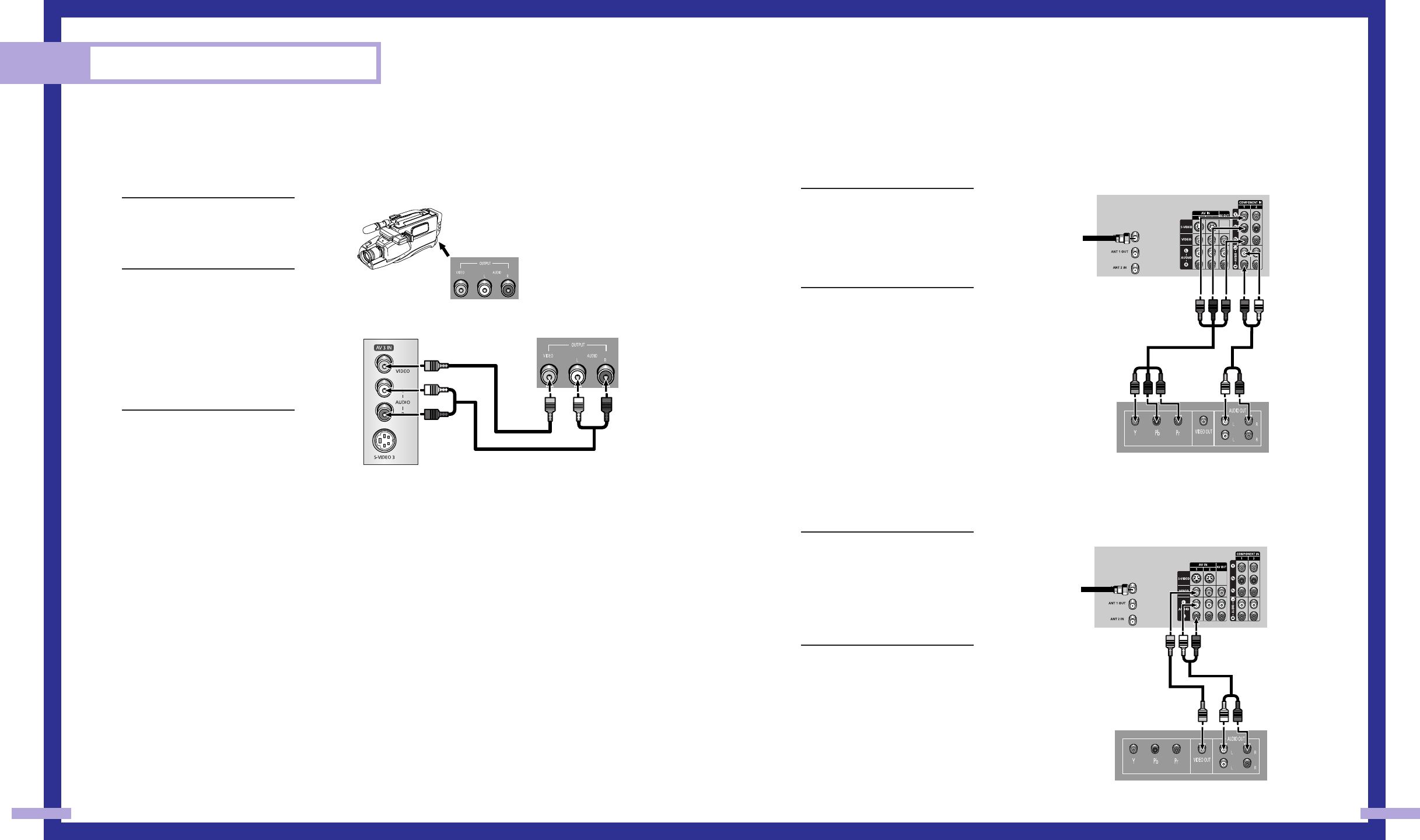
Connecting a DVD Player
The rear panel jacks on your TV make it easy to connect a DVD player to your TV.
Connecting to Y,PB,PR
1
Connect a set of audio
cables between the
COMPONENT (1 or 2)
AUDIO (L,R) IN jacks on the
TV and the AUDIO OUT
jacks on the DVD player.
2
To enable Component video
viewing, connect a set of
video cables between the
COMPONENT (1 or 2)
VIDEO (Y, P
B
, P
R
) IN jacks
on the TV and VIDEO
(Y/P
B
/P
R
or Y/C
B
/C
R
) OUT
jacks on the DVD player.
Note: For an explanation of
Component video, see your
DVD player's owner's
manual.
Connecting to audio and video jacks
1
Connect a set of audio
cables between the AUDIO
IN (1 or 2) jacks on the TV
and the AUDIO OUT jacks
on the DVD player.
2
Connect a video cable
between the VIDEO IN (1
or 2) jack on the TV and the
VIDEO OUT jack on the
DVD player.
21
Connecting a Camcorder
The side panel jacks on your TV make it easy to connect a camcorder to your TV.
You can use your camcorder to view tapes without using a VCR.
1
Locate the A/V output jacks
on the camcorder. They are
usually found on the side or
back of the camcorder.
2
Connect a set of audio
cables between the AUDIO
IN jacks on the TV and the
AUDIO OUT jacks on the
camcorder. If you have
mono camcorder, connect
L(mono) to camcorder audio
out using only one audio
cable.
3
Connect a video cable
between the VIDEO IN (or
S-VIDEO IN) jack on the TV
and the VIDEO OUT jack
on the camcorder. The
audio-video cables shown
here are usually included
with a Camcorder. (If not,
check your local electronics
store.) If your camcorder is
stereo, you need to connect
a set of two cables.
Connections
20
Camcorder
Output Jacks
TV Side Panel Camcorder
TV Rear Panel
DVD Player
Incoming
Cable or
Antenna
TV Rear Panel
DVD Player
Incoming
Cable or
Antenna
BP68-00283A-02(14~23) 5/6/04 11:30 AM Page 20