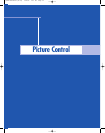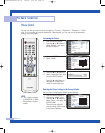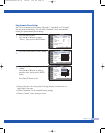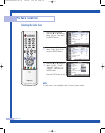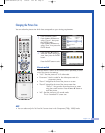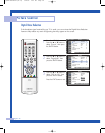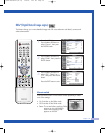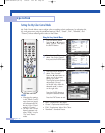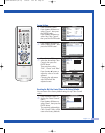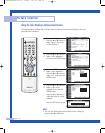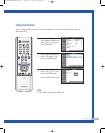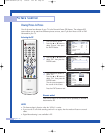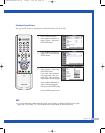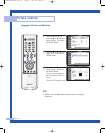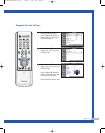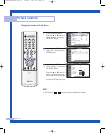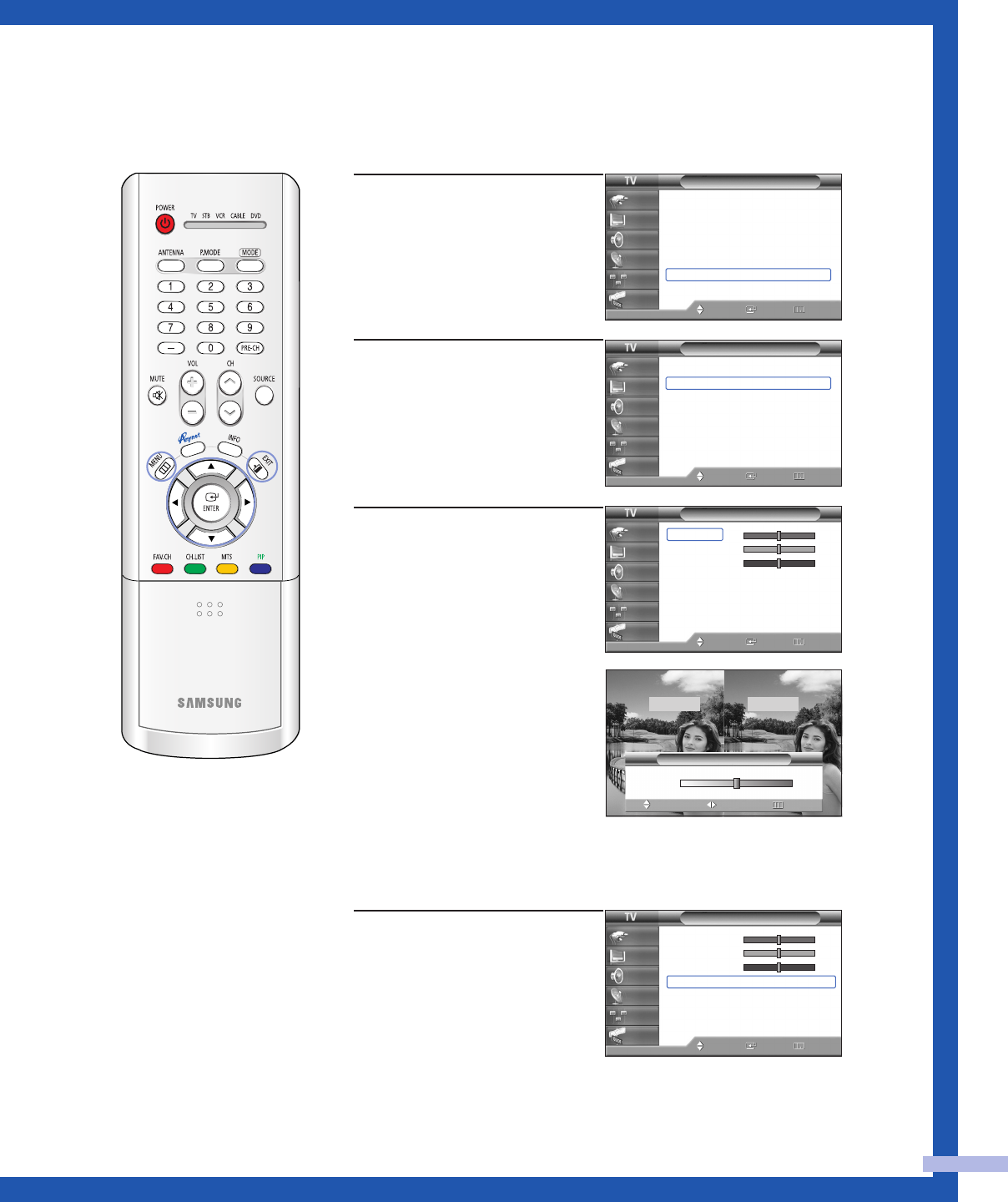
English - 61
Custom Settings
1
Press the MENU button.
Press the … or † button to
select “Picture”, then press
the ENTER button.
Press the … or † button to
select “My Color Control”,
then press the ENTER button.
2
Press the … or † button to
select “Detail Control”, then
press the ENTER button.
3
Press the … or † button to
select the desired My Color
Control, then press the
ENTER button.
There are three colors:
“Pink”, “Green” and “Blue”.
Press the œ or √ button to
adjust the value of a color
selected.
Changing the adjustment
value will refresh the
adjusted screen.
Resetting the My Color Control Colors to the Factory Defaults
You can return to the factory default settings for My Color Control
colors.
4
Press the MENU button to
display the “Detail Control”
menu.
Press the
… or † button to
select “Reset”, then press the
ENTER button.
The previously adjusted My
Color Control Colors will be
reset to the factory defaults.
▲
Pink
▼
Detail Control
Move Return
Adjust
Original Compare
50
Picture
Mode : Standard
√
Color Tone : Warm1
√
Size : 16:9
√
Digital NR : On
√
DNIe : On
√
My Color Control
√
▼ More
Move Enter Return
Input
Picture
Sound
Channel
Setup
Guide
My Color Control
Easy Control : Custom
√
Detail Control
√
Move Enter Return
Input
Picture
Sound
Channel
Setup
Guide
Detail Control
Pink 50
Green 50
Blue 50
Reset
Move Enter Return
Input
Picture
Sound
Channel
Setup
Guide
Detail Control
Pink 50
Green 50
Blue 50
Reset
Move Enter Return
Input
Picture
Sound
Channel
Setup
Guide
4_BP68-00448A-01(54~73) 1/20/05 5:14 PM Page 61