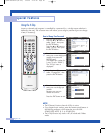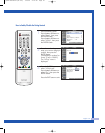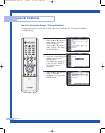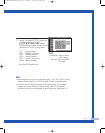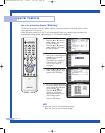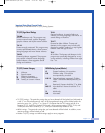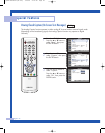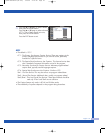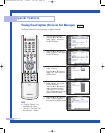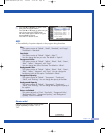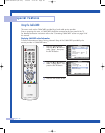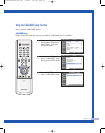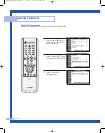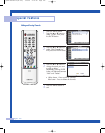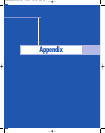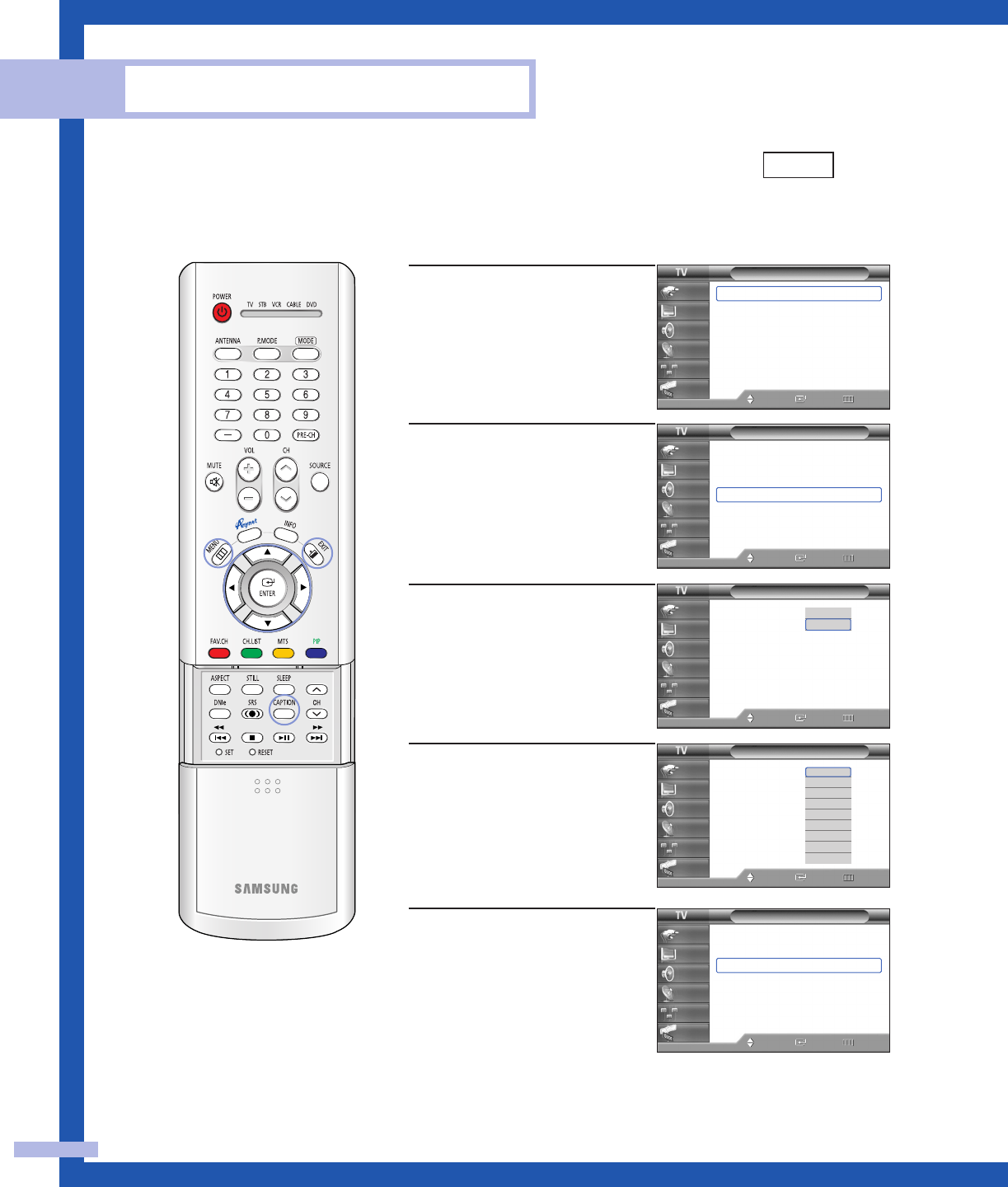
English - 94
Special Features
Viewing Closed Captions (On-Screen Text Messages)
The Digital Captions function operates on digital channels.
1
Press the MENU button.
Press the … or † button to
select “Setup”, then press
the ENTER button.
2
Press the … or † button to
select “Caption”, then press
the ENTER button.
3
Press the ENTER button to
select “Caption”.
Press the … or † button to
select “On”, then press the
ENTER button.
4
Press the … or † button to
select “Mode”, then press
the ENTER button.
Press the … or † button to
select submenu (Service1
~Service6, CC1~CC4 or
Text1~Text4) you want, then
press the ENTER button.
5
Press the … or † button to
select “Caption Options”,
then press the ENTER button.
NOTE
• “Caption Options” are
available only when
“Service1~ Service6” can
be selected in “Mode”.
Setup
Language : English
√
Time
√
V-Chip
√
Caption
√
Menu Transparency
: Medium
√
Blue Screen : Off
√
▼ More
Move Enter Return
Input
Picture
Sound
Channel
Setup
Guide
Setup
Language : English
√
Time
√
V-Chip
√
Caption
√
Menu Transparency
: Medium
√
Blue Screen : Off
√
▼ More
Move Enter Return
Input
Picture
Sound
Channel
Setup
Guide
Caption
Caption : On
Mode : Default
Caption Options
Move Enter Return
Input
Picture
Sound
Channel
Setup
Guide
Off
On
Caption
Caption : On
Mode : Default
Caption Options
Move Enter Return
Input
Picture
Sound
Channel
Setup
Guide
Default
Service1
Service2
Service3
Service4
Service5
Service6
CC1
†
Caption
Caption : On
Mode : Default
Caption Options
Move Enter Return
Input
Picture
Sound
Channel
Setup
Guide
Digital
6_BP68-00448A-01(84~103) 1/20/05 5:18 PM Page 94