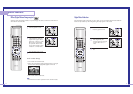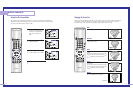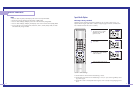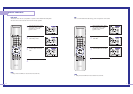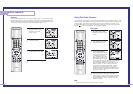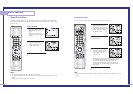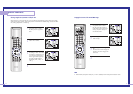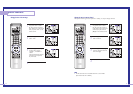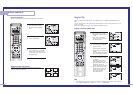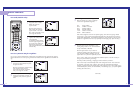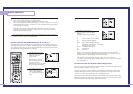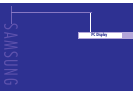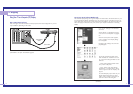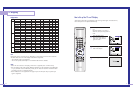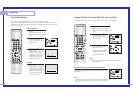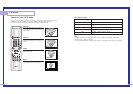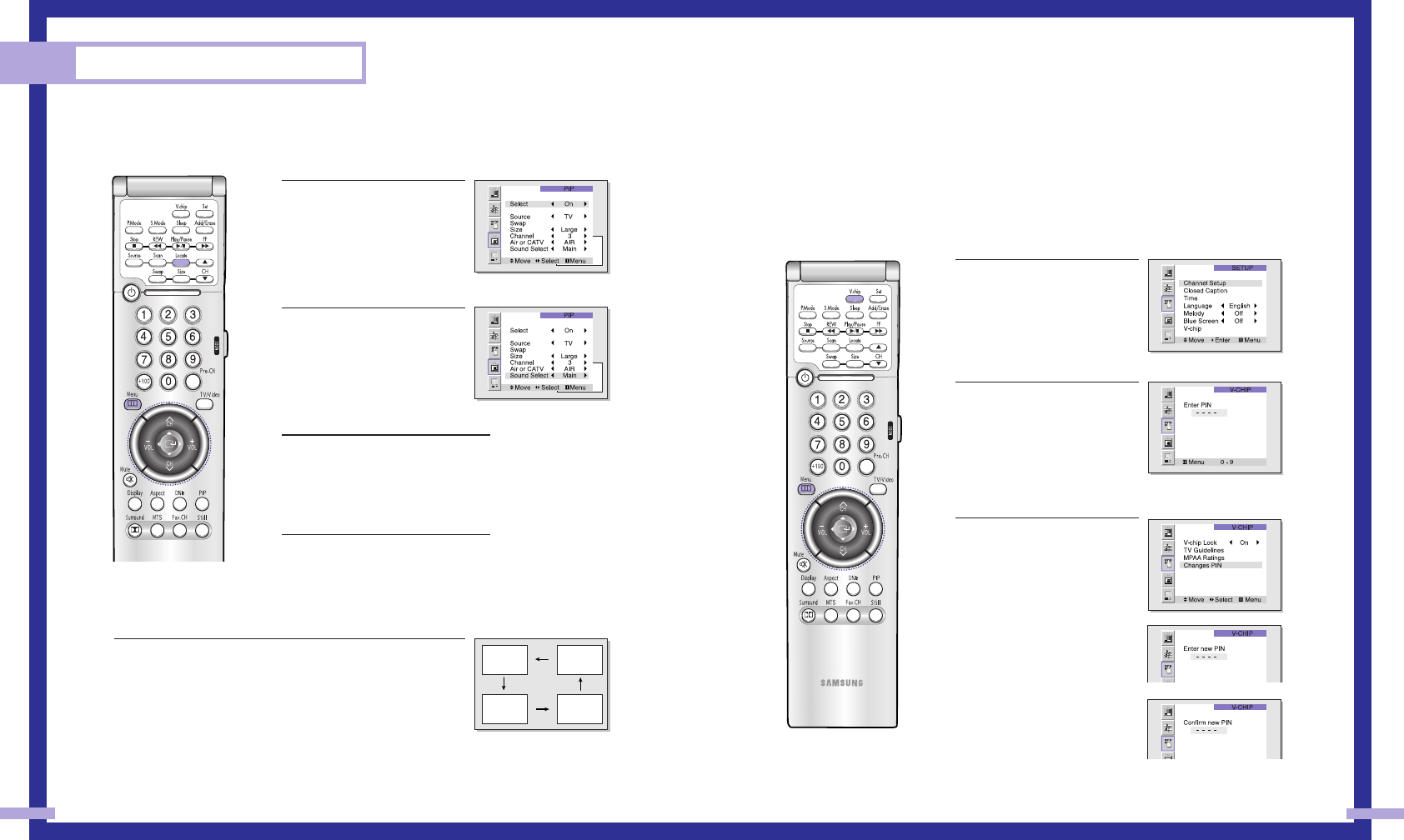
7170
Using the V-Chip
The V-Chip feature automatically locks out programming that is deemed inappropriate for chil-
dren.
The user must first enter a PIN (personal ID number) before any of the V-Chip restrictions can be
set up or changed.
Note: The V-chip doesn’t function when the Picture-in-Picture is active.
Setting Up Your Personal ID Number (PIN)
1
Press the Menu button. Move
the joystick down to select
SETUP, then press the joystick
to enter.
Quick way to access the
V-chip: Just press “V-chip” on
the remote control.
2
Move the joystick down to
select V-chip, then press the
joystick to enter.
The “Enter PIN” screen will
appear. Enter your 4-digit PIN
number.
Note: The default PIN number
for a new TV set is “0-0-0-0.”
3
After entering a valid PIN
number, the “V-chip” screen
will appear.
Move the joystick down to
select “Change PIN”, then
press the joystick to enter. The
Change pin screen will
appear. Choose any 4-digits
for your PIN and enter them.
As soon as the 4 digits are
entered, the “Confirm new
PIN” screen appears.
Press MENU to exit.
NOTE
• If you forget the PIN, press the remote-control keys in the following sequence, which resets the
pin to 0-0-0-0: POWER OFF → Mute → 8 → 2 → 4 → POWER ON.
Selecting the Sound Source
You can use this feature to hear sound from the Main or PIP screen.
1
Press the Menu button. Move
the joystick down to select
PIP, then press the joystick to
enter.
2
Move the joystick down to
select “Sound Select”.
3
Move the joystick to the right or
left to switch Main or Sub audio
source. Main is for the main TV
picture audio, and Sub is for the
PIP picture audio.
4
Press Menu to exit.
Changing the Location of the PIP image
Press the Locate button repeatedly to move the PIP image from
corner to corner on the screen.
Special Features