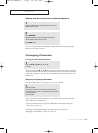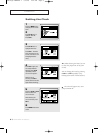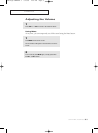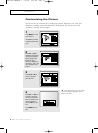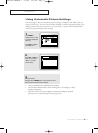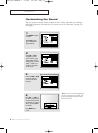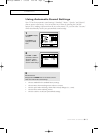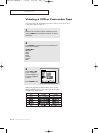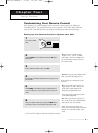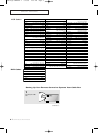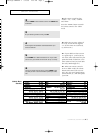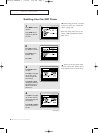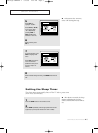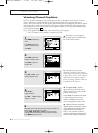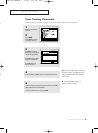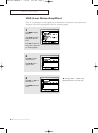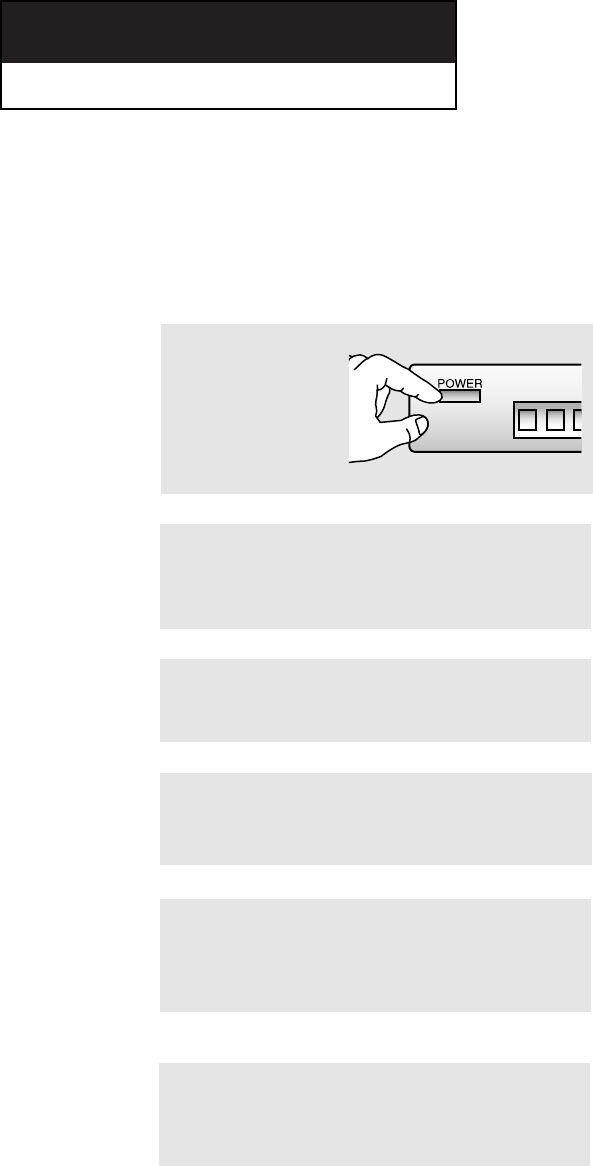
C
HAPTER FOUR:SPECIAL FEATURES
4.1
Chapter Four
SPECIAL FEATURES
Customizing Your Remote Control
Your Samsung TV comes equipped with a “universal” remote control. In addition to
controlling the TV, the universal remote can also operate a VCR, DVD and a cable box
(even if your VCR and cable box are made by manufacturers other than Samsung).
Setting Up Your Remote Control to Operate Your VCR
1
Turn off your VCR or
DVD.
2
Press the MODE button and make sure that the VCR LED is
illuminated.
3
On your Samsung remote control, press SET.
▼
The remote control has four
“modes”: “TV,” “VCR”, “CABLE”
and “DVD.” Press the “MODE” but-
ton to switch the remote control to
the “VCR” mode.
▼
4
Enter 3 digits of the VCR code listed on the next page for your
brand of VCR.
Make sure you enter 3 digits of the
code, even if the first digit is a “0.”
If more than one code listed, try the
first one.
▼
5
Press POWER on the remote control. Your VCR should turn
on. If your VCR turns on, your remote control is now set cor-
rectly.
If your VCR does not turn on,
repeat steps 2, 3, and 4, but try one
of the other codes listed for the
brand of your particular VCR.
If no other codes are listed, try each
code, 000 through 089.
▼
6
Once your remote control is set up, press the MODE button
any time you want to use the remote to operate your VCR.
When your remote control is in
the “VCR” mode, the volume buttons
still control your TV’s volume.
When your remote is in the “TV”
mode, the VCR control buttons (PLAY,
PAUSE, etc.) will still operate your
VCR.
✓ Set the DVD mode in the same methods as above.
00583F(E)-CHAPTER 4 7/19/05 2:34 PM Page 1