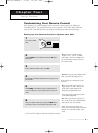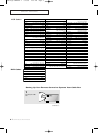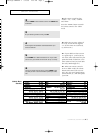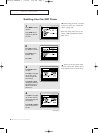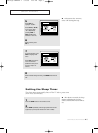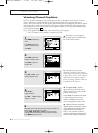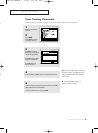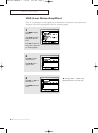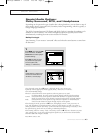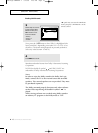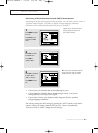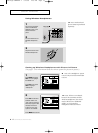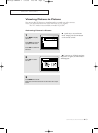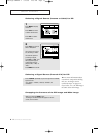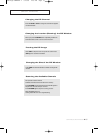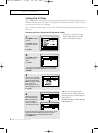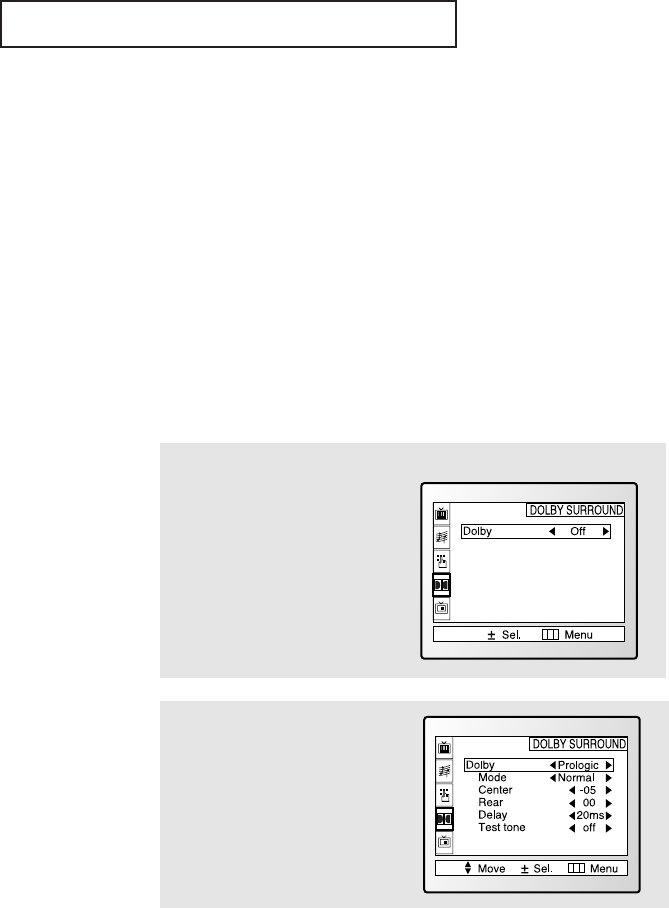
C
HAPTER FOUR:SPECIAL FEATURES
4.9
SPECIAL FEATURES
2
If Dolby Prologic is selected, fol-
low the instructions below. For
“3D Phonic,” see next page.
1
Press MENU, then press the CH▼
button three times. The DOLBY
SURROUND icon will be highlight-
ed (starts blinking).
Press VOL + as often as neces-
sary to select the appropriate
surround system (“Off”,
“Prologic,” or “3D Phonic”).
Special Audio Options:
Dolby Surround, MTS, and Headphones
Depending on the particular type of audio that is being broadcast, you can listen to any of
three modes: Mono, Stereo and SAP (Secondary Audio Programming, which is typically a
foreign-language translation).
The Dolby Surround options (3D-Phonic and Dolby Prologic) simulate the ambience of a
stadium or a movie theater. The wireless headphone option is especially useful when
simultaneously watching the main screen and the PIP window.
Dolby Prologic
Your Samsung TV can create a “surround” effect such that the sound seems to come from
all directions.
Select the mode: Press the CH▼ button to highlight “Mode.” Next, press VOL+
repeatedly until the appropriate mode appears (“Wide,” “Phantom,” or “Normal”).
Some recommended settings:
Phantom : Selected when the center speaker is either not present or not used.
In Phantom Mode, the center sound is output through both left and right speakers.
Normal : Selected when the center speaker is smaller than the main TV speakers. In Normal
Mode, the sound of the center channel is output through both left and right speakers.
Wide : Selected when the center speaker is larger than the TV speaker. In Wide Mode, the
sound of center channel is output through only the center speaker.
After selecting the mode, press the CH▼ button, and highlight “Center.” Next, press VOL+ or
VOL- and, depending on personal preference, select any value between -10 and +10. Follow a
similar procedure for “Rear” and “Delay.” (Some trial-and-error experimenting is necessary to find
the optimal setting, which will vary according to individual preference).
After entering values for “Center,” “Rear,” and “Delay,” use the CH▼ and VOL+ buttons to activate
“Test.” During “Test,” a tone will cycle through the speakers so you can hear the surround effect
and make additional changes as needed.
Press MENU twice to exit.
00583F(E)-CHAPTER 4 7/19/05 2:35 PM Page 9