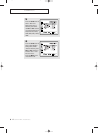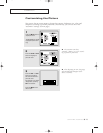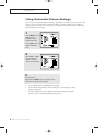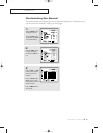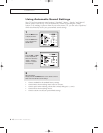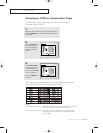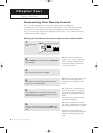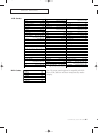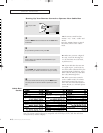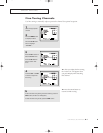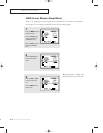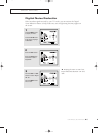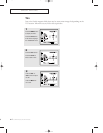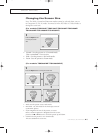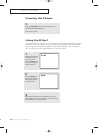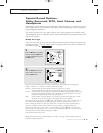4.3 CHAPTER FOUR:SPECIAL FEATURES
2
,
9
7
6
2
8
,
8
5
5
5
8
6
5
5
9
0
9
8
1
7
9
9
7
6
6
6
7
,
5
6
9
SPECIAL FEATURES
Cable Box
Codes
▼
4
Enter 3 digits of the cable box code listed below for your
brand of cable box.
Make sure you enter 3 digits of
the code, even if the first digit is a
“0.” (If more than one code listed,
try the first one.)
▼
5
Press POWER. Your cable box should turn on. If your cable
box turns on, your remote control is now “set up” correctly.
If your cable box does not turn
on, repeat steps 2, 3, and 4, but try
one of the other codes listed for your
particular brand of cable box. (If no
other codes are listed, try each cable
box code, 000 through 077.)
▼
6
Once your remote control is set up, press the MODE button
any time you want to use the remote to operate your cable
box.
When your remote control is
in the “CABLE” mode, the volume
buttons still control your TV’s vol-
ume. Also, the VCR control buttons
(PLAY, PAUSE, etc.) will still operate
your VCR.
3
On your Samsung remote control, press Set.
▼
2
Press the MODE button and make sure that the Cable LED is
illuminated.
The remote control has four
“modes”: “TV,” “VCR,” “Cable” and
“DVD.”
Press the “MODE” button to switch
the remote control to the “Cable”
mode.
1
Turn off your cable
box.
Setting Up Your Remote Control to Operate Your Cable Box
Note: The remote control might not be compatible with DVD Player, VCR, Cable box and others
manufactured by another company.
01066D(E)-CHAPTER 4 4/12/05 9:29 AM Page 3