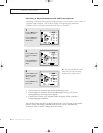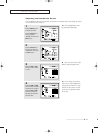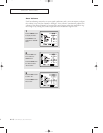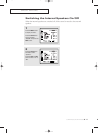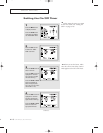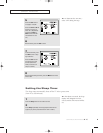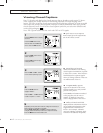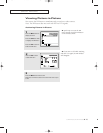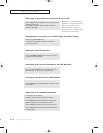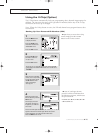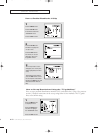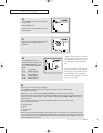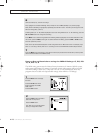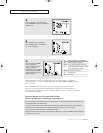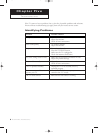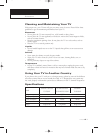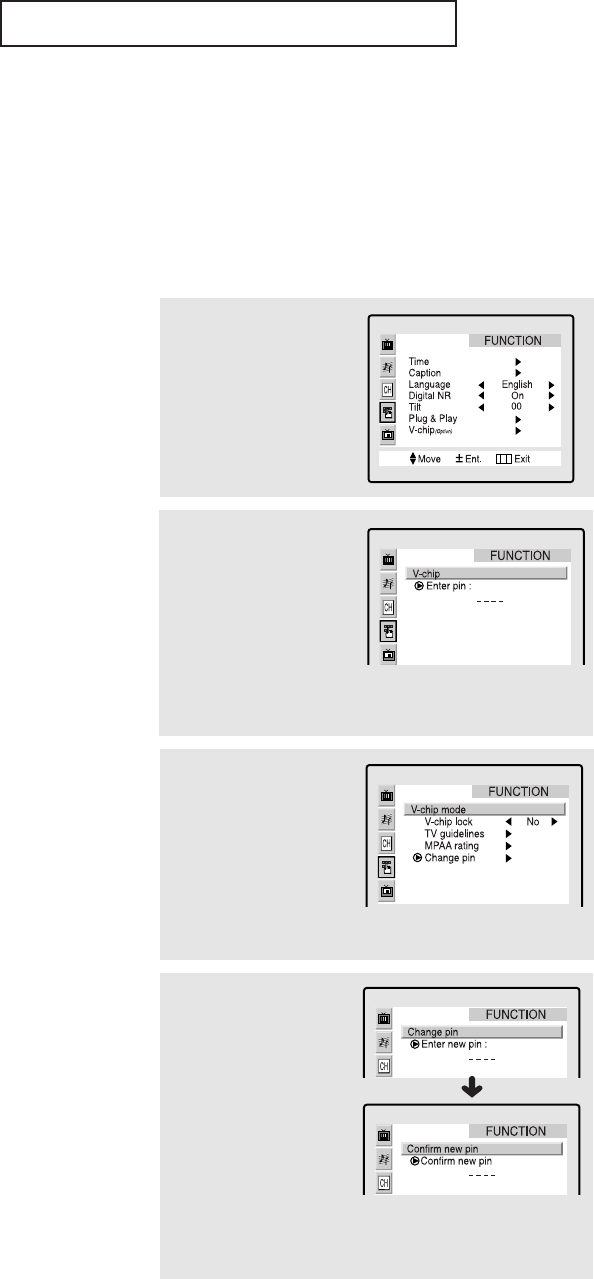
CHAPTER FOUR:SPECIAL FEATURES 4.20 4
Setting Up Your Personal ID Number (PIN)
Using the V-Chip (Option)
The V-Chip feature automatically locks out programming that is deemed inappropriate for
children. The user must first enter a PIN (personal ID number) before any of the V-Chip
restrictions can be set up or changed.
Note : When the V-chip feature is active, the PIP and channel-auto program features does
not function.
1
Press the Menu button
to display the menu.
Press the CH ▼ button
three times to select the
“FUNCTION” menu.
Press the VOL + button.
2
Press the CH ▼ button
six times to select the
“V-chip” menu.
Press the VOL+ button.
3
After entering a valid PIN
number, the “V-chip mode”
screen will appear. Press
the CH ▼ button three
times and highlight
“Change pin.”
4
While the “Change pin”
field is selected, press the
VOL+ button.
The Change pin screen
will appear. Choose any
4-digits for your PIN and
enter them.
Note: If you forget the PIN,
press the remote-control buttons in
the following sequence, which resets
the pin to 0-0-0-0:
POWER OFF
➜ MUTE ➜ 8 ➜ 2 ➜
4 ➜ POWER ON.
▼
SPECIAL FEATURES
As soon as the 4 digits are entered, the “Confirm pin” screen
appears. Re-enter the same 4 digits. When the Confirm
screen disappears, your PIN has been memorized.
Press the Menu button to exit.
The “Enter pin” screen will appear. Enter your 4-digit PIN
number. Note: The default PIN number for a new TV set is
“0-0-0-0.”
Quick way to access the V-Chip
menu: Simply press the V.CHIP
button on the remote control:
▼
01066D(E)-CHAPTER 4 4/12/05 9:29 AM Page 20