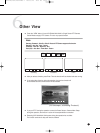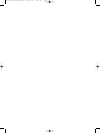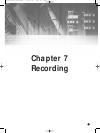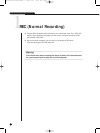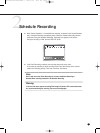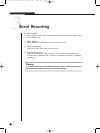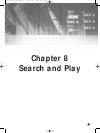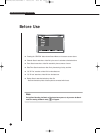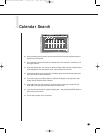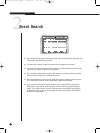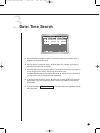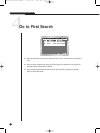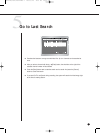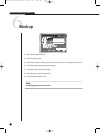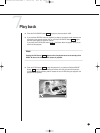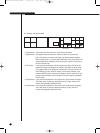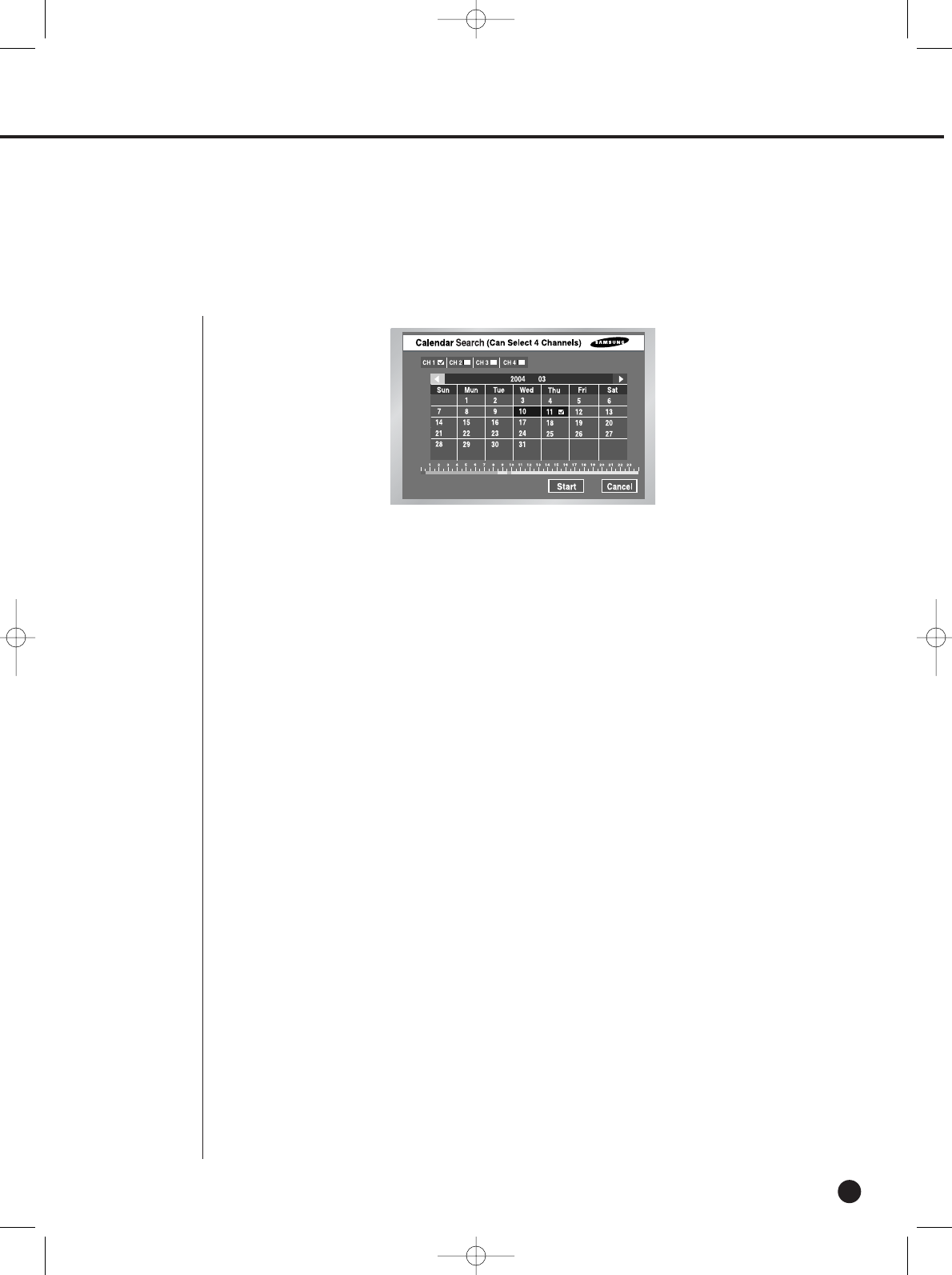
1
Calendar Search
8-2
● Be sure to select both the channel and the date to search. And press the [Start] button to
search for the desired time.
● Use a calendar to search the video file of desired time. Four channels in maximum are in
the range of search.
● Select the channel up to 4 by the use of ➛, ❿ and Enter button. And then the date column
will be displayed in thick blue when it has a video recorded in the channel.
● Use the ➛, ❿☎button until you reach the Year/Month setup line and use both buttons and
the “Enter” button to select Year/Month.
● If you select a day by the [Enter] button, a checkbox will appear on the right of the date
number and the checkbox will be checked.
● Use the ❷ button until you reach the Time bar and move to the time you want with the
➛, ❿ button, and then press the Enter button to select a time.
● If you want to start the search, press the [Start] button. And press the [CANCEL] button to
move to the previous menu.
● You are able to search every 30 minutes.
SHR-2040/2041/2042-ENG-1 2005.6.29 4:59 PM Page 8-2