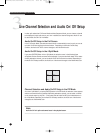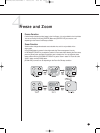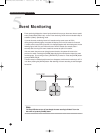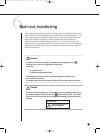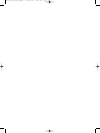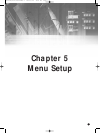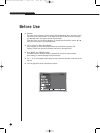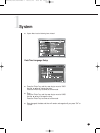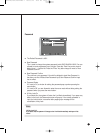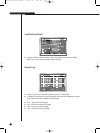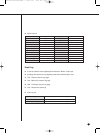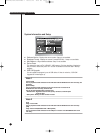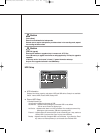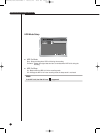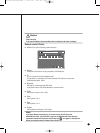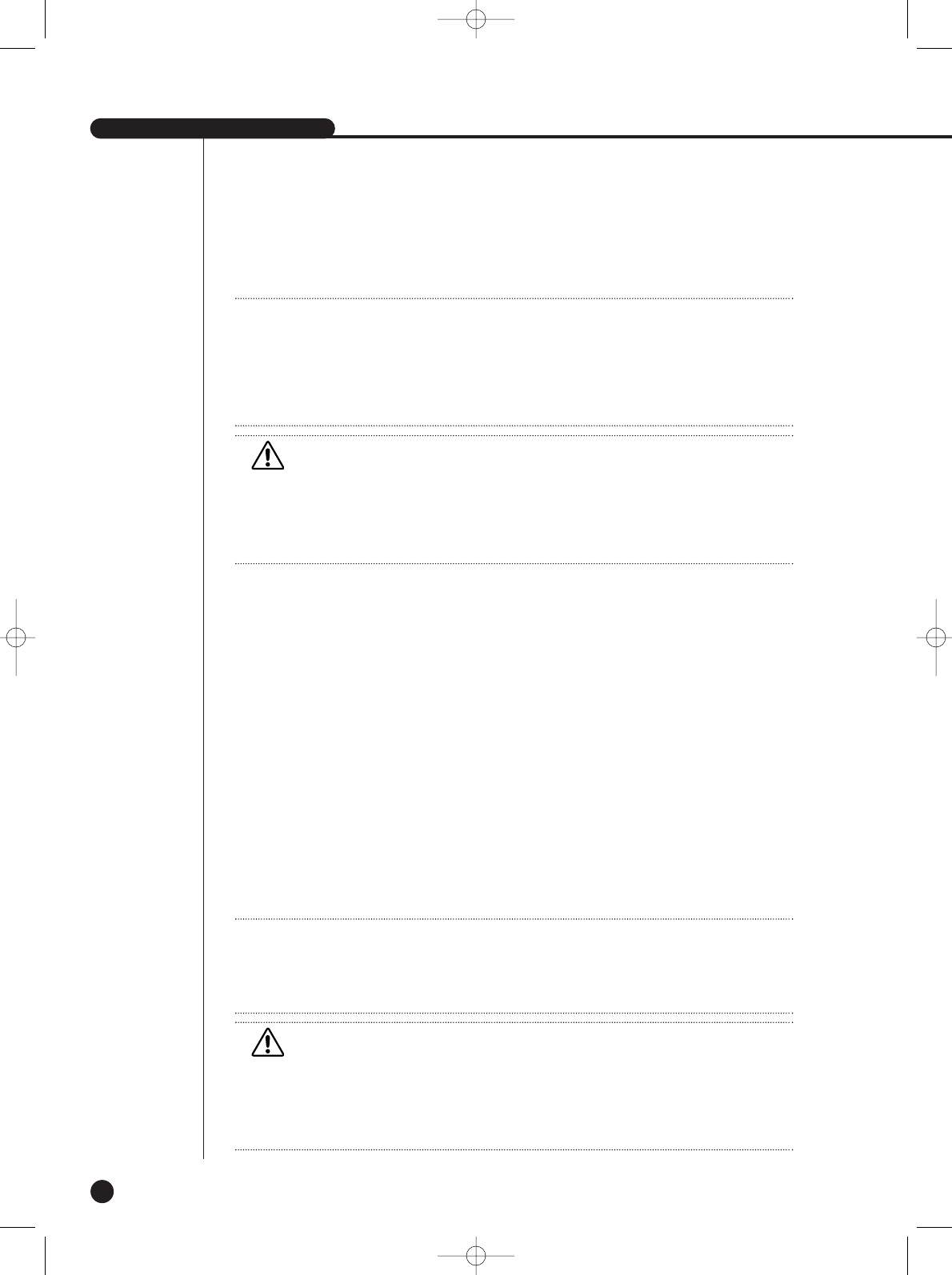
SHR-2040/2041/2042 USER’S MANUAL
5-3
● Date Format
The system supports 3 formats, YYYY-MM-DD / DD-MM-YYYY / MM-DD-YYYY.
● Time Format
The system supports 2 formats, 24 Hour / 12 Hour(AM/PM).
● Language
After selecting a language, OSD is expressed in the selected language.
The available language is added in the list.
● DST(Daylight Saving Time)
DST sets the watch one hour faster than the local standard time. This menu
makes the system count for DST in DST regions. The system goes one hour faster
and reboots at the setup date.
If the DST is Off, it does not operate. And it is impossible to enter the right date
menu. To setting the DST, enter the start time on the left and the end time on the
right of ‘~’. DST is allowed to set Month/Date/Time only.
Year/Minute/Second remains inactivated.
Note
Note
[Date/Time Change]
Pressing “OK” after you change date and time, you will be asked by a pop-up window
if you really confirm the change. Here, press ”Yes” to change the time. Since Date/Time does
not change in backup process, be sure to stop the backup process before you change
Date/Time. If the date or time is changed, the system reboots.
Note
Note
[On DST Setup]
Backup in progress will be cancelled. Recording in progress will be suspended for a moment
until rebooting.
Caution
Caution
[Date/Time Change]
If the Date/Time changes to the original value, the data recorded before the change may be
deleted. For example, if the time is changed from 8 am to 7 am, all the data recorded between
7 am and 8 am will be deleted.
Caution
Caution
[On DST Operation]
As the system goes one hour earlier, the data recorded since an hour ago will be deleted.
As DST activates at the preset time, you are recommended to take the utmost care of
preventing any trouble incurred by data deletion or rebooting.
SHR-2040/2041/2042-ENG-1 2005.6.29 4:58 PM Page 5-3