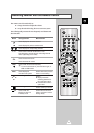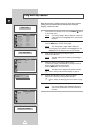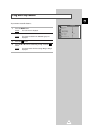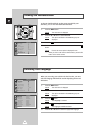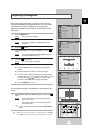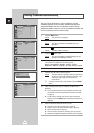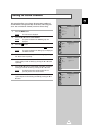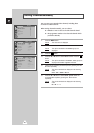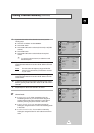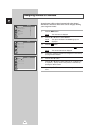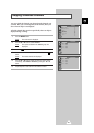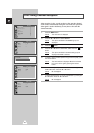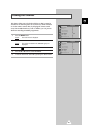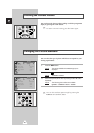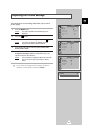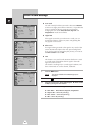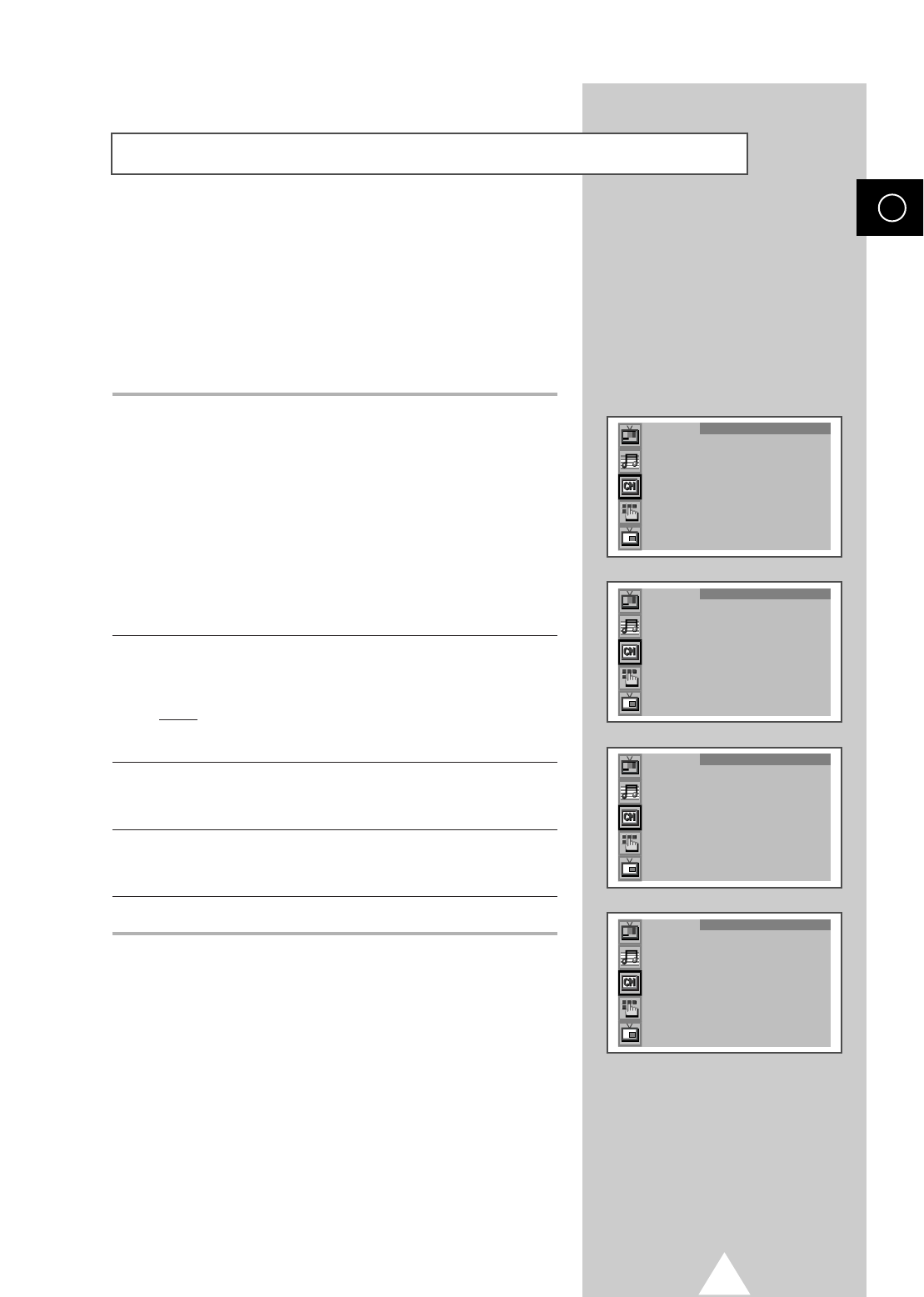
21
7 If you know the number of the channel to be stored, see the
following steps.
◆
Press the t or ▲ button to select Channel.
◆
Press the ❿ button.
◆
Press the ▼ or ▲ button to select C (Air channel) or S (Cable
channel).
◆
Press the ❿☎button.
◆
Press the ▼ or ▲ button to select indicate the required
number.
➣
If no sound or abnormal sound, re-select the sound
standard required.
8 If you do not know the channel numbers, select Search by
pressing the
▼ or ▲ button. Press the ➛ or ❿ button to start the
search.
Result
: The tuner scans the frequency range until the first
channel or the channel that you selected is received
on your screen.
9 To assign a programme number to a channel, select Prog.No. by
pressing the
▼ or ▲ button. Press the ➛ or ❿ button to find the
correct number.
10 To store the channel and associated programme number, select
Store by pressing the ▼ or ▲ button. Press the ➛ or ❿ button to
select
OK.
11 Repeat Steps 7 to 10 for each channel to be stored.
☛
Channel mode
◆ P (Programme mode):
When completing tuning, the
broadcasting stations in your area have been assigned to
position numbers from P00 to max P99. You can select a
channel by entering the position number in this mode.
◆ C (Real channel mode):
You can select a channel by
entering the assigned number to each air broadcasting station
in this mode.
◆ S (Cable channel mode):
You can select a channel by
entering the assigned number for each cable channel in this
mode.
Storing Channels Manually (continued)
ENG
Manual store
Colour system : Auto
Sound system : BG
Search : 105MHz
Channel : C 1
Prog.No. : P 3 -----
Store : ?
Manual store
Colour system : Auto
Sound system : BG
Search : 105MHz
Channel : C 1
Prog.No. : P 3 -----
Store : ?
Manual store
Colour system : Auto
Sound system : BG
Search : 105MHz
Channel : C 1
Prog.No. : P 3 -----
Store : ?
Manual store
Colour system : Auto
Sound system : BG
Search : 105MHz
Channel : C 1
Prog.No. : P 3 -----
Store : OK