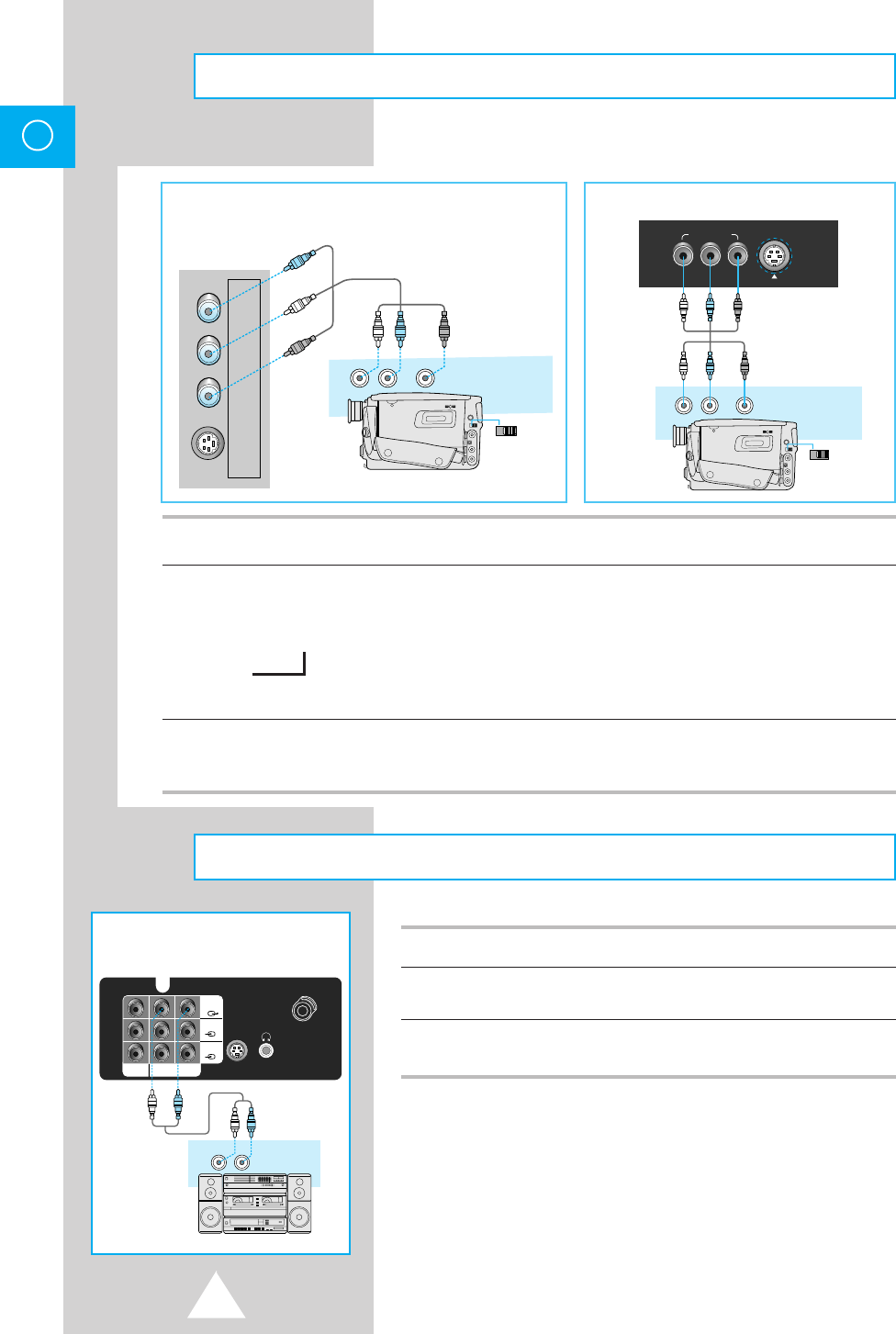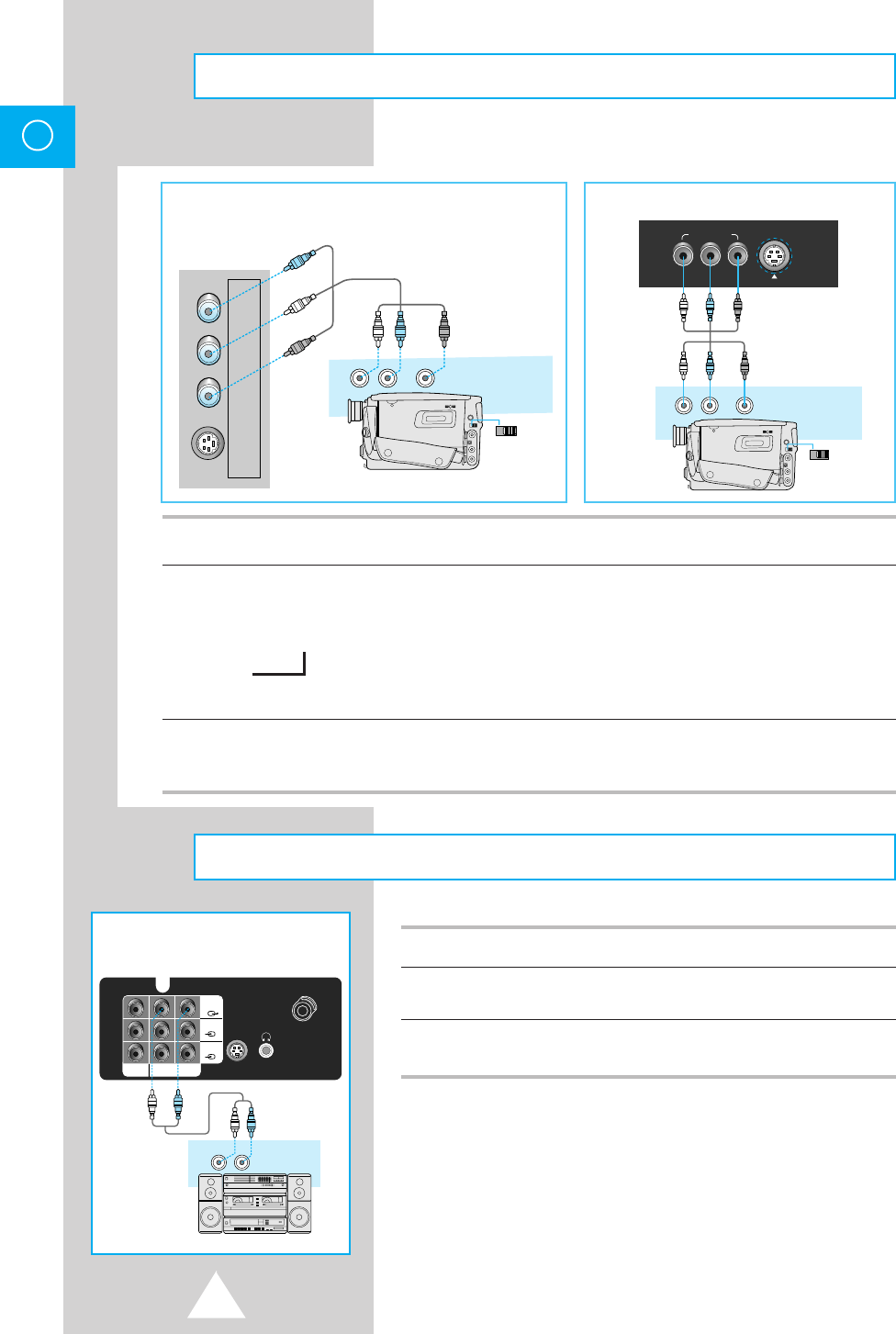
12
ENG
1 Adjust the volume of the TV to minimum.
2 Connect an optional audio/video cable from the Audio out jacks on the rear
of the TV to the AUDIO IN jacks on the AUDIO.
3 Position the INPUT SELECTION switch on the audio to AUX and adjust
the volume.
➣
◆ You can hear a more vivid stereo sound through an
audio system.
◆ It may be convenient for you, if you connect together
the jacks using the following colour code.
(Video:Yellow, Audio(left): White, Audio(right): Red)
Rear of TV (Option)
S-VIDEO1
VHF/UHF
75Ω
WIRELESS
HEADPHONE
MONITOR
-OUT
AV-2
VIDEO
AV-1
L-AUDIO-R
(
MONO
)
AUDIO
(AUX IN)
(R)
(L)
Audio Connections
TV/
Camcorder Connections
R
I
AUDIO
I
L
(MONO)
VIDEO3
INPUT
S-VIDEO2
INPUT
CAMCORDER
AUDIO OUT
(R)
(L)
VIDEO OUT
IN OUT
IN
OUT
CAMCORDER
AUDIO OUT
(R)
(L)
VIDEO OUT
IN OUT
IN
OUT
S-VIDEO 2
INPUT
VIDEO IN 3
VIDEO(MONO) L-AUDIO-R
Side of TV (SP434/SP524)
Front of TV (SP521)
1 Connect an optional audio/video cable from the VIDEO OUT jack on the camcorder to the VIDEO IN jack on the
front of the TV.
2 Press the TV/VIDEO button to select “AV3”.
◆ As you press the button TV, AV1, AV2 (S-VIDEO) and AV3 are repeated alternately.
TV
➞
AV3
if, only AV3 input was connected.
3 Slide the VIDEO IN/OUT switch to OUT.
◆ Play back a tape in the camcorder.
(see owner’s manual for camcorder.)
➞
11318A#2 8/17/05 12:42 PM Page 12