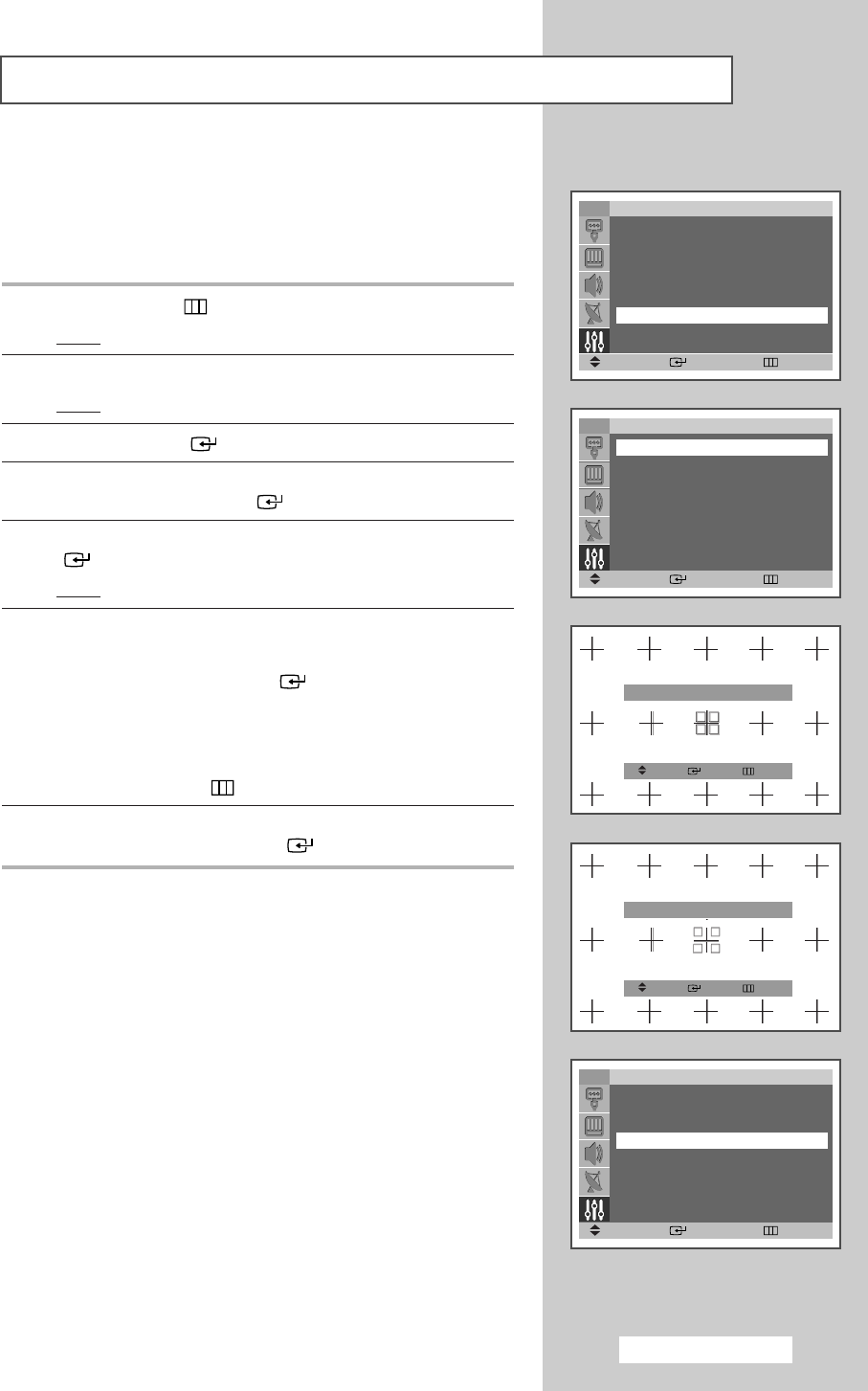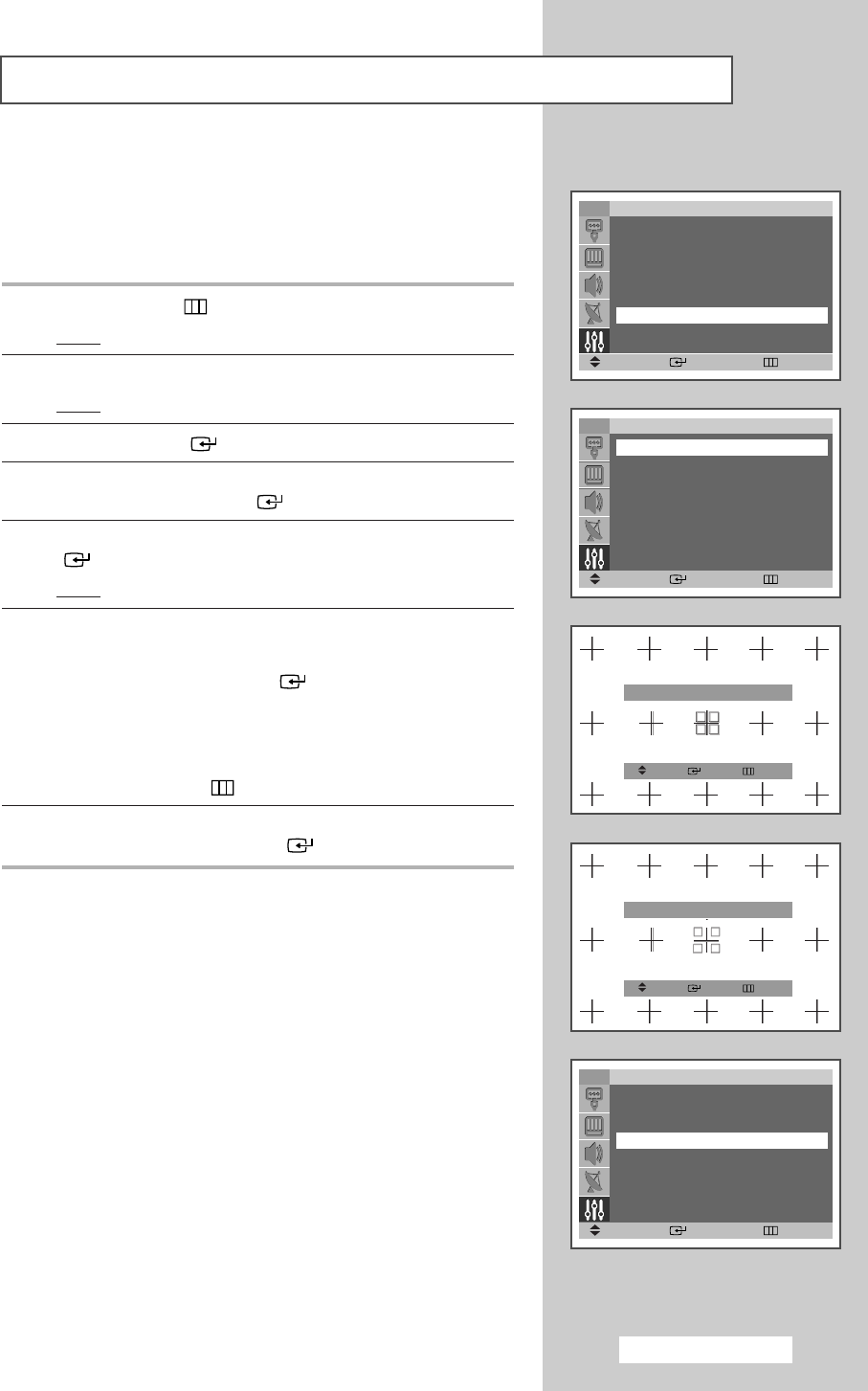
English - 21
d.
Adjusting Convergence Manually
TV
Setup
Time
√√
Plug & Play
√√
Language : English
√√
Self Focus
√√
Manual Convergence
√√
▼
More
Move Enter Return
TV
Manual Convergence
Red
√√
Blue
√√
Reset
Move Enter Return
TV
Manual Convergence
Red
√√
Blue
√√
Reset
Move Enter Return
Red
œœ √√
Move Enter Return
Please use the remote control
Red
œœ √√
Adjust Enter Return
Please use the remote control
If the color appears spread out or “smeared” on the screen, the
convergence probably needs alignment. Be sure to use the remote
control for the convergence adjustments. (The Convergence
Adjustment can not be made by using the control buttons on the
front panel.)
1 Press the MENU () button.
Result
: The main menu is displayed.
2 Press the ▲ or ▼ button until the Setup is selected.
Result
: The options available in the Setup group are displayed.
3 Press the ENTER () button.
4 Press the ▲ or ▼ button until the Manual Convergence is
selected. Press the
ENTER () button.
5 Press the ▲ or ▼ button to select Red or Blue. Press the ENTER
() button.
Result
:A crosshatch pattern will appear on the screen.
6 Adjust convergence by using your remote control.
◆
Use the ▲/▼/œ /√ buttons to all directions for select the
position. Press the
ENTER () button.
◆
To move the line so that it is superimposed on the horizontal
or vertical center-line, use the
▲/▼/œ /√ buttons (i.e., make a
signal horizontal or vertical line that is as white as possible).
◆
Press the MENU () button to exit.
7 To return to the factory default settings, press the ▲ or ▼ button to
select
RESET. Press the ENTER () button.
BP68-00468F(J60B_ENG_M A_R1) 2005/04/22 01:30 PM Page 21