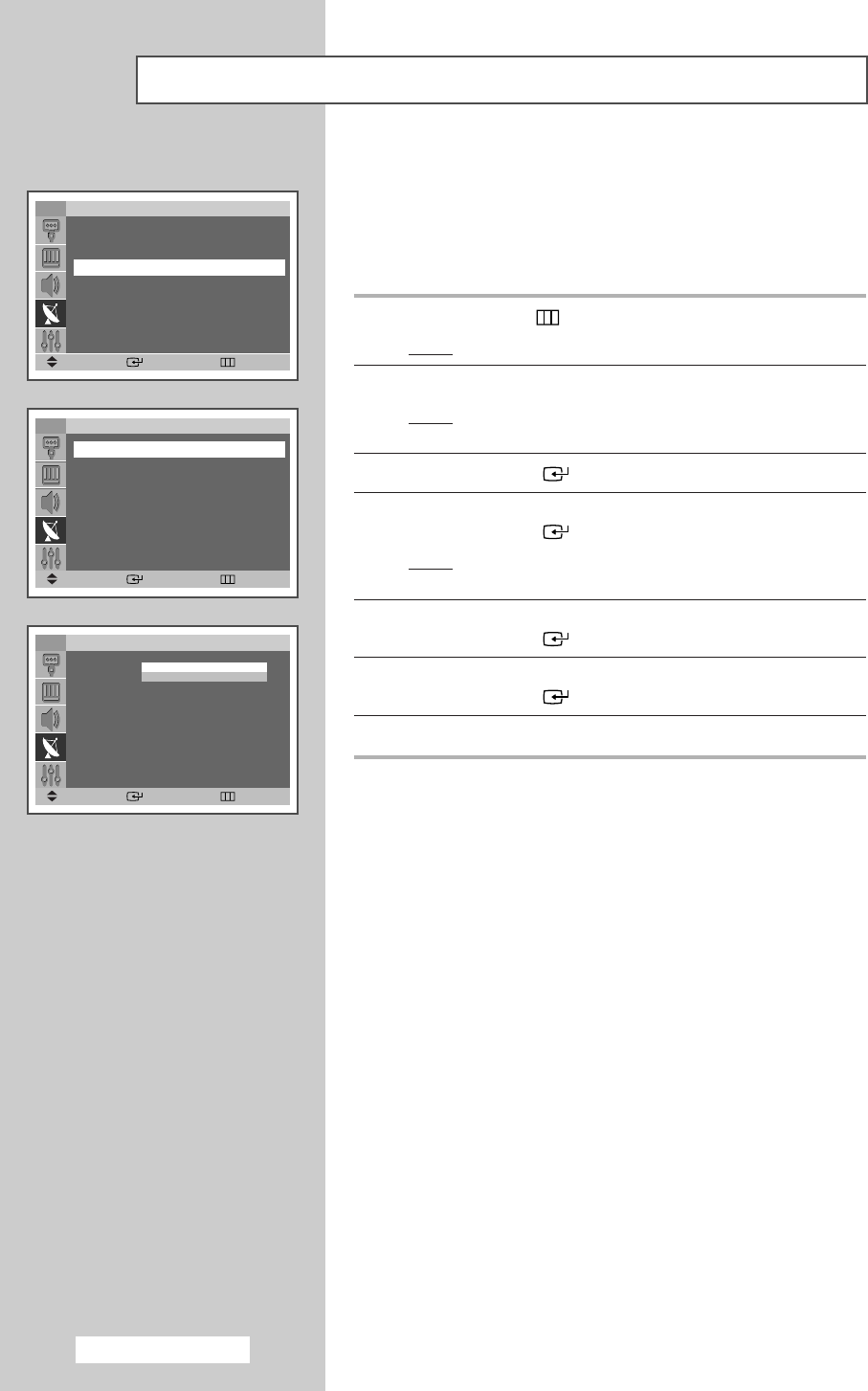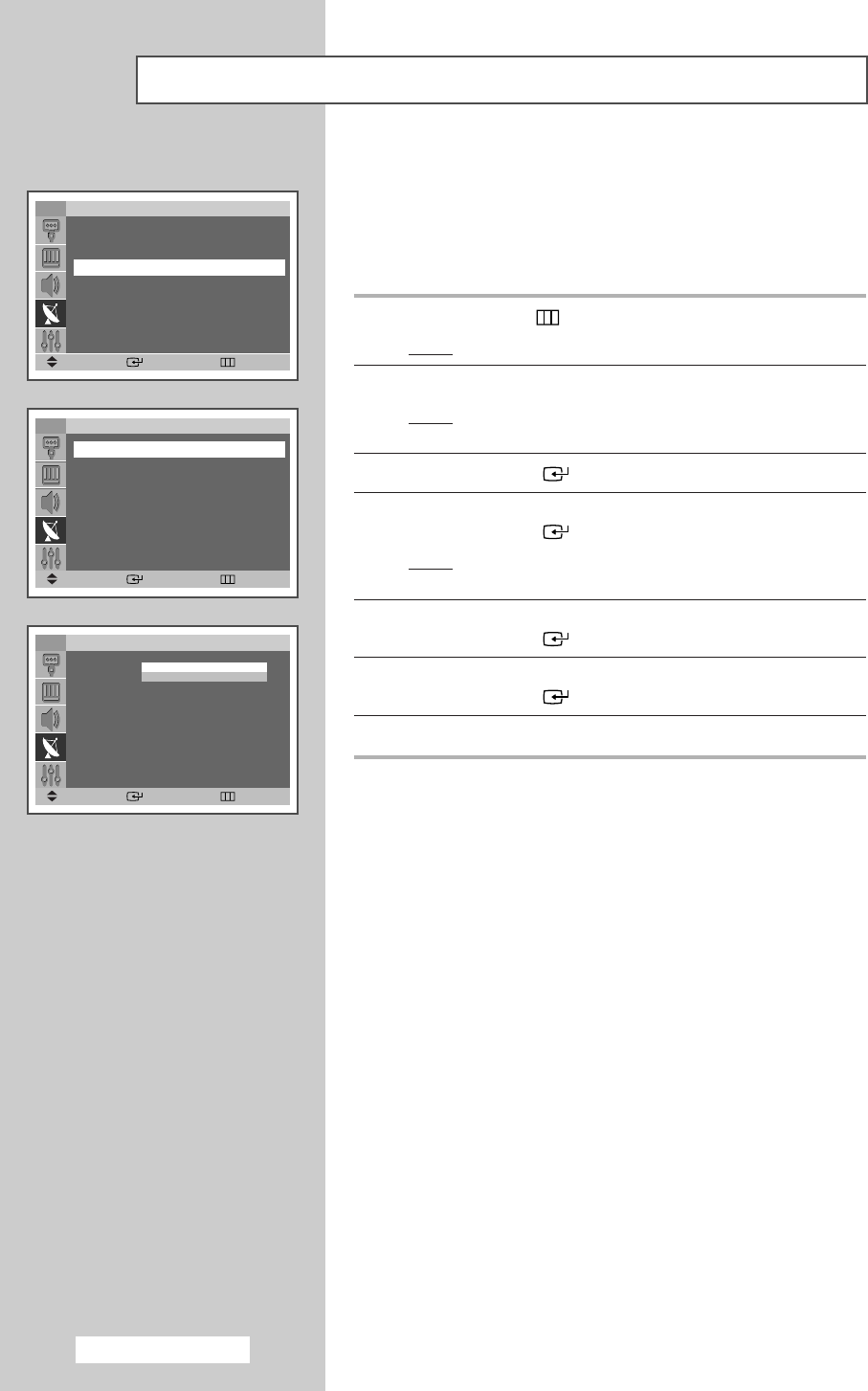
English - 26
T
sw
o
aw
th
You can exclude the channels you chosen from the channels you
scanned. When you scan through the stored channels, those you
have chosen to skip are not displayed.
All of the channels that you do not specifically choose to skip are
displayed during scanning.
1 Press the MENU () button.
Result
: The main menu is displayed.
2 Press the ▲ or ▼ button until the Channel is selected.
Result
:
The options available in the
Channel
group are
displayed.
3 Press the ENTER () button.
4 Press the ▲ or ▼ button until the Add/Delete is selected.
Press the
ENTER () button.
Result
: The Add/Delete menu is displayed with the current
channel selected.
5 Press the ▲ or ▼ button to delete or add the required channel.
Press the
ENTER () button.
6 Select Added or Deleted by pressing the ▲ or ▼ button.
Press the
ENTER () button to confirm.
7 Repeat Step 5 for each channel to be added or erased.
Skipping Unwanted Channels
TV
Add/Delete
P 1 : Deleted
√√
P 2 : Deleted
√√
P 3 : Deleted
√√
P 4 : Deleted
√√
P 5 : Deleted
√√
▼
Move Enter Return
TV
Add/Delete
P 1 : Deleted
√√
P 2 : Deleted
√√
P 3 : Deleted
√√
P 4 : Deleted
√√
P 5 : Deleted
√√
▼
Move Enter Return
TV
Channel
Auto Store
√√
Manual Store
√√
Add/Delete
√√
Sort
√√
Child Lock
√√
▼
More
Move Enter Return
Added
Deleted
BP68-00468F(J60B_ENG_M A_R1) 2005/04/22 01:30 PM Page 26