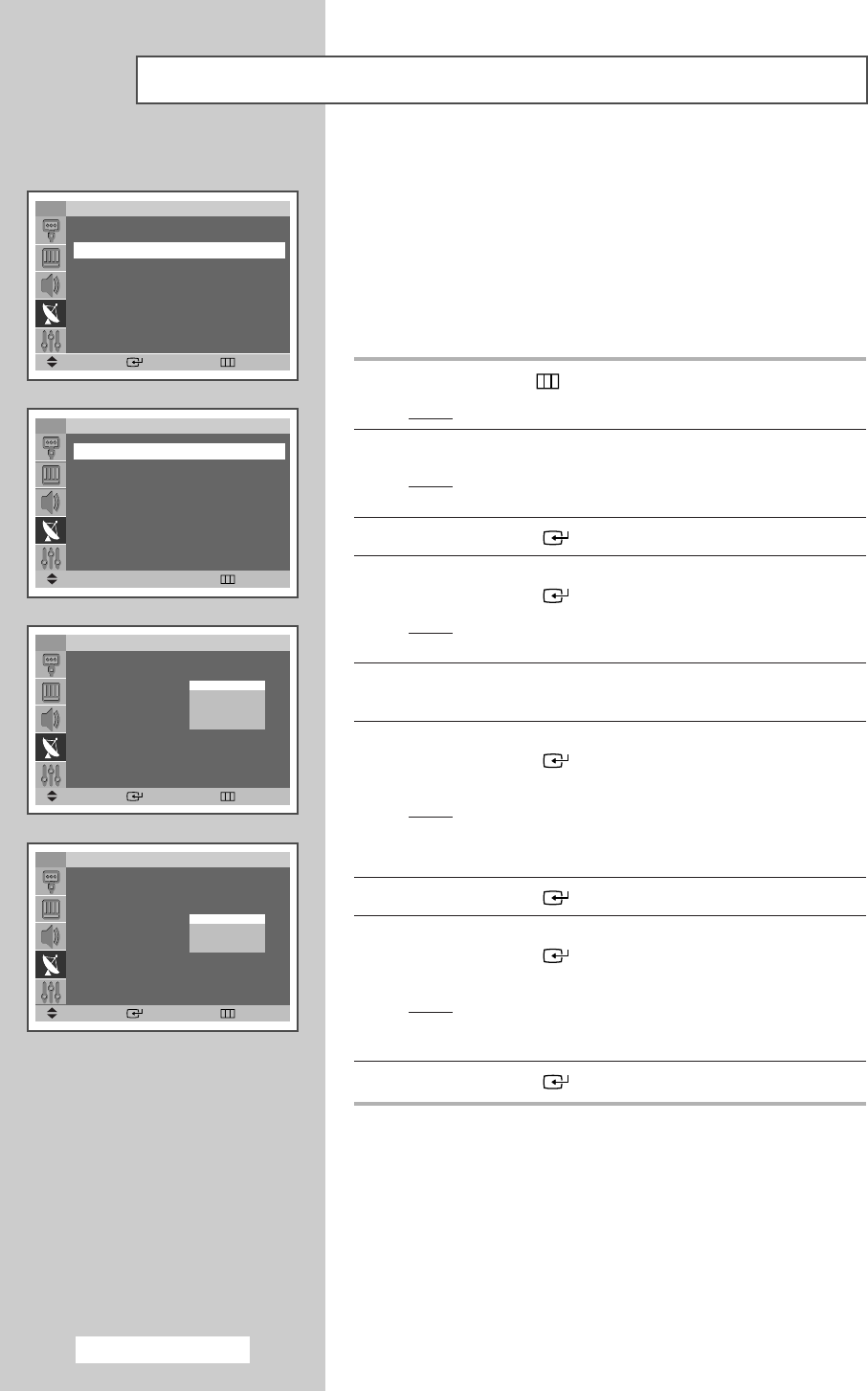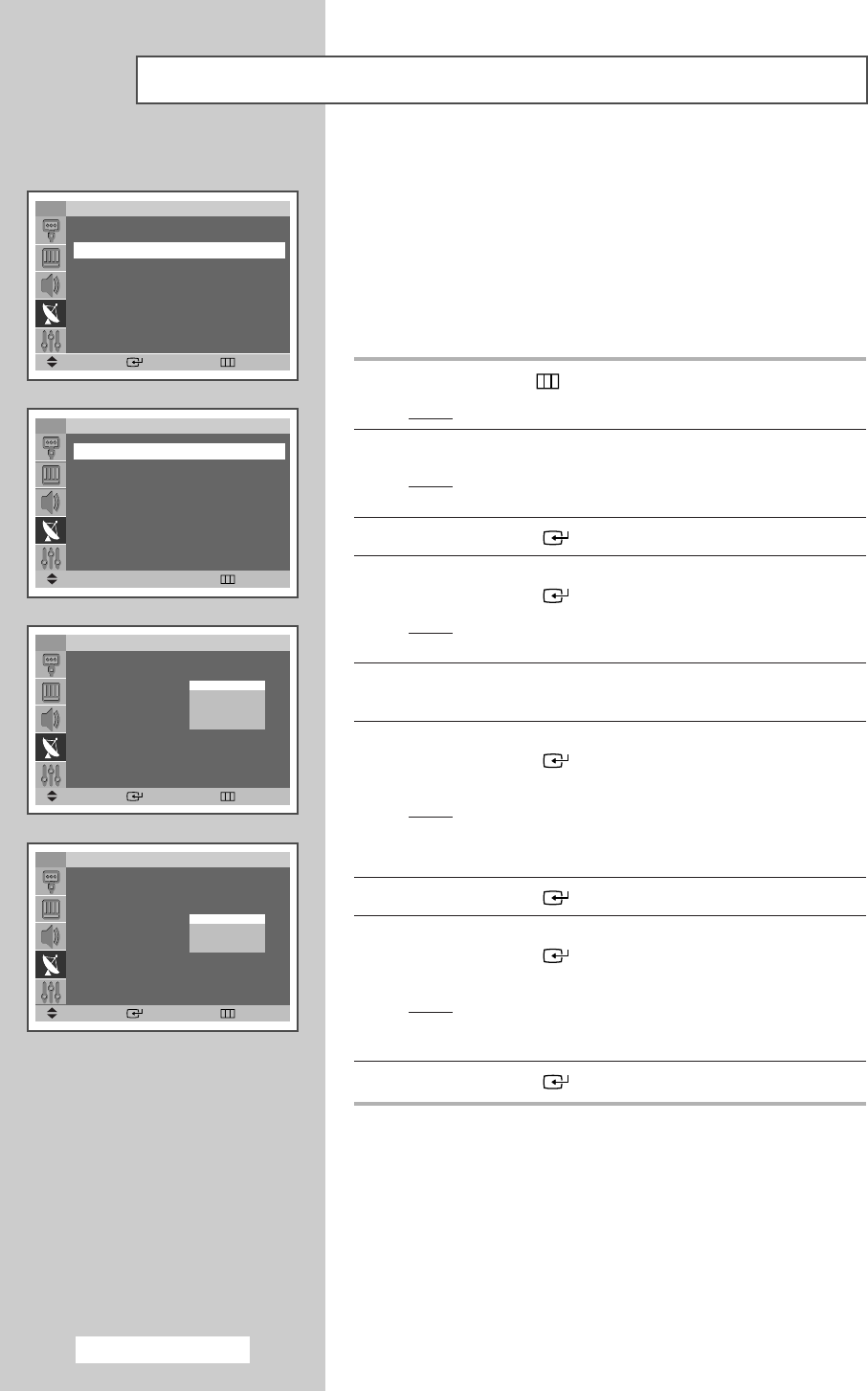
English - 24
☛
You can store the television channels, including those received via
cable networks.
When storing channels manually, you can choose:
◆ Whether or not to store each of the channels found
◆ The programme number of each stored channel which
you wish to identify
1 Press the MENU () button.
Result
: The main menu is displayed.
2 Press the ▲ or ▼ button until the Channel is selected.
Result
:
The options available in the
Channel
group are
displayed.
3 Press the ENTER () button.
4 Press the ▲ or ▼ button until the Manual Store is selected.
Press the
ENTER () button.
Result
: The options available in the Manual Store group are
displayed with
Prog. is selected.
5 To assign a programme number to a channel, find the correct
number by pressing the
œ or √ button.
6 Press the ▲ or ▼ button until the Color System is selected.
Press the
ENTER () button. Indicate the broadcasting
standard required by pressing the
▲ or ▼ button.
Result
: The color standards are displayed in the following
order:
AUTO
-
PAL
-
SECAM
-
NT4.43
-
NT3.58
7 Press the ENTER () button to confirm.
8 Press the ▲ or ▼ button until the Sound System is selected.
Press the
ENTER () button. Select the sound standard
required by pressing the
▲ or ▼ button.
Result
: The sound standards are displayed in the following
order:
BG
-
DK
-
I
-
M
9 Press the ENTER () button to confirm.
Storing Channels Manually
TV
Channel
Auto Store
√√
Manual Store
√√
Add/Delete
√√
Sort
√√
Child Lock
√√
▼
More
Move Enter Return
TV
Manual Store
Prog. : P 1
Color System : AUTO
√√
Sound System : BG
√√
Search : 105MHz
Channel : C --
Store : ?
Move
œœ √√
Adjust Return
TV
Manual Store
Prog. : P 1
Color System : Auto
√√
Sound System : BG
√√
Search : 105MHz
Channel : C --
Store : ?
Move Enter Return
TV
Manual Store
Prog. : P 1
Color System : AUTO
√√
Sound System : BG
√√
Search : 105MHz
Channel : C --
Store : ?
Move Enter Return
AUTO
PAL
SECAM
NT4.43
NT3.58
BG
DK
I
M
BP68-00468F(J60B_ENG_M A_R1) 2005/04/22 01:30 PM Page 24