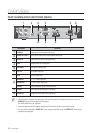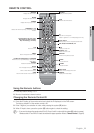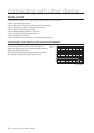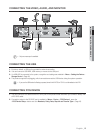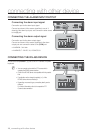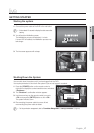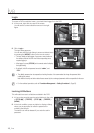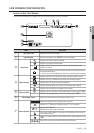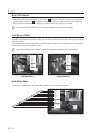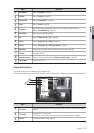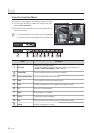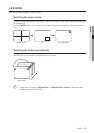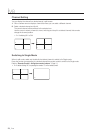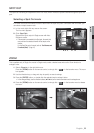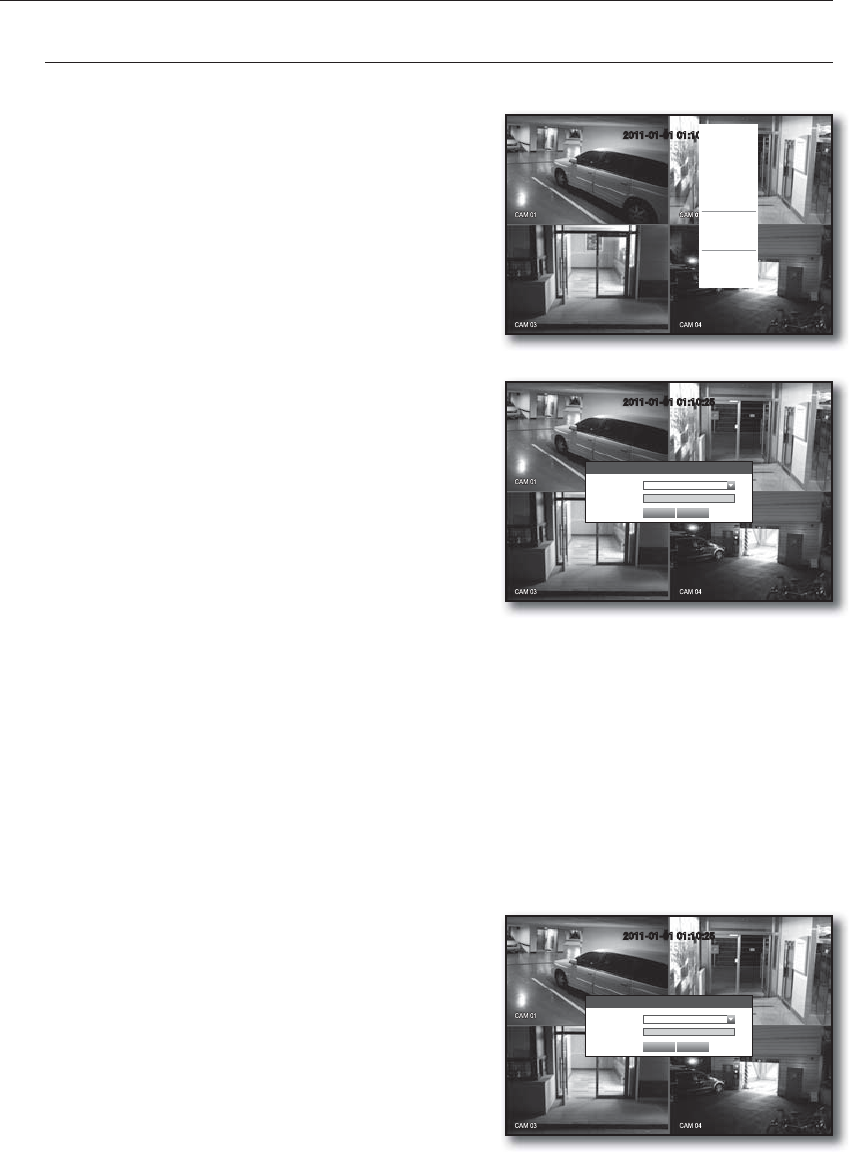
18_ live
live
Login
To access a DVR or restricted menu, you should have logged in to the DVR.
1. In live mode, right-click any area of the screen.
You will see the context sensitive menu as in the right
figure.
2. Click <Login>.
The login dialog appears.
You can also see the login dialog to access a desired menu
by pressing the [MENU] button on the remote control.
The login dialog will also appear if you press a menu button on
the remote control of the DVR when the corresponding menu
requires logging in.
After logged in, press [RETURN] on the remote control to display
the logout dialog.
By default, initial ID and password are set to “admin”, and
“4321”.
J
The default password can be exposed to a hacking thread so it is recommended to change the password after
installing the product.
Note that the security and other related issues caused by the unchanged password shall be responsible for the user.
M
For the restricted permission, refer to “Permission Management > Setting Permissions”. (Page 33)
Locking All Buttons
This will restrict access to all buttons available in the DVR.
1. In Live mode, press the remote control buttons in the order
of [STOP (@)]
[FREEZE]
[STOP (@)]
[FREEZE]
[MENU].
2. In the lock condition, press any button to display a dialog
where you are prompted to enter the password for
unlocking the buttons.
The button lock will be released if you enter the admin
password.
2011-01-01 01:10:25
Scene Mode
Spot Out
Audio Off
Freeze
Stop Alarm
Record
Play
Search
Backup
Main Menu
Shutdown
Hide Launcher
Login
2011-01-01 01:10:25
Login
ID admin
Password
OK Cancel
2011-01-01 01:10:25
Key Lock Password
ID admin
Password
OK Cancel