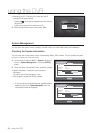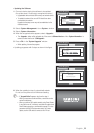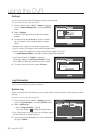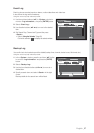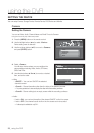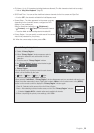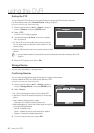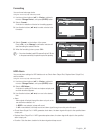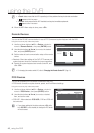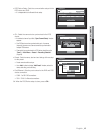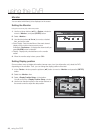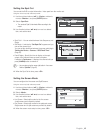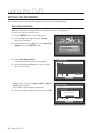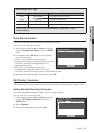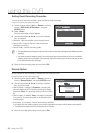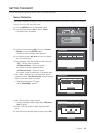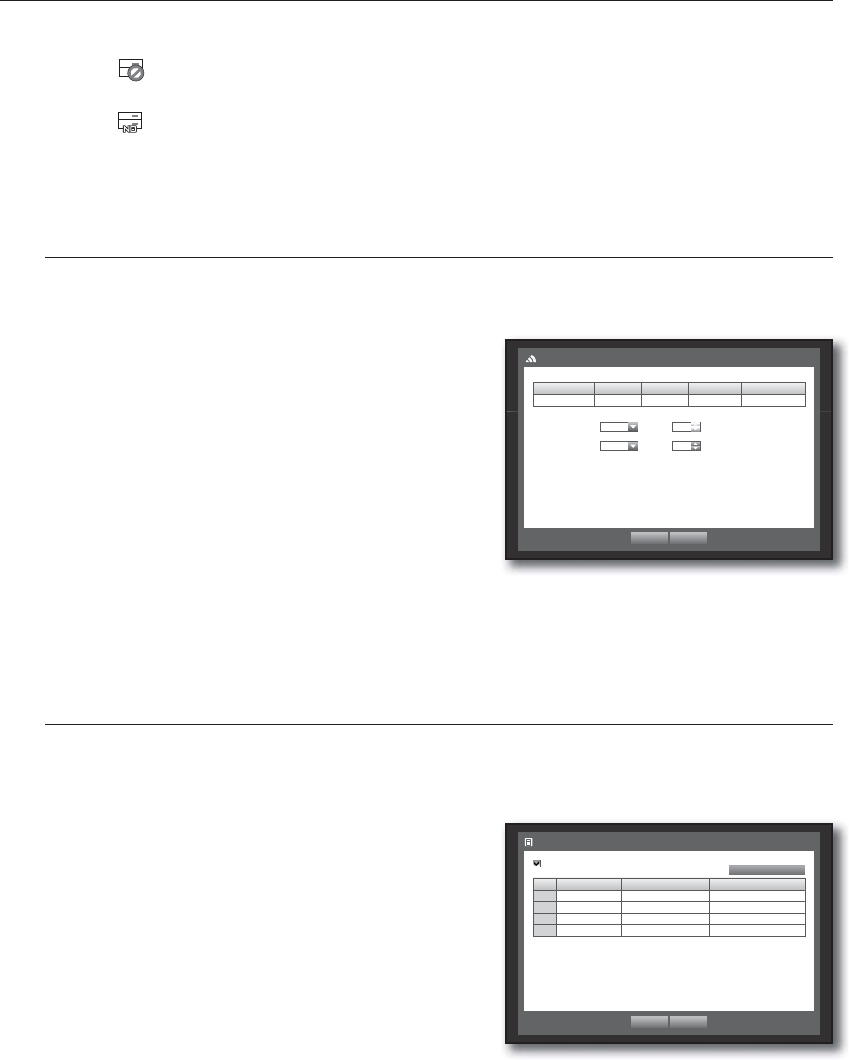
42_ using the DVR
using the DVR
M
<Check> status means that the HDD is operating but it has problems that require technical examination.
(
) appears on the Live screen.
<Replace> status means that the HDD has defect and requires immediate replacement.
( ) appears on the Live screen.
4. When the HDD Alarm setup is done, press <OK>.
Remote Devices
You can set the RS-485 communication for use of PTZ Camera and system keyboard with the DVR.
Using the mouse may help make setup easier.
1. Use the up/down buttons (
) in <Device> window to
move to <Remote Device>, and press [ENTER] button.
2. Use direction buttons (
◄ ►
) to move to the desired
item, and press [ENTER] button.
3. Set the values of each communication setup of the remote
device.
• Baudrate : Baud rate settings of the DVR, PTZ camera and
system keyboard should be matched for proper operations.
4. Specify the system keyboard and remote control ID, and
click <OK>.
M
For changing the remote control’s ID, refer to “Changing the Remote Control ID”. (Page 11)
POS Devices
You can set properties of POS devices connected to the DVR.
A POS device connection requires channel, preset, and Port/Ethernet settings.
Using the mouse may help make setup easier.
1. Use the up/down buttons (
) in <Device> window to
move to <POS Device>, and press [ENTER] button.
2. Use direction buttons (
◄ ►
) to move to a desired
item, and set the value.
• POS USE : When selected <POS USE>, DVR and POS will
be connected.
J
If you change settings for the device and press <OK> while
the <POS USE> is not checked, the changes for POS device
will not be saved.
System Keyboard OFF ID 1
Remote Control ON ID 0
Baudrate Parity Data Stop Bit Transfer type
9600
None
8
1
Half Duplex
Remote Device
OK Cancel
POS USE
POS CH Preset
Port/Ethernet
1 None No preset None
2 None No preset None
3 None No preset None
4 None No preset None
POS Device
OK Cancel
POS Device Setup