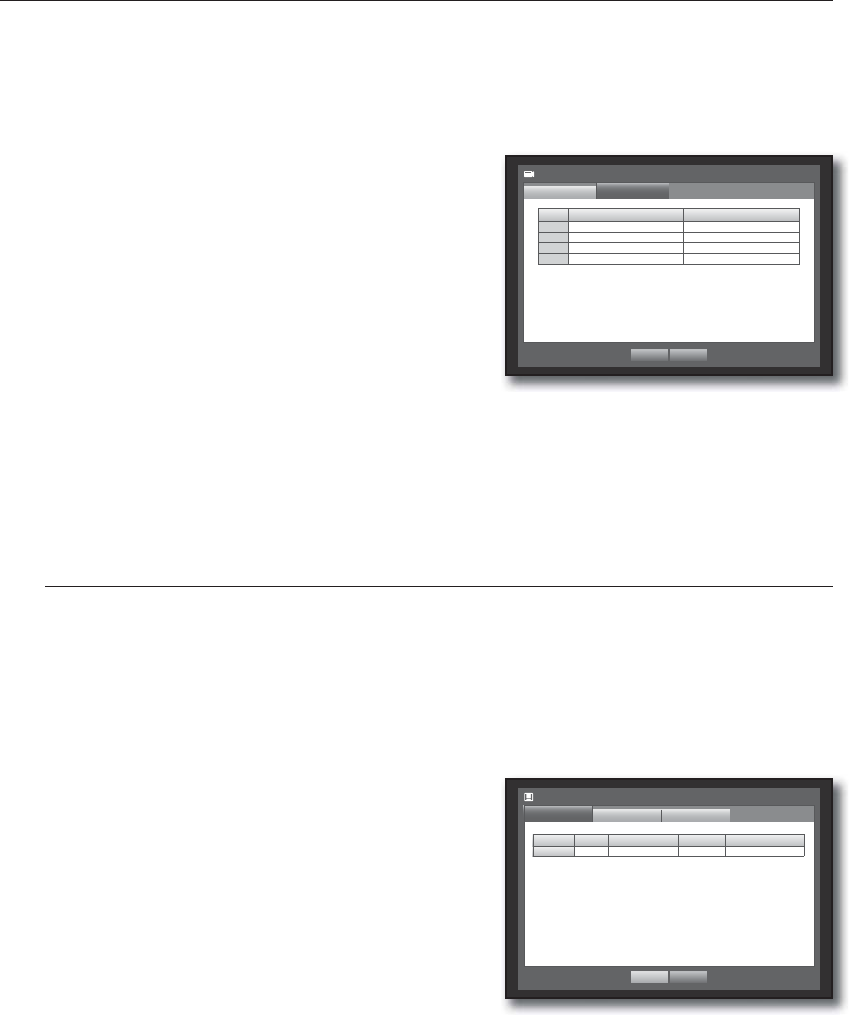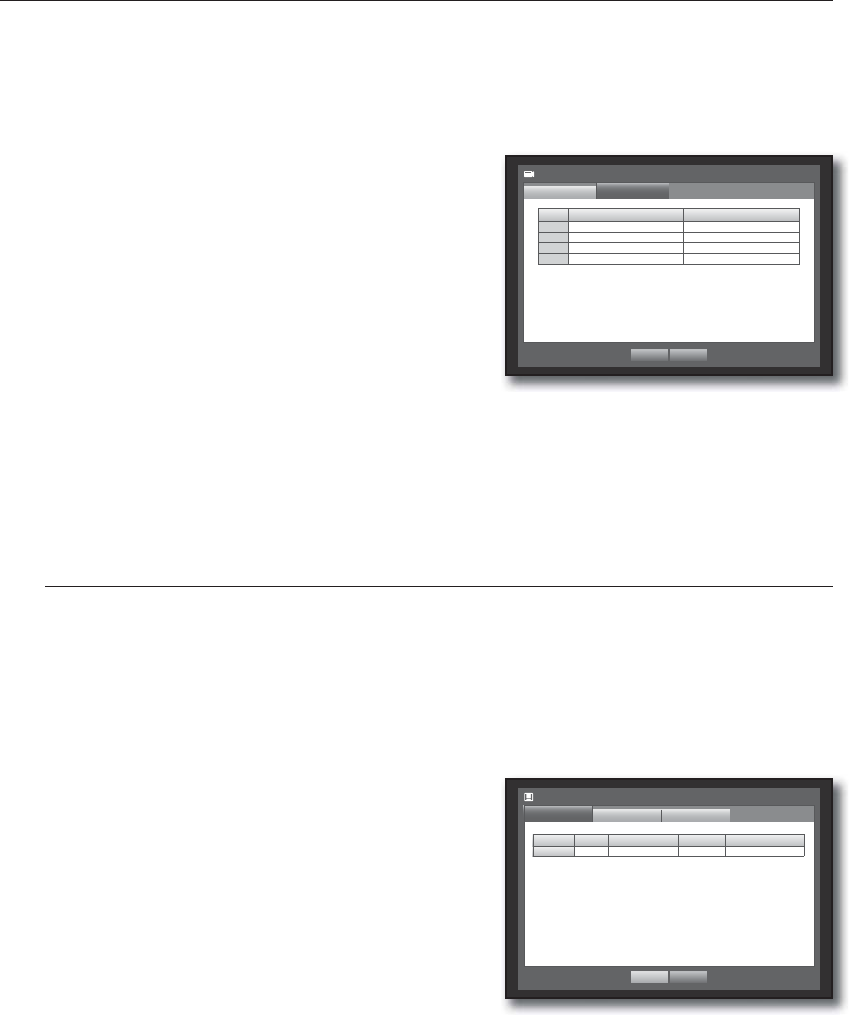
40_ using the DVR
using the DVR
Setting the PTZ
To use Camera’s PTZ functions, ID and protocols of each camera and DVR should be matched.
For other settings, refer to the “Remote Devices” settings. (Page 42)
Using the mouse may help make setup easier.
1. Use the up/down buttons (
) in <Device> window to
move to <Camera>, and press [ENTER] button.
2. Select <PTZ>.
A window of PTZ settings appears.
3. Use direction buttons (
◄ ►
) to move to a desired
item, and select it.
• ID : Set the ID of the connected camera of each channel.
You can easily setup by using the numeric buttons on the
remote control.
• Protocol : Set the protocol of the connected camera of each
channel.
M
You can check the camera’s ID and protocol if you turn the camera off and on after connecting it to the DVR.
(Page 61)
4. When the PTZ setup is done, press <OK>.
Storage Device
You can check information on storage devices.
Confirming Devices
You can check storage devices and their free space, usage as well as status.
Devices available are HDD, and USB devices (Memory, HDD).
Using the mouse may help make setup easier.
1. Use the up/down buttons (
) in <Device> window to
move to <Storage Device>, and press [ENTER] button.
2. Select <Device>.
• No. : Shows the assigned number of the internal HDD.
• Used/Total : Shows the used/total capacity of the storage
device.
• Used : Sets the storage device’s usage.
- USB memory is used for backup purpose only.
• Status/Management : Shows the current status of the HDD,
as in Normal/Check/Replace.
- Normal : Available to use
- Check : Available to use but recommended to replace
- Replace : Requires immediate replacement.
3. To move to the previous menu, press <OK>.
Storage Device
Device
Format
OK Cancel
HDD Alarm
Device No. Used/Total Used Status/Management
HDD 1 0G/499.49G Internal Normal
CH ID Protocol
1 0
>
None
2 1
>
None
3 2
>
None
4 3
>
None
Camera
PTZ
Camera
OK Cancel