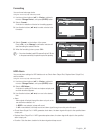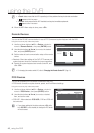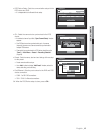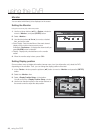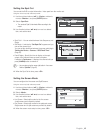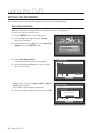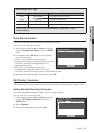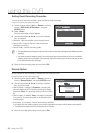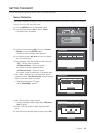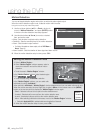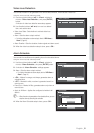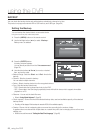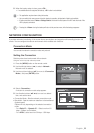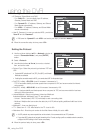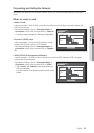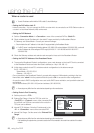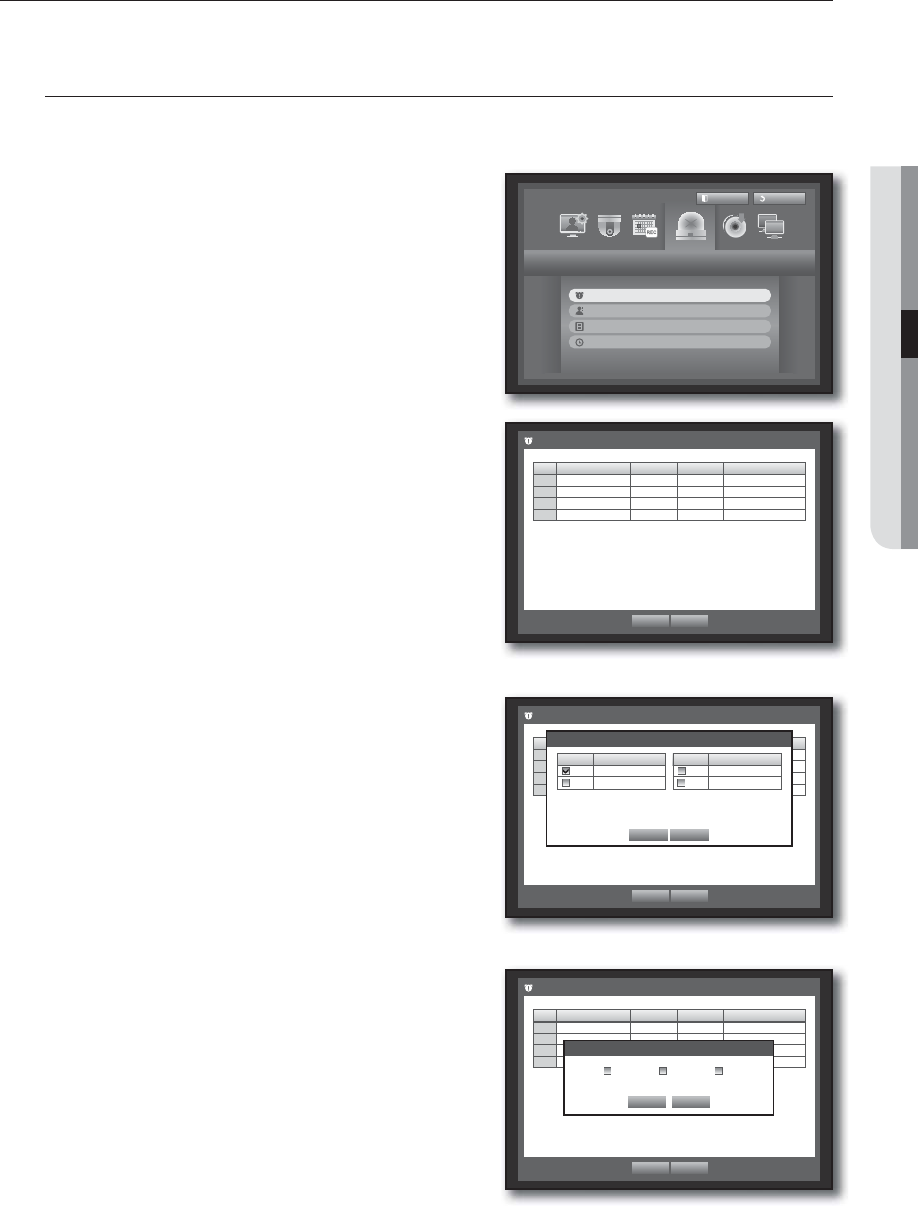
English _49
USING THE DVR
SETTING THE EVENT
You can set recording options for sensor, motion, and video loss event.
Sensor Detection
You can set the sensor’s operating condition and connected camera, as well as alarm output and its duration.
Using the mouse may help make setup easier.
1. Press the [MENU] button on the remote control.
2. Use the left/right button (
◄ ►
) to select <Event>.
Event setting menu is selected.
3. Use the up/down buttons (
) to move to <Sensor
Detection>, and press [ENTER] button.
A window of sensor detection setup appears.
4. Use direction buttons (
◄ ►
) to move to a desired
item, and set the value.
• Sensor Operation : Sets the operation mode of sensors.
- <OFF> : Sensor does not operate.
- <N.O (Normal Open)> : Sensor is opened.
If the sensor is closed, it generates alarm.
- <N.C (Normal Close)> : Sensor is closed.
If the sensor is open by interruption, it generates alarm.
• Cam : Select a channel to be connected to the sensor.
If selected camera, “
Cam Preset setup” window appears.
Select a channel and setup the preset.
Preset setup can be done in PTZ mode.
Refer to “Preset Setting”. (page 61)
• Alarm : Sets the alarm output method.
For further information on alarm output, refer to “HDD Alarm >
Alarm”. (Page
41)
• Duration : Sets the duration of alarm signal and alarm
sound.
5. When the sensor detection setup is done, press <OK>.
Event
Logout
Return
Sensor Detection
Motion Detection
Video Loss Detection
Alarm Schedule
Sensor Detection
OK Cancel
Sensor
Sensor Operation
Cam
Alarm
Duration
1 OFF
1 None 10 sec
2 OFF
2 None 10 sec
3 OFF
3 None 10 sec
4 OFF
4 None 10 sec
Sensor Detection
OK Cancel
Sensor
Sensor Operation
Cam
Alarm
Duration
1 OFF
1 None 10 sec
2 OFF
2 None 10 sec
3 OFF
3 None 10 sec
4 OFF
4 None 10 sec
Alarm Setup
OK Cancel
1 BEEP All
Sensor Detection
OK Cancel
Sensor
Sensor Operation
Cam
Alarm
Duration
1 OFF
1 None 10 sec
2 OFF
2 None 10 sec
3 OFF
3 None 10 sec
4 OFF
4 None 10 sec
Cam Preset setup
OK Cancel
CH
Preset
1 None
2 None
CH
Preset
3 None
4 None