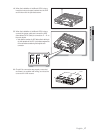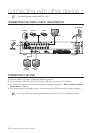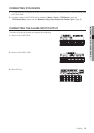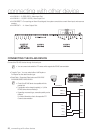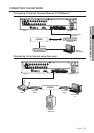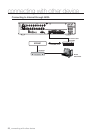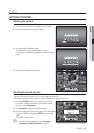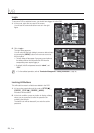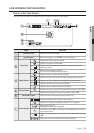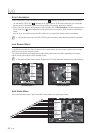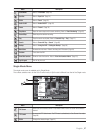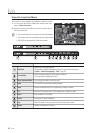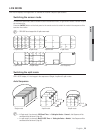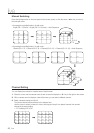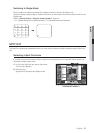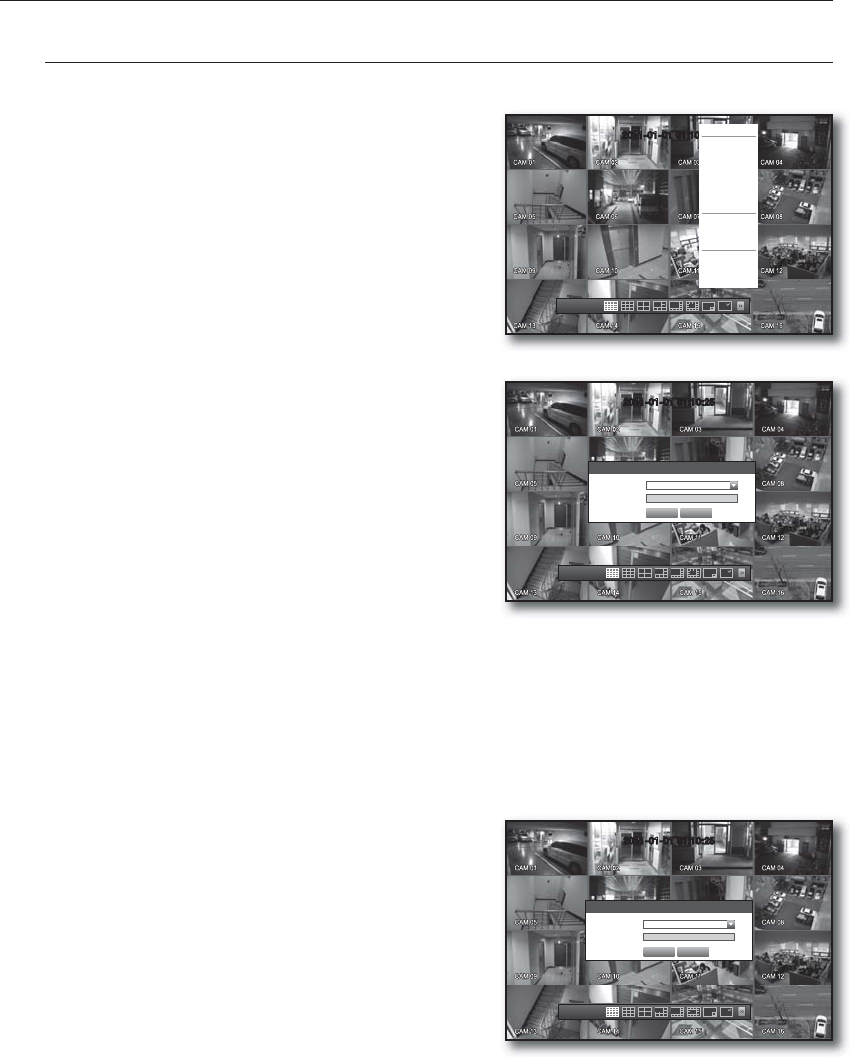
24_ live
live
Login
To access a DVR or restricted menu, you should have logged in to the DVR.
In live mode, right-click any area of the screen.
You will see the context sensitive menu as in the right
fi gure.
Click <Login>.
The login dialog appears.
You can also see the login dialog to access a desired menu
by pressing the [MENU] button on the remote control or
the front panel.
The login dialog will also appear if you press a menu button on
the remote control or the front panel of the DVR when the
corresponding menu requires logging in.
By default, initial ID and password are set to “admin”, and
“4321”.
For the restricted permission, refer to “Permission Management > Setting Permissions”. (Page 39)
Locking All Buttons
This will restrict access to all buttons available in the DVR.
In Live mode, press buttons in the order of [STOP (@)]
[FREEZE]
[STOP (@)]
[FREEZE]
[MENU].
All buttons will be locked.
In the lock condition, press any button to display a dialog
where you are prompted to enter the password for
unlocking the buttons.
The button lock will be released if you enter the admin
password.
1.
2.
M
1.
2.
2011-01-01 01:10:25
2011-01-01
01:10:25
Login
x
ID admin
x
Password
OK Cancel
2011-01-01 01:10:25
2011-01-01
01:10:25
Key Lock Password
x
ID admin
x
Password
OK Cancel
2011-01-01 01:10:25
2011-01-01
01:10:25
Scene Mode
ZOOM
Audio Off
Freeze
Stop Alarm
Record
Play
Search
Backup
Main Menu
Shutdown
Hide Launcher
Login