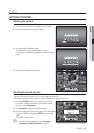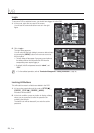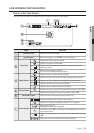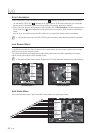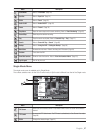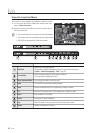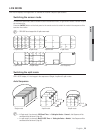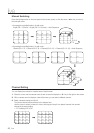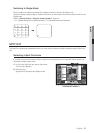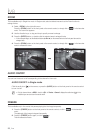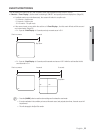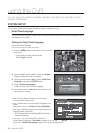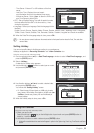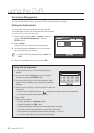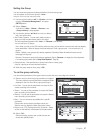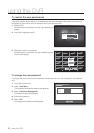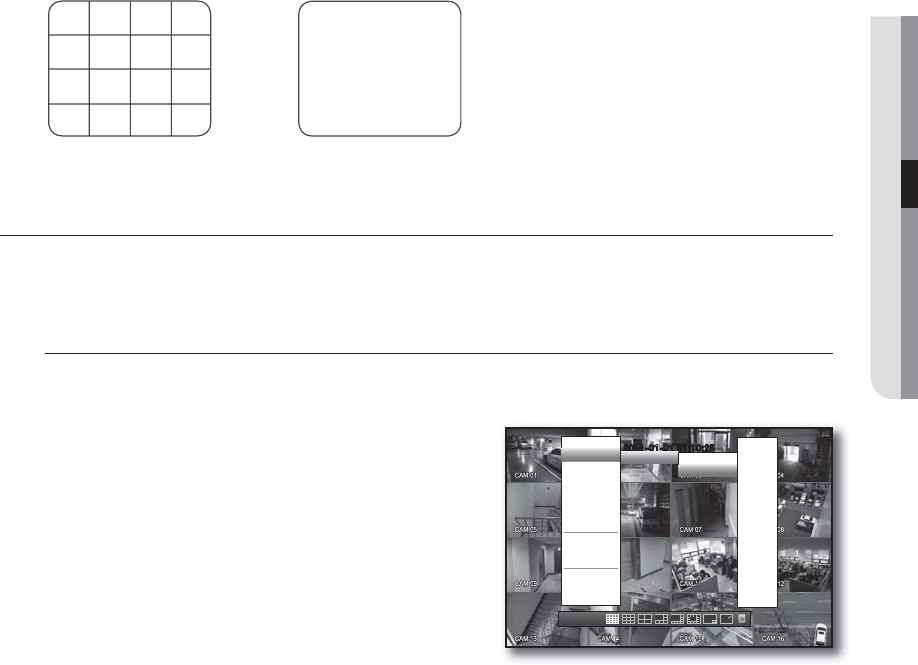
English _31
LIVE
Switching to Single Mode
When in split mode, select and double-click a desired channel to switch to its Single mode.
Press the number corresponding to a desired channel on the front panel or the remote control to switch to its
Single mode.
Refer to “Remote Control > Using the numeric buttons”. (Page 13)
Ex : If double-clicking CH 3 or pressing the number “3” on the remote control or the front panel.
SPOT OUT
The Spot Out monitoring is independent of the Live mode, which monitors a specifi c channel through the Spot Out
port.
Selecting a Spot Out mode
If an event occurs such as sensor, motion or alarm from the Spot Out port in connection with a monitor, you
can select a output screen mode.
In Live mode, right-click any area on the screen.
The Live menu appears.
Click Spot Out.
Supports Auto Sequence and Single modes.
1.
2.
CH1 CH2 CH3 CH4
CH5 CH6 CH7 CH8
CH9 CH10 CH11 CH12
CH13 CH14 CH15 CH16
CH3
2011-01-01 01:10:25
2011-01-01
01:10:25
Spot Out 1
Scene Mode
Spot Out
ZOOM
Audio Off
Freeze
Stop Alarm
Record
Play
Search
Backup
Main Menu
Shutdown
Hide Launcher
Logout
Auto Sequence
Single
CH1
CH2
CH3
CH4
CH5
CH6
CH7
CH8
CH9
CH10
CH11
CH12
CH13
CH14
CH15
CH16
< Multichannel Live Menu >