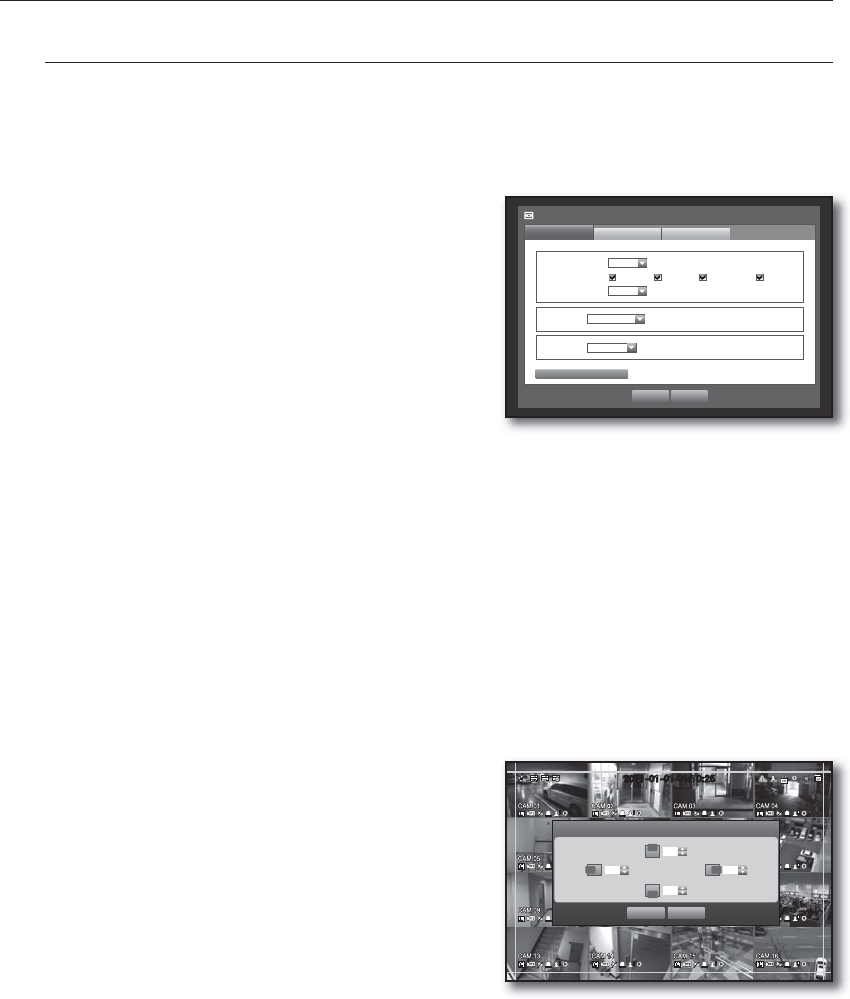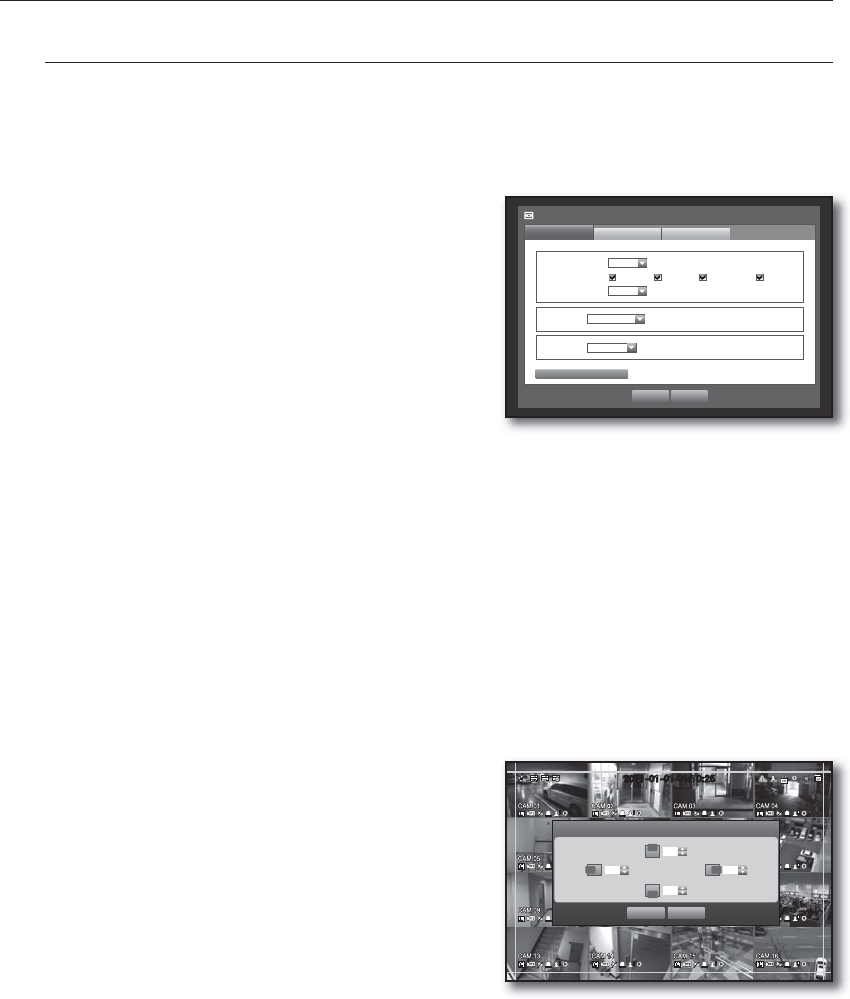
50_ using the DVR
using the DVR
Monitor
You can confi gure information to be displayed and its format for Spot Out monitor.
Setting the Monitor
Using the mouse may help make setup easier.
Use the up/down buttons (
) in <Device> window to
move to <Monitor>, and press [ENTER] button.
Select <Monitor>.
Use direction buttons (
◄ ►
) to move to a desired
item, and set the value.
Event Display : Sets the dwell time of the event channel
display on the monitor when an event occurs.
If selected <Continuous>, it displays the channel until you
press [ALARM] button to release it.
Display : Displays only checked items on the monitor
screen.
Multi CH SEQ Time : Sets the interval between automatic display switching in 4-split and 9-split mode of
the Live screen.
Sharpness : You can adjust the sharpness of the video output signal.
When the monitor setup is done, press <OK>.
Screen Setup
Some monitors many not display information (camera name, icon, time information, etc.) about the DVR,
depending on the condition. Then, you can change the display position of the data.
In the <Device> window, press the up/down (
) button to move to <Monitor> and press the [ENTER]
button.
Select the <Monitor> item.
Select <Display Position Setup> in the bottom.
You will move to the <Display Position Setup> window.
Use the four direction buttons or the number buttons on
the front panel or the remote control to adjust the data
position.
1.
2.
3.
•
•
•
•
4.
1.
2.
3.
4.
2011-01-01 01:10:25
Display Position Setup
OK Cancel
30 30
30
30
Monitor
Monitor
Spot Out
x
Event Display OFF
x
Display Date Time CH Name Icon
x
Multi CH SEQ Time
5 sec
x
VGA 800x600
x
Sharpness
Level1 (Low)
Mode
OK Cancel
Display Position Setup