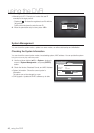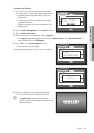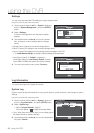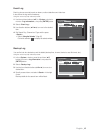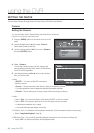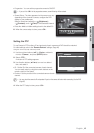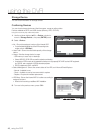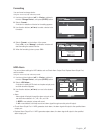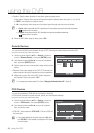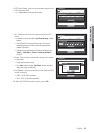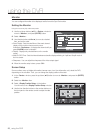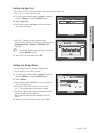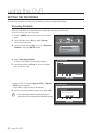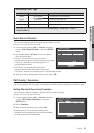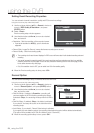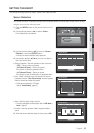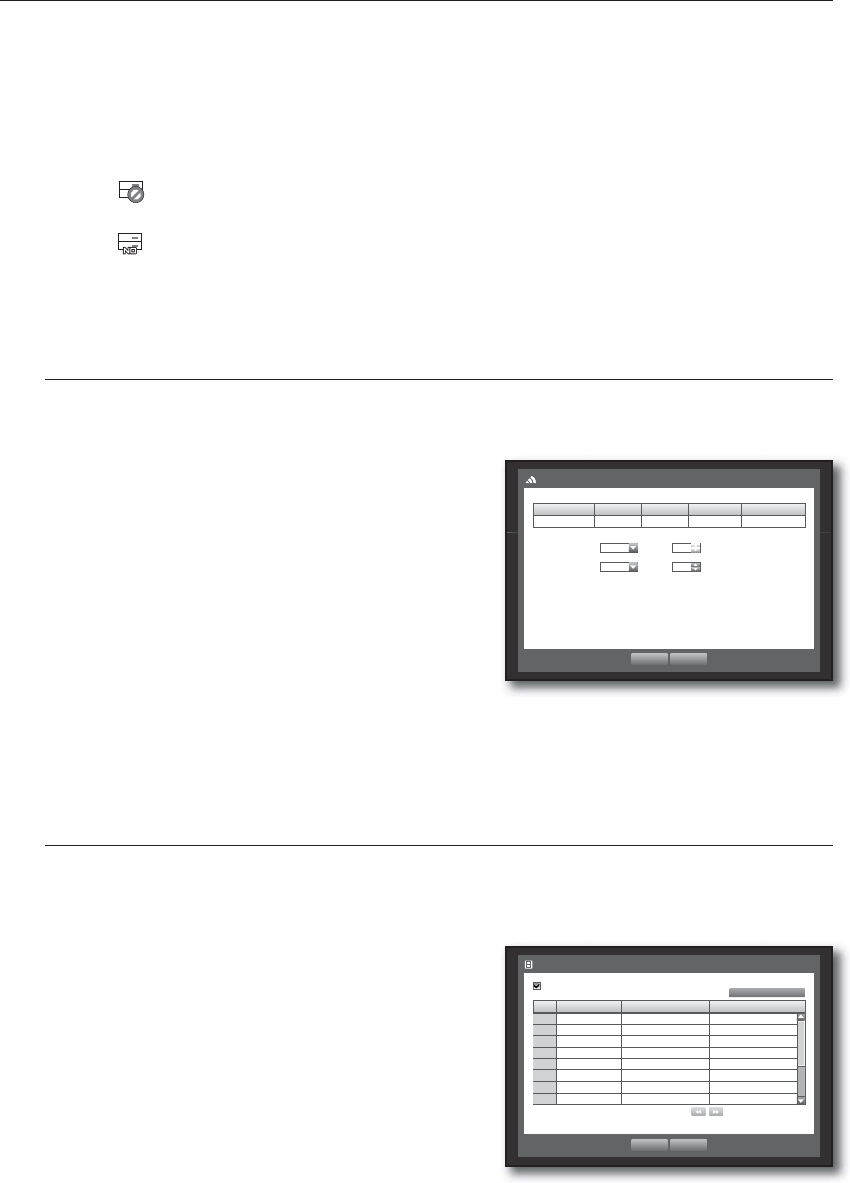
48_ using the DVR
using the DVR
Duration : Sets the alarm duration for the alarm signal and beep sound.
- Check Alarm, Replace Alarm signals will output through the selected alarm out ports (1, 2, 3, and 4).
- If <BEEP> was selected, a beep will sound.
- If <All> was selected, both beep sound and alarm signal through rear side ports will output.
<Check> status means that the HDD is operating but it has problems that require technical examination.
(
) appears on the Live screen.
<Replace> status means that the HDD has defect and requires immediate replacement.
(
) appears on the Live screen.
When the HDD Alarm setup is done, press <OK>.
Remote Devices
You can set the RS-485 communication for use of PTZ Camera and system keyboard with the DVR.
Using the mouse may help make setup easier.
Use the up/down buttons (
) in <Device> window to
move to <Remote Device>, and press [ENTER] button.
Use direction buttons (
◄ ►
) to move to the desired
item, and press [ENTER] button.
Set the values of each communication setup of the remote
device.
Baudrate : Baud rate settings of the DVR, PTZ camera and
system keyboard should be matched for proper operations.
Make sure to match IDs of the DVR, System Keyboard
and Remote Control, and press <OK>.
For changing the remote control’s ID, refer to “Changing the Remote Control ID”. (Page 13)
POS Devices
You can set properties of POS devices connected to the DVR.
A POS device connection requires channel, preset, and Port/Ethernet settings.
Using the mouse may help make setup easier.
Use the up/down buttons (
) in <Device> window to
move to <POS Device>, and press [ENTER] button.
Use direction buttons (
◄ ►
) to move to a desired
item, and set the value.
POS USE : When selected <POS USE>, DVR and POS will
be connected.
If you change settings for the device and press <OK> while
the <POS USE> is not checked, the changes for POS device
will not be saved.
•
M
4.
1.
2.
3.
•
4.
M
1.
2.
•
J
System Keyboard OFF ID 00
Remote Control ON ID 00
Baudrate Parity Data Stop Bit Transfer type
9600
None
8
1
Half Duplex
Remote Device
OK Cancel
POS USE
POS CH Preset
Port/Ethernet
1 None No preset None
2 None No preset None
3 None No preset None
4 None No preset None
5 None No preset None
6 None No preset None
7 None No preset None
8 None No preset None
POS Device
OK Cancel
Previous/Next Page
POS Device Setup