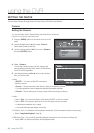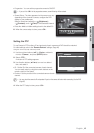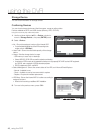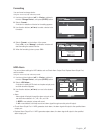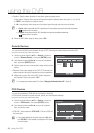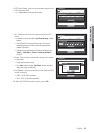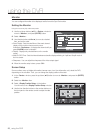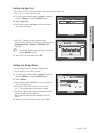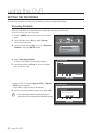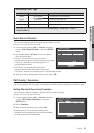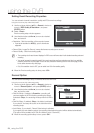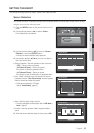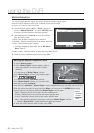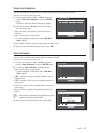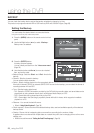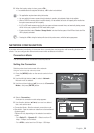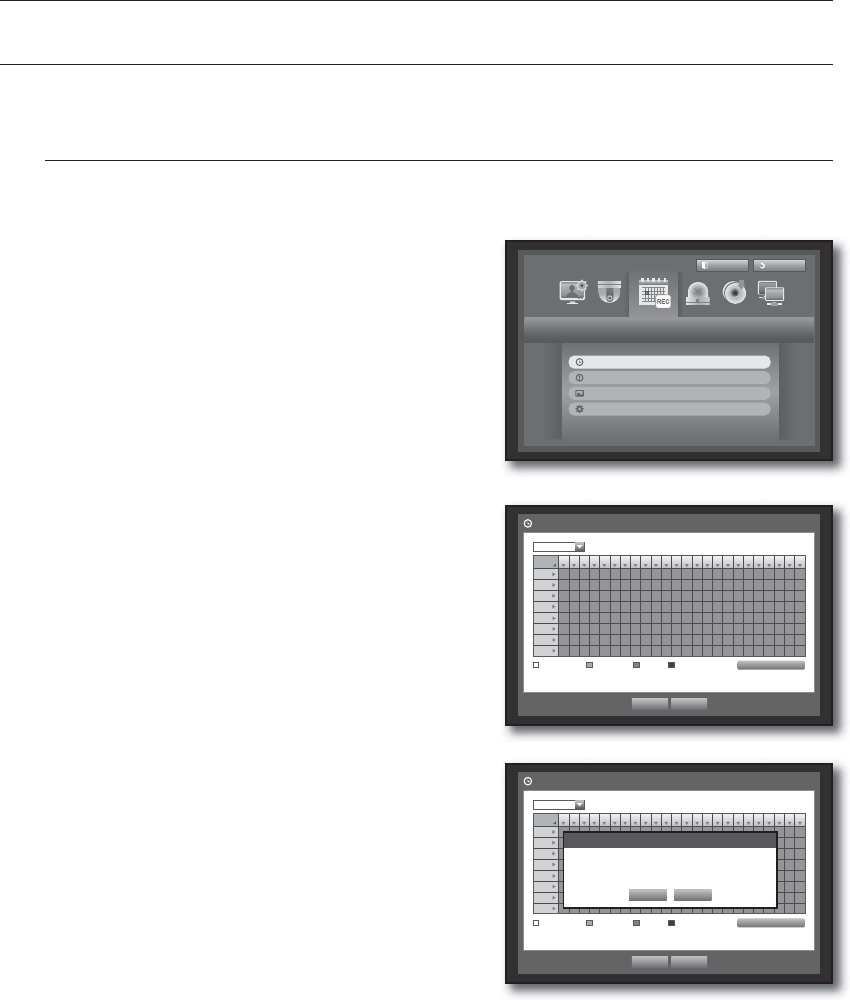
52_ using the DVR
using the DVR
SETTING THE RECORDING
You can setup scheduled recording, event recording and other recording related settings.
Recording Schedule
Make your reservation on a date and time to schedule the recording on specifi ed time.
Using the mouse may help make setup easier.
Press the [MENU] button on the remote control or front
panel.
Use the left/right button (
◄ ►
) to select <Record>.
Record menu is selected.
Use the up/down buttons (
) to move to <Recording
Schedule>, and press [ENTER] button.
Select <Recording Schedule>.
A window of scheduled recording setup appears.
Use direction buttons (
◄ ►
) to move to a desired
item, and set the value.
Apply to All CH : If selected <Apply to All CH>, “Apply to
All CH” window appears.
Press <OK> to apply the setup to all channels.
When the recording schedule setup is done, press <OK>.
Event recording and scheduled recording starts about 3
seconds prior to the event/schedule for guaranteed recording.
1.
2.
3.
4.
5.
•
6.
M
Record
Logout
Exit
Recording Schedule
Event Record Duration
REC Quality & Resolution
Record Option
All
0 1 2 3 4 5 6 7 8 9 10 11 12 13 14 15 16 17 18 19 20 21 22 23
Sun
Mon
Tue
Wed
Thu
Fri
Sat
Hol
No Recording Continuous Event Both(Cont&Evnt)
Apply to All CH
OK Cancel
Recording Schedule
CH1
All
0 1 2 3 4 5 6 7 8 9 10 11 12 13 14 15 16 17 18 19 20 21 22 23
Sun
Mon
Tue
Wed
Thu
Fri
Sat
Hol
No Recording Continuous Event Both(Cont&Evnt)
Apply to All CH
OK Cancel
Recording Schedule
CH1
Apply to All CH
OK Cancel
Apply recording schedule to all channels?