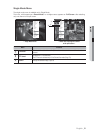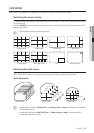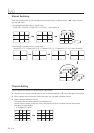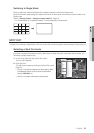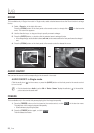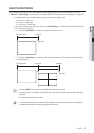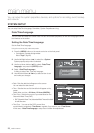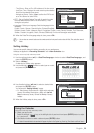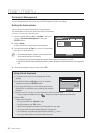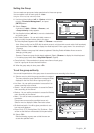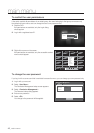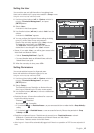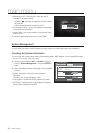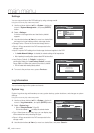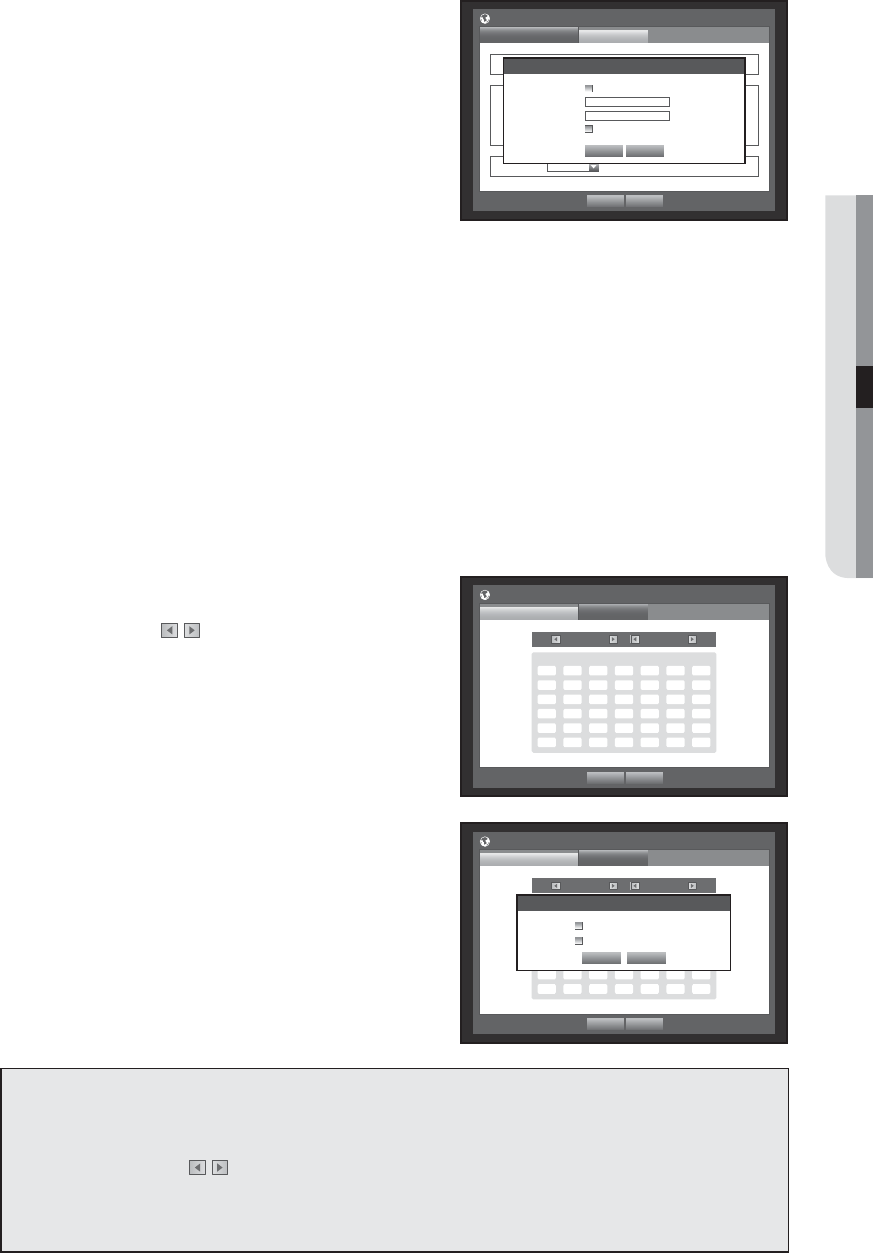
English _39
● MAIN MENU
- Time Server : Enter an IP or URL address of the time server.
- Last Sync Time : Displays the most recent synchronization
time from the selected time server.
- Activate as Server : Set to <Use> to allow the DVR to act
as a Time Server for other DVRs.
• DST : Set up Daylight Saving Time with its period to make
the time earlier than the GMT of its time zone by 1 hour
during the set period.
• Language : Select your language. Sets the language for the
interface.
English, French, German, Spanish, Italian, Chinese(Simplified),
Russian, Korean, Polish, Japanese, Dutch, Portuguese, Turkish, Czech, Danish, Swedish, Thai, Romanian,
Serbian, Croatian, Hungarian, Greek, Chinese (Traditional), Finnish and Norwegian are available.
6. When the Date/Time/Language setup is done, press <OK>.
M
You can also use numeric buttons on the remote control or front panel to enter values for Date, Time and other numeric
fields.
Setting Holiday
You can set specific dates to Holidays according to your preferences.
Holidays are applied to <Recording Schedule> and <Alarm Schedule> too.
Using the mouse may help make setup easier.
1.
Use the up/down buttons (
) in <Date/Time/Language> window to select <Date/Time/Language>, and
press the [ENTER] button.
2. Select <Holiday>.
A calendar for Holiday setup appears.
3. Use the left/right <
> buttons to select year or month,
and press the [ENTER] button.
4. Use direction buttons (◄ ►) to select a desired date,
and press the [ENTER] button.
You will see the “Setting Holiday” screen.
Ex : Select January 13th and check on <1/13> only to make every
January 13th a holiday. Check both on <1/13> and <Jan 2nd
Mon> to make every January 13th and 2nd Monday of January
holidays.
5. When the Holiday setup is done, press <OK>.
Using the Calendar
Using the mouse may help make setup easier.
①
Select year and month.
Select the left/right < > key on the left/right side of year/month and press [ENTER] button to adjust
by 1 year/month.
②
Use direction buttons to select a date and press [ENTER] button.
A date with recorded data to be searched will appear in yellow in the System Log, Event Log, Time Search and Event Search.
Date/Time/Language
Date/Time/Language
Holiday
Date
2014 -01-01 YYYY-MM-DD
Time 08:14:24 24 Hours
Time Zone GMT+08:00
Time Sync.
Setup Not Used
DST
Dec First (Sun) 0H Dec First (Sun) 0H
Language English
OK Cancel
Time Synchronization Setup
OK Cancel
Synchronization Use
Time Server 203.248.240.103
Last Sync Time Fail
Activate as Server Use
OK Cancel
Date/Time/Language
Date/Time/Language
Holiday
2014 Jan
Sun Mon Tue Wed Thu Fri Sat
1 2 3 4
5 6 7 8 9 10 11
12 13 14 15 16 17 18
19 20 21 22 23 24 25
26 27 28 29 30 31
OK Cancel
Date/Time/Language
Date/Time/Language
Holiday
2014 Jan
Sun Mon Tue Wed Thu Fri Sat
1 2 3 4
5 6 7 8 9 10 11
12 13 14 15 16 17 18
19 20 21 22 23 24 25
26 27 28 29 30 31
Setting Holiday
OK Cancel
1 / 13
Jan 2nd Mon