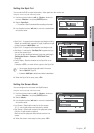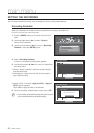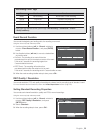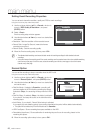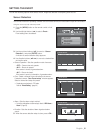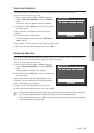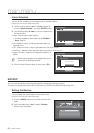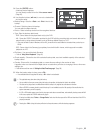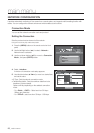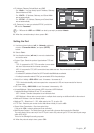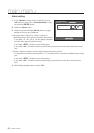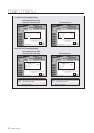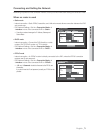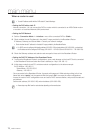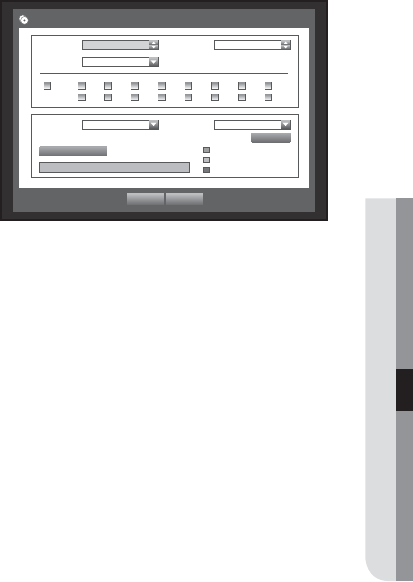
English _65
● MAIN MENU
3. Press the [ENTER] button.
A backup window appears.
You can directly access it from the “Live screen menu”.
(Page 29)
4. Use direction buttons (◄ ►) to move to a desired item,
and set the value.
• Backup Range : Sets the <Start> and <End> time for the
backup.
• Channel : Sets the channel to backup.
You can select multiple channels.
• Device : Select a backup device from the recognized devices.
• Type : Sets the backup data format.
- DVR : Saved data can be played back only by the DVR.
- AVI : Saves the CODEC information provided by the DVR with the recording data, and saved data can be
played back by using external viewers (such as Windows Media Player) on a PC.
If you need to install a codec in Windows, run the x264_dvr.exe file in the codec folder that is created when you back up an
AVI file.
- SEC : Saves data in the Samsung’s proprietary format with built-in viewer, which supports immediate
playback on a PC.
• File Name : You can set the back file name.
Refer to “Using Virtual Keyboard”. (Page 40)
• Check capacity : Shows the size of the selected backup data, used and available capacity of the selected
backup device.
• Overlap : Shows a list of overlapping data on a same time according to the number of data.
It appears when one channel has multiple data on a certain time point due to changing of time or time zone
settings, etc.
Refer to time and time zone of “Setting the Date/Time/Language”. (Page 38)
5. When the backup setup is done, press <OK>.
If no available device is recognized for backup, <OK> button is not activated.
J
The application may slow down during the backup.
You can switch to the menu screen during the backup in operation, but playback of data is not available.
The data can be played back on a Webviewer while the backup is in progress but audio does not function.
When a CD/DVD or memory device is used for backup, it is not available to use the full capacity of the media since the
system consumes a part of its capacity.
If a CD or DVD media causes errors, the disc tray opens and closes a several times, and eventually backup process will fail.
In this case, replace the CD/DVD media and try again.
If backup has failed, select “Device > Storage Device” and check the free space of the HDD and check also if the HDD is
properly connected.
M
Pressing the <Exit> during the backup will return to the previous menu, while the backup progresses.
Backup :
Used :
Free :
Check capacity
OK Cancel
Backup
Start
2014-01-01 00:01:06
End 2014-01-01 08:25:45
Overlap List0
Device Internal CD/...
Type SEC
Folder /
20140101/
File Name 0001
1 2 3 4 5 6 7 8
9 10 11 12 13 14 15 16
ALL
Change