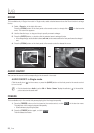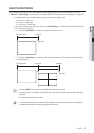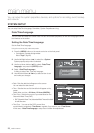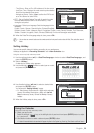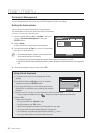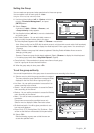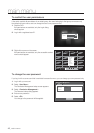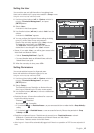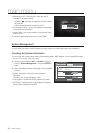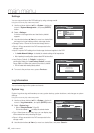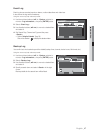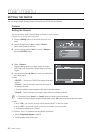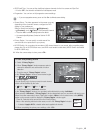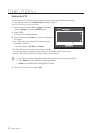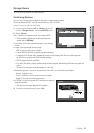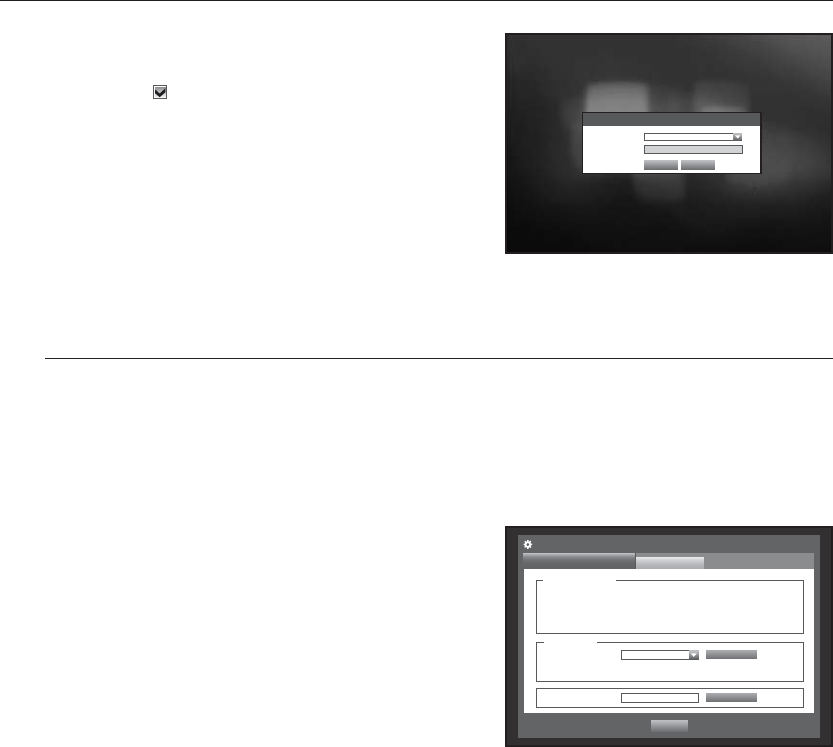
44_ main menu
main menu
• Manual Input of ID : Prompts you to enter the user ID
manually for the login process.
- Checked (
) : Encloses the registered user IDs with the
[
] symbols.
Use the virtual keyboard to enter the user ID.
• Touch Button Sound : You can set whether to sound beep
on use of front touch buttons.
• Touch Button : You can set whether to use the front touch
buttons or not.
4. When the permission setup is done, press <OK>.
System Management
You can check the system version, update to a newer version, as well as data backup and initialization.
Checking the System Information
You can check the current system version, broadcasting system, MAC address. You can update the system.
Using the mouse may help make setup easier.
1. Use the up/down buttons () in <System> window to
move to <System Management>, and press [ENTER]
button.
2. Check the Software Version, Broadcast Format and MAC
Address.
• System Information : Shows the current system’s
information.
The values can not be changed by a user.
• S/W Upgrade : Updates the DVR’s software up to date.
• DVR Name : Assigned name will be displayed in Network
Viewer, when connected to the DVR.
Software Version v1.0xh_yymmddhhmmss
Broadcast Format
NTSC
MAC Address 00:00:F0:54:FF:FF
System Management
System Information
Settings
Previous
System Information
Search
OK
Device Network
Version No S/W Data
DVR Name DVR
S/W Upgrade
Login
ID
*****
Password
OK Cancel