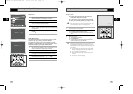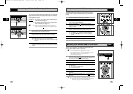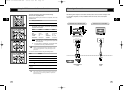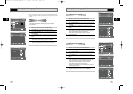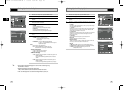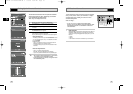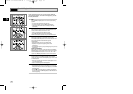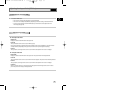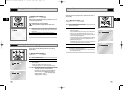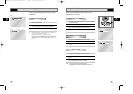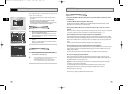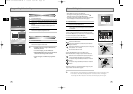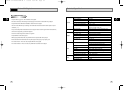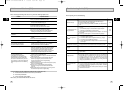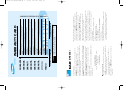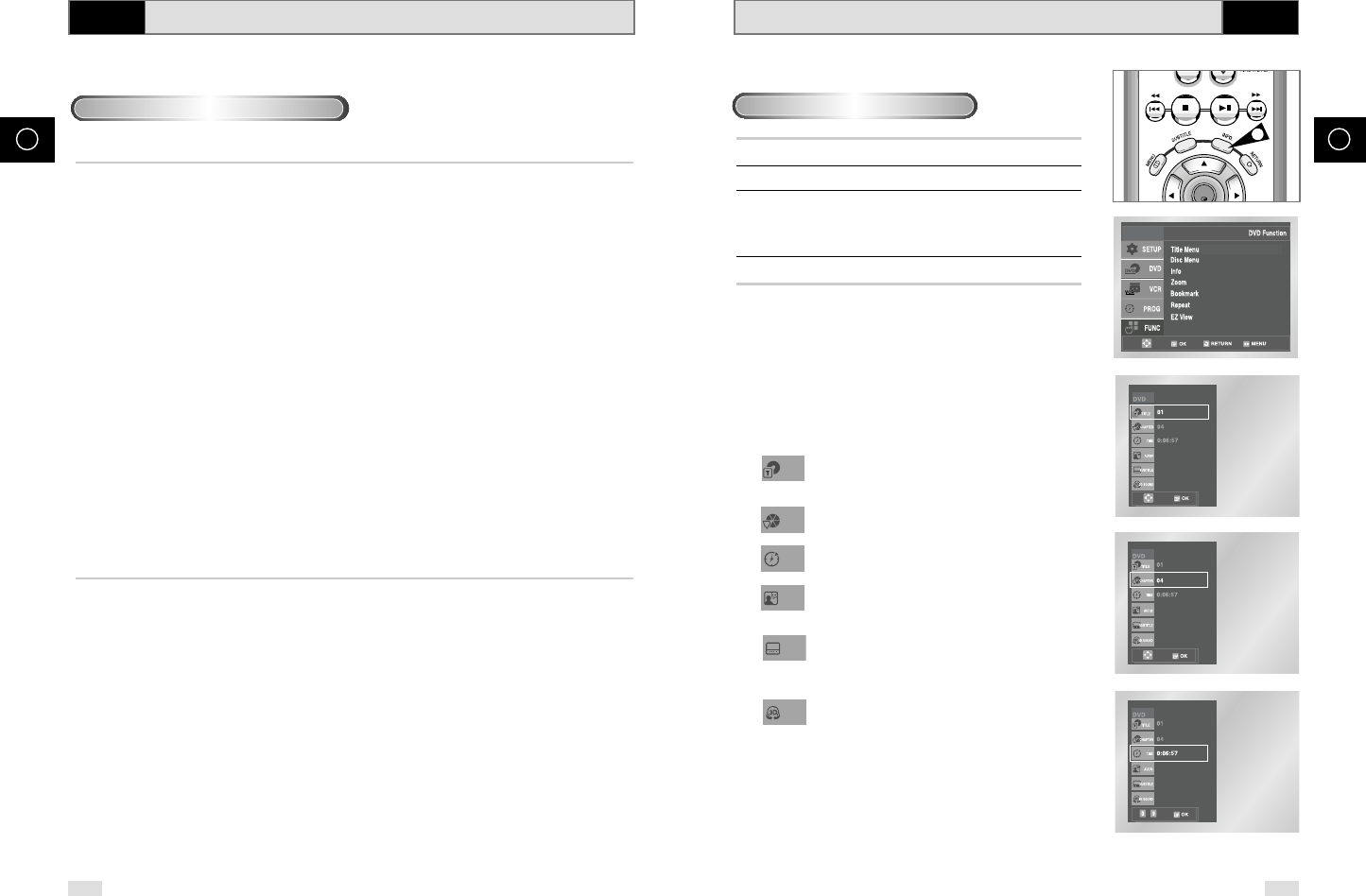
54 55
GB GB
Using the Display Function
DVD
1 During play, press the INFO. button on the remote.
2 Use the
,
❷
buttons to select the desired item.
3 Use the
➛
,
❿
buttons to make the desired setup.
• You may use the number buttons of the remote control to
directly access a title, chapter or to start the playback from the
desired time.
4 To make the screen disappear, press the INFO. button again.
To access the desired title when there is more than one in the
disc. For example, if there is more than one movie on a DVD,
each movie will be identified.
Most of DVD discs are recorded in chapters so that you can
quickly find a specific passage.
Allows playback of the film from a desired time.
You must ok the starting time as a reference.
Refers to the language of the film soundtrack. In the example,
the soundtrack is played in English 5.1CH. A DVD disc can
have up to eight different soundtracks.
Refers to the subtitle languages available in the disc.
You will be able to choose the subtitles language or,
if you prefer, turn them off from the screen.
A DVD disc can have up to 32 different subtitles.
A surround sound effect is generated using only two front
speakers.
➢
• What is a Chapter?
Each Title on a DVD is usually divided into chapters (similar to
tracks on an audio CD).
• What is a Title?
A DVD may contain several different titles. For example, if a
disc contains four different movies, each might be considered a
title.
When Playing a DVD/CD
TITLE
CHAPTER
TIME
AUDIO
SUBTITLE
3D SOUND
Adjusting the Aspect Ratio (EZ View)
DVD
If you are using a 4:3 TV
For 16:9 aspect ratio discs
• 4:3 Letter Box
Displays the content of the DVD title in 16:9 aspect ratio.
The black bars will appear at the top and bottom of the screen.
• 4:3 Pan Scan
The left and right of the screen are cut off and displays the central portion of the 16:9 screen.
• Screen Fit
The top and bottom of the screen are cut off and the full screen appears. The picture will look vertically
stretched.
• Zoom Fit
When a 4:3 DVD is viewed on a 16:9 TV, black bars will appear at the left and right of the screen in order to
prevent the picture from looking horizontally stretched.
For 4:3 aspect ratio discs
• Normal Screen
Displays the content of the DVD title in 4:3 aspect ratio.
• Screen Fit
The top and bottom of the screen are cut off and the full screen appears. The picture would look vertically
stretched.
• Zoom Fit
The top, bottom, left and right of the screen are cut off and the central portion of the screen is enlarged.
➢
• This function may behave differently depending on the type of disc.
OK
1
ENG 5.1CH
ENG
Off
ENG 5.1CH
ENG
Off
~
ENG 5.1CH
ENG
Off
00278A SV-DVD540/EUR-GB 4 9/9/03 9:51 AM Page 54