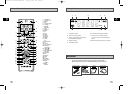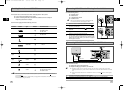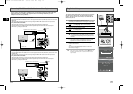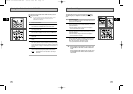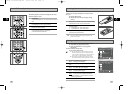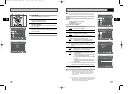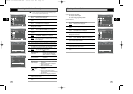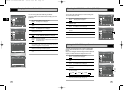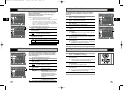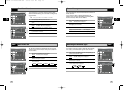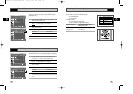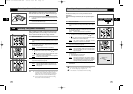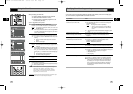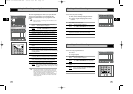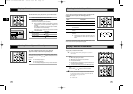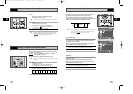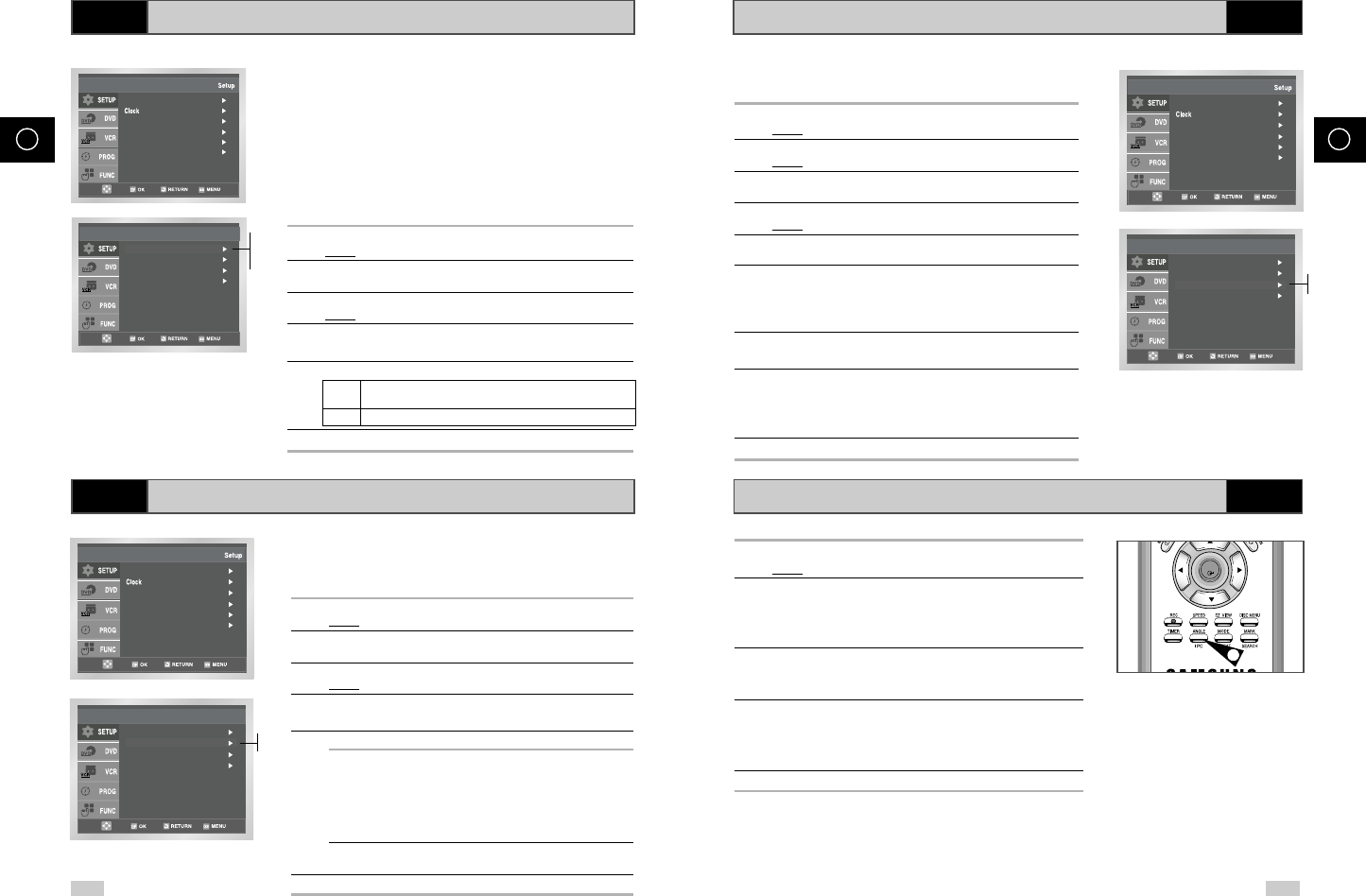
NICAM
Selecting the Colour Mode Intelligent Picture Control
Intelligent Picture Control ( Remote Control )
24 25
GB GB
VCR VCR
VCR
VCR
Before recording or playing back a cassette, you can select the
required system standard.
Otherwise, the system automatically selects the reception
standard when you select AUTO.
➢
◆ When playing back a cassette, the standard is
automatically selected by the DVD-VCR.
◆ When you playback an NTSC-recorded tape on this DVD-
VCR make a setting on the colour system according to
your TV. If your TV is a PAL system only TV, set NTPB.
If your TV is Multi System TV (NTSC 4.43 compatible), set
NT4.43 and you can record NT4.43.
1 After pressing the MENU, press the OK or
❿ .
Result: The Setup menu is displayed.
2 Press the corresponding
,
❷
buttons to select the
User Set option.
3 Press the OK or
❿
to select this option.
Result
:The User Set menu is displayed.
4 Press the corresponding
or
❷
buttons, until the Colour
System option is selected.
5 Press the OK or
❿
button to select Auto➝PAL➝MESECAM➝B/W.
Auto When playing back a cassette, the system standard is
automatically selected by the DVD-VCR.
B/W Black and White
6 On completion, press RETURN three time to exit the menu.
Language : English
User Set
Auto Power Off : Off
Screen Messages : On
Install
Colour System : Auto
NICAM : On
IPC : On
ShowView Extend : Off
User Set
NICAM programmes are divided into 3 types. NICAM Stereo,
NICAM Mono and Bilingual (transmission in another language).
NICAM programmes are always accompanied by a standard
mono sound broadcast and you can select the desired sound.
Please refer to page 37.
1 After pressing the MENU, press the OK or
❿ .
Result: The Setup menu is displayed.
2 Press the corresponding
,
❷
buttons to select the
User Set option.
3 Press the OK or
❿
to select this option.
Result
: The User Set menu is displayed.
4 Press the corresponding
or
❷
buttons, until the NICAM
options selected.
5 To... Press OK or
❿
, until...
Mono mode Off is displayed.
Off: Only set at this position to record
the standard mono sound during a
NICAM broadcast if the stereo sound is
distorted due to inferior reception
conditions.
NICAM mode Onis displayed.
On: Normally set at this position.
6 On completion, press RETURN three times to exit the menu.
Language : English
User Set
Auto Power Off : Off
Screen Messages : On
Install
Colour System : Auto
NICAM : On
IPC : On
ShowView Extend : Off
User Set
The Intelligent Picture Control Feature allows you to adjust the
sharpness of the image automatically, according to your own
preferences.
1 During playback, press the MENU button on the remote control.
Result
: The Setup menu is displayed.
2 Press the OK or
❿ .
Result: The Setup menu is displayed.
3 Press the corresponding
,
❷
buttons to select the
User Set option.
4 Press the OK or
❿
buttons to select this option.
Result
: The User Set menu is displayed.
5 Press the corresponding
or
❷
buttons, until the IPC option is
selected.
6 Press the OK or
❿
buttons to select the IPC (intelligent picture
control) option.
➢ When intelligent picture control mode is On, the
sharpness
of the image is adjusted automatically.
7 To adjust the sharpness manually, press the
❷
button to turn
the IPC mode
Off
.
8 Press the
➛
or
❿
buttons until the picture is displayed according
to your preferences.
➢ If you do not press a button within ten seconds, the
PICTURE menu disappears automatically.
9 On completion, press the RETURN button again.
Colour System : Auto
NICAM : On
IPC : On
ShowView Extend : Off
User Set
Language : English
User Set
Auto Power Off : Off
Screen Messages : On
Install
On
Off
Auto
PAL
MESECAM
B/W
On
Off
1 During playback, press the IPC button.
Result: The PICTURE menu is displayed.
2 Press the
❷
button to turn the IPC (Intelligent Picture Control)
option
On and Off.
➢ When Intelligent Picture Control mode is On, the
sharpness of the image is adjusted automatically.
3 To adjust the sharpness manually, select Intelligent Picture
Control mode
Off.
◆ The horizontal picture adjusting appears.
4 Press the
➛
or
❿
buttons until the picture is displayed according
to your preferences.
➢ If you do not press a button within ten seconds, the
PICTURE menu disappears automatically.
5 On completion, press the IPC button again.
OK
5
00278A SV-DVD540/EUR-GB2 9/9/03 9:51 AM Page 24