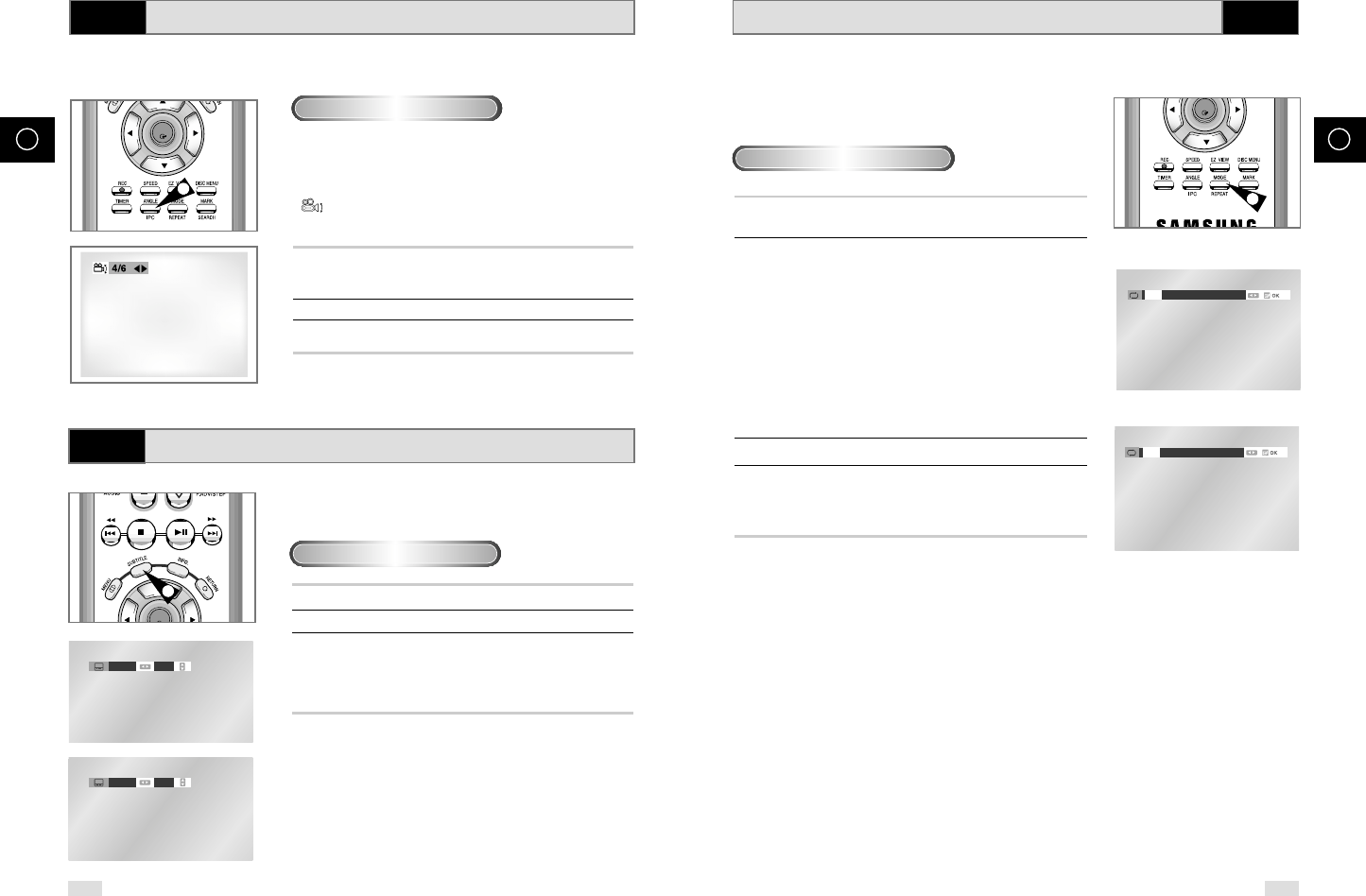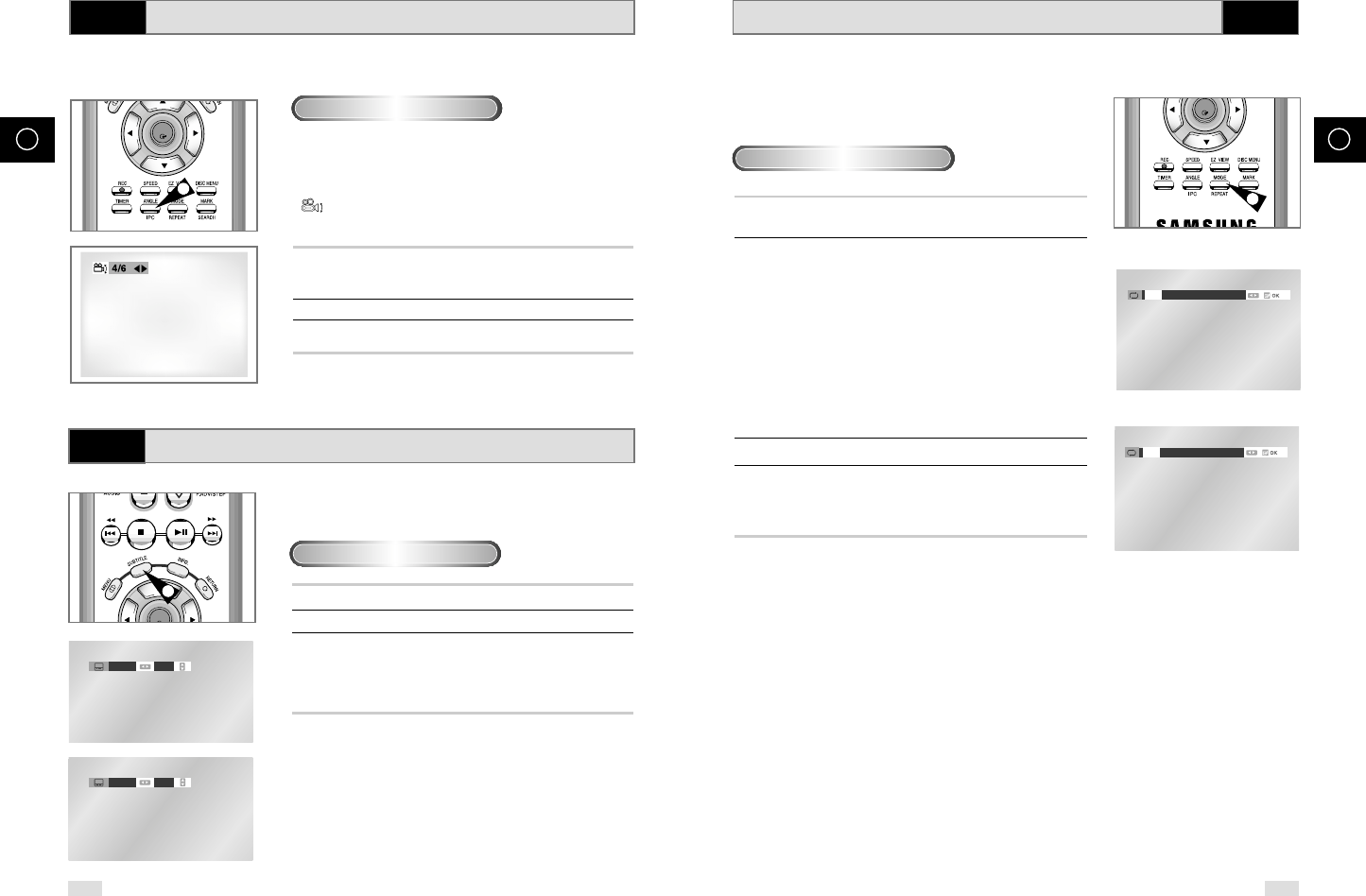
Repeat Play
Repeat the current track, chapter, title, a chosen section (A-B), or
all of the disc.
1 Press the REPEAT button on the remote.
Repeat screen appears.
2 Select Chapter, Title or A-B using the
➛
,
❿
buttons.
-
REPEAT A-B button
•
Press the REPEAT button. Select A-B on screen with the
➛
,
❿
buttons or press the 'REPEAT A-B' button on the remote.
•
Press OK at the point where you want the repeat play to start (A).
The B is automatically highlighted.
•
Press OK at the point where you want the repeat play to stop (B).
•
To terminate the function, press the 'CLEAR' button or the
'REPEAT A-B' button again.
•
A-B REPEAT does not allow you to set point (B) until at least 5
seconds has elapsed after point (A) has been set.
3 Press OK.
4 To return to normal play, press REPEAT again, then press the
➛
,
❿
buttons to select Off and press OK.
• It is available to press CLEAR button on the remote controller in
order to stop REPEAT play.
DVD
DVD
CD
1
When playing a DVD
56 57
GB GB
Selecting the Subtitle Language
DVD
You can select a desired subtitle quickly and easily with the
subtitle button.
1 Press the SUBTITLE button.
2 Use the
➛
,
❿
buttons to select the desired subtitle language.
3 Use the
,
❷
buttons to determine whether or not the subtitle
will be displayed.
• Initially, the subtitling will not appear on screen.
• The subtitle languages are represented by abbreviations.
➢ • This function depends on what languages are encoded
on the disc and may not work with all DVDs.
• A DVD disc can contain up to 32 subtitle languages.
•
How to have the same subtitle language come up
wheneveryou play a DVD;
Refer to “Setting Up the
Language Features” on page 47.
Using the SUBTITLE button
1
Changing the Camera Angle
DVD
When a DVD contains multiple angles of a particular scene, you
can select the Angle function.
Press the ANGLE button to see if an ANGLE
( ) mark is present at the upper left hand corner of the
screen.
1 When an ANGLE mark is shown, press the ANGLE button, then
an ANGLE select icon will appear at the upper left hand corner
of the screen.
2 Use the
➛
,
❿
buttons to select the desired screen angle.
3 To turn off the display, press the ANGLE button again.
2
Using the ANGLE button
00278A SV-DVD540/EUR-GB 4 9/9/03 9:51 AM Page 56