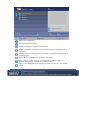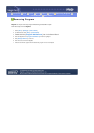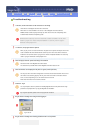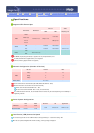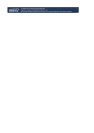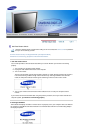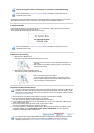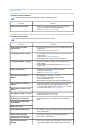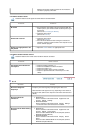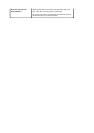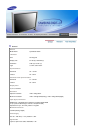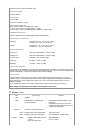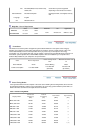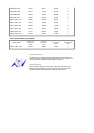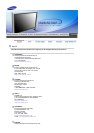Problems related to Installation | Problems related to Screen | Problems related to Audio | Problems related
to Remote Control
1. Problems related to Installation
Problems related to the monitor installation and their solutions are listed.
Problems Solutions
The monitor screen flickers.
z
Check if the signal cable between the computer and the
monitor is securely connected and tightened.
(Refer to Connecting to a Computer)
2. Problems related to Screen
Problems related to the monitor screen and their solutions are listed.
Problems Solutions
Screen is blank and power
indicator is off
z
Ensure that the power cord is firmly connected and the LCD
monitor is on.
(Refer to the Connecting the Monitor)
"Check Signal Cable" message
z
Ensure that the signal cable is firmly connected to the PC or
video sources.
(Refer to the Connecting the Monitor)
z Ensure that the PC or video sources are turned on.
"Not Supported Mode " message
z Check the maximum resolution and the frequency of the
video adapter.
z
Compare these values with the data in the Preset Timing
Modes Chart.
Picture rolls vertically.
z
Check if the signal cable is securely connected.
Connect it again securely.
(Refer to Connecting to a Computer)
Image is not clear. Picture is
blurred.
z
Run Frequency Coarse and Fine tuning.
z
Turn on again after removing all accessories
(video extension cable, etc.)
z
Set resolution and frequency to the recommended ranges.
Picture image is unstable and
vibrates.
z
Check if the resolution and frequency set for the computer
video card falls in the range supported by the monitor.
If not, reset them referring to the current Information under
the monitor menu and Preset Timing Modes.
Ghost images are shown in the
picture.
The image is too light or too dark
z
Adjust the Brightness and Contrast.
(Refer to the Brightness, Contrast)
Screen color is inconsistent.
z Adjust color using Custom under OSD Color Adjustment
menu.
Color image is distorted with
dark shadows.
White color is poor.
Power Indicator blinks green.
z
The monitor is currently saving the changes made in settings
to the OSD memory.
Screen is blank and power
indicator light is steady green or
blinks every 0.5 or 1 seconds
z
The monitor is using its power management system.
z
Press a key on the keyboard.
The screen is blank and is
blinking.
z
If you see the "TEST GOOD" message on the screen when
you press the MENU button, check the cable connection