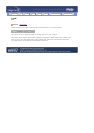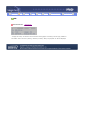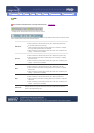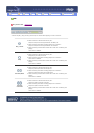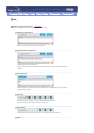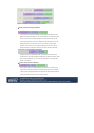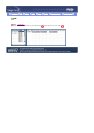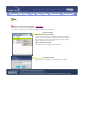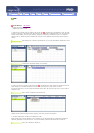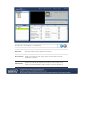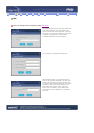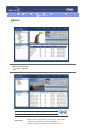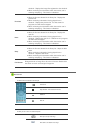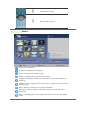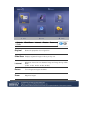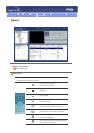Introduction OSD
PHOTO
MUSIC
MO VIE
OFFICE
Removing Pro gram
Troubleshooting
Specifications
OSD
Fields Window OSD Window
: Displays the status of a file.
- Displays the status of a file.
1. When the All | Monitor entry is clicked in the monitor list ( ), schedules are not displayed in a list, but with
images of a box type. The schedules for all monitors in the monitor list are displayed here. You can control the
time by double clicking on a box type schedule, dragging and dropping a schedule to move it to a different
position, and cut, delete and paste a schedule by using the menus displayed when the right mouse button is
clicked.
When selecting ALL l Monitor in the Schedule, you can view all schedules registered for each
monitor.
control the time by double-clicking on a schedule.
2. When you click on a monitor in the monitor list ( ), the schedules for that monitor are displayed in the list.
Right-clicking on a schedule list displays a context menu, allowing you to copy, delete, or edit it.
By using the Edit menu, you can change the selected file and time. By using the Copy menu, you can select a
monitor to copy.
When a monitor is selected in the monitor list
Displays the file name including the path, category, start time, end time and playtime.
3. The files registered to the library are displayed in a list.
Right-clicking a file in the list displays a menu, allowing you to view properties for a schedule and deleting a
schedule, depending on the kind of menu. You can also directly insert the selected file into a schedule.
When a file is selected in the library :