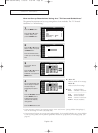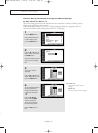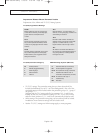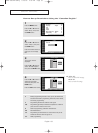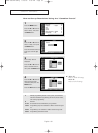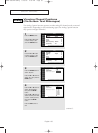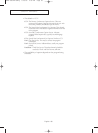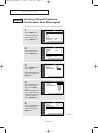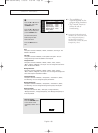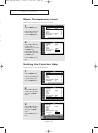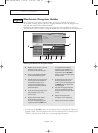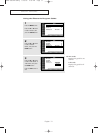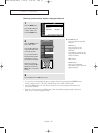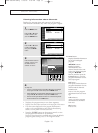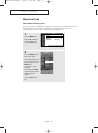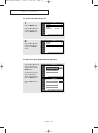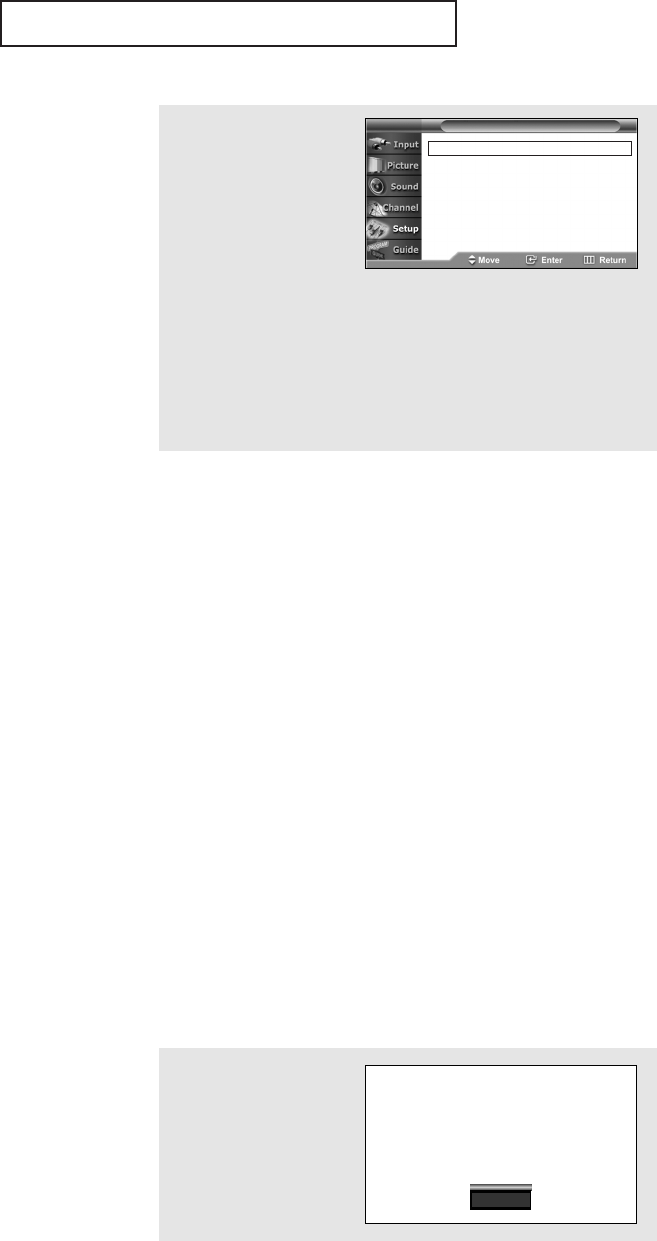
SPECIAL FEATURES
English - 68
6
Press the ▲ or ▼ button to
select “Size”, then press
the
ENTER button.
Press the ▲ or ▼ button to
select one you want, then
press the ENTER button.
Set other listed options
below using the same
method as above.
Press the
EXIT button to
exit.
Size
This option consists of “Default”, “Small”, “Standard”, and “Large”. The
default is “Standard”.
Font style
This option consists of “Default”, “Font style0 ~ Font style 7”. You can
change the font you want. The default is “Font style 0”.
Foreground Color
This option consists of “Default”, “White”, “Black”, “Red”, “Green”,
“Blue”, “Yellow”, “Magenta”, and “Cyan”. You can change the color of the
letter. The default is “White”.
Background Color
This option consists of “Default”, “White”, “Black”, “Red”, “Green”,
“Blue”, “Yellow”, “Magenta”, and “Cyan”. You can change the background
color of the caption. The default is “Black”.
Foreground Opacity
This option consists of “Default”, “Transparent”, “Translucent”, “Solid”,
and “Flashing”. You can change the opacity of the letter.
Background Opacity
This option consists of “Default”, “Transparent”, “Translucent”, “Solid”,
and “Flashing”. You can change the background opacity of the caption.
Return to Default
This option sets each of “Size”, “Font style”, “Foreground Color”,
“Background Color”, “Foreground Opacity”, and “Background Opacity” to
its factory default.
T V Digital Caption Options
œ • The availability of
captions depends on the
program being broadcast.
• The “Default” means to
follow the rule of
broadcasting.
Size : Default √
Font Style : Default √
Foreground Color : Default √
Background Color : Default √
Foreground Opacity : Default √
Background Opacity : Default √
Return to Default
Alternate method:
Press the CAPTION button
on the remote control
repeatedly to select “On” or
“Off”.
On
œ Foreground and Background
cannot be set to have the same
color. Foreground Opacity
and Background Opacity
cannot be set to have the same
transparency value.
AA68-03652A-00Eng 5/30/05 9:39 AM Page 68