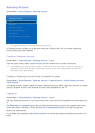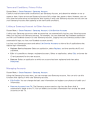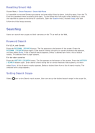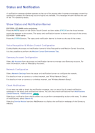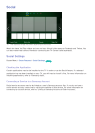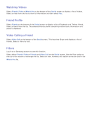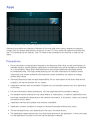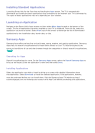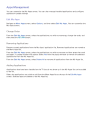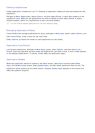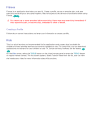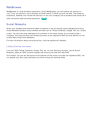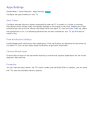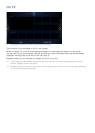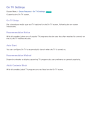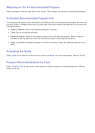106 107
Apps Management
You can customize the My Apps screen. You can also manage installed applications and configure
application update settings
Edit My Apps
Navigate to More Apps screen, select Options, and then select Edit My Apps. You can customize the
My Apps screen.
Change Order
From the Edit My Apps screen, select the applications you wish to rearrange, change the order, and
then press the RETURN button.
Removing Applications
Remove unused applications from the My Apps' application list. Removed applications are moved to
the More Apps list.
From the Edit My Apps screen, select the applications you wish to remove and then press the touch
pad again. A popup window will appear. Select Yes from the popup window to remove the selected
applications from the My Apps list.
From the Edit My Apps screen, select Delete All to remove all applications from the My Apps list.
Adding Applications
Applications that have been installed on the TV but do not show up in the My Apps list can be added
to the list.
Select the applications you wish to add from the More Apps list at the top of the Edit My Apps
screen. Selected apps are added to the My Apps list.